基于 Hexo 从零开始搭建个人博客(六)
基于 Hexo 从零开始搭建个人博客(六)

阅读本篇前,请先阅读前几篇文章: 基于 Hexo 从零开始搭建个人博客(一) 基于 Hexo 从零开始搭建个人博客(二) 基于 Hexo 从零开始搭建个人博客(三) 基于 Hexo 从零开始搭建个人博客(四) 基于 Hexo 从零开始搭建个人博客(五)
前言
本站基于
Hexo搭建,用的 🦋 hexo-theme-butterfly 主题 v3.7.1,请注意最新的🦋 hexo-theme-butterfly 版本已经更新到 v4.3.0 。如果你是 v3.7.1 之外的版本,可能有些地方会有出入,请留意。 注意:我的博客根目录路径为 【G:/hexo-blog/blog-demo】,下文所说的根目录都是此路径,将用[BlogRoot]代替。如果不清楚根目录路径,请回到教程 基于 Hexo 从零开始搭建个人博客(二),查看你执行hexo init xxx这条命令时所选择的路径,例如我选择的路径是【G:/hexo-blog】,我的博客根目录即为【G:/hexo-blog/xxx】。修改站点配置文件_config.yml,路径为【BlogRoot/_config.yml】。修改主题配置文件_config.butterfly.yml,路径为【BlogRoot/_config.butterfly.yml】。
更新记录
2022-06-05 持续优化
- 公告栏两个小人。
- 星空背景和流星特效。
2022-05-29 CDN替换方案
- CDN解决方案:请参考基于 Hexo 从零开始搭建个人博客(五)。
2021-11-27 valine获取评论失败
- 新增valine获取评论失败说明。
2021-11-22 持续优化
- 新增禁止右键及F12等事件说明。
- 新增部分动效说明。
- 新增部分页面插入视频。
2021-08-26 持续优化
- 新增首页分类磁铁。
- 新增侧边栏电子时钟。
- 更换字体。
- 对局部css进行了优化。
- 灯笼特效。
2021-04-27 butterfly3.4.0 -> butterfly3.7.1
- 更新v3.7.1适配方案。
- 注意一点的是,butterfly_v3.6.0取消了缓存配置,转为完全默认,需要将
{cache:theme.fragment_cache}改为{ cache:true }。如果安装的版本较新,可直接忽略这一步。
Butterfly主题美化
生成文章唯一链接
Hexo的默认文章链接格式是年,月,日,标题这种格式来生成的。如果你的标题是中文的话,那你的URL链接就会包含中文。
permalink: :year/:month/:day/:title前往你的Hexo博客根目录,打开cmd命令窗口执行npm install hexo-abbrlink --save。
npm install hexo-abbrlink --save修改站点配置文件_config.yml中permalink属性。
- permalink: :year/:month/:day/:title/
#修改为
permalink: post/:abbrlink.html # post为自定义前缀
abbrlink:
alg: crc32 #算法: crc16(default) and crc32
rep: hex #进制: dec(default) and hex页面底部 footer 跳动的心
效果预览

查看步骤
编辑BlogRoot/node_modules/hexo-theme-butterfly/layout/includes/footer.pug文件,
将以下内容
©${theme.footer.owner.since} - ${nowYear} By ${config.author}改为
©${theme.footer.owner.since} - ${nowYear ' '} <i id="heartbeat" class="fa fas fa-heartbeat"></i> ${config.author}将以下内容
©${nowYear} By ${config.author} 改为
©${nowYear ' '} <i id="heartbeat" class="fa fas fa-heartbeat"></i> ${config.author}将以下内容添加到 <head></head>标签内:
<link rel="stylesheet" href="https://fastly.jsdelivr.net/gh/HCLonely/images@master/others/heartbeat.min.css">具体放置位置,可以参考下图:

修改标题样式
效果预览

回形针

旋转风车
查看步骤
在BlogRoot/node_modules/hexo-theme-butterfly/source/css文件下新建 css 文件,并命名为 custom.css(命名按照自己喜好去命名,只需在主题配置文件_config.butterfly.yml中引入对应的css文件即可),将以下代码复制到新建的custom.css中。
如果想自行修改标题样式的话,将content: '\f0c1';中的内容换成自己想要的即可,如要添加动画,参考animation: avatar_turn_around 1s linear infinite;。
#article-container h1:before,
#article-container h2:before,
#article-container h3:before,
#article-container h4:before,
#article-container h5:before,
#article-container h6:before,
#post .post-outdate-notice:before,
.fontawesomeIcon,
.note:not(.no-icon)::before,
hr:before {
display: inline-block;
font-weight: 600;
font-style: normal;
font-variant: normal;
font-family: 'Font Awesome 5 Free';
text-rendering: auto;
-webkit-font-smoothing: antialiased
}
#article-container h1:before,
#article-container h2:before,
#article-container h3:before,
#article-container h4:before,
#article-container h5:before,
#article-container h6:before {
position: absolute;
color: #f47466;
/* 回形针 */
content: '\f0c1';
line-height: 1;
-webkit-transition: all .2s ease-out;
-moz-transition: all .2s ease-out;
-o-transition: all .2s ease-out;
-ms-transition: all .2s ease-out;
transition: all .2s ease-out;
/* 若要使用风车效果,请去掉下面的注释 */
/* content: '\f863';
animation: avatar_turn_around 1s linear infinite; */
}
#article-container h1 {
padding-left: 1.4rem
}
#article-container h1 code {
font-size: 1rem
}
#article-container h1:before {
margin-left: -1.3rem;
top: calc(50% - .5rem);
font-size: 1rem
}
#article-container h1:hover {
padding-left: 1.6rem
}
#article-container h2 {
padding-left: 1.3rem
}
#article-container h2 code {
font-size: .9rem
}
#article-container h2:before {
margin-left: -1.4rem;
top: calc(50% - .45rem);
font-size: .9rem
}
#article-container h2:hover {
padding-left: 1.5rem
}
#article-container h3 {
padding-left: 1.2rem
}
#article-container h3 code {
font-size: .8rem;
top: calc(50% - .4rem);
}
#article-container h3:before {
margin-left: -1.2rem;
top: calc(50% - .4rem);
font-size: .8rem
}
#article-container h3:hover {
padding-left: 1.4rem
}
#article-container h4 {
padding-left: 1.1rem
}
#article-container h4 code {
font-size: .7rem
}
#article-container h4:before {
margin-left: -1rem;
top: calc(50% - .35rem);
font-size: .7rem
}
#article-container h4:hover {
padding-left: 1.3rem
}
#article-container h5 {
padding-left: 1rem
}
#article-container h5 code {
font-size: .6rem
}
#article-container h5:before {
margin-left: -.8rem;
top: calc(50% - .3rem);
font-size: .6rem
}
#article-container h5:hover {
padding-left: 1.2rem
}
#article-container h6 {
padding-left: 1rem
}
#article-container h6 code {
font-size: .6rem
}
#article-container h6:before {
margin-left: -.8rem;
top: calc(50% - .3rem);
font-size: .6rem
}
#article-container h6:hover {
padding-left: 1.2rem
}添加豆瓣插件
如果出现了豆瓣爬取数据失败问题,建议安装较低的node版本(v12.18.0)。
- 1.安装豆瓣插件
- 2.注入豆瓣内容
- 3.主题中注入豆瓣
- 4.执行Docs命令
- 5.添加相关导航
前往博客根目录,打开cmd命令窗口执行npm install hexo-douban --save。
npm install hexo-douban --save修改站点配置文件_config.yml,添加如下代码:
douban:
user: ethan_tzy
builtin: false
book:
title: '腹有诗书气自华'
quote: 'One who is filled with knowledge always behaves with elegance.'
movie:
title: '梦想与现实的碰撞'
quote: 'The collision between dream and reality.'
game:
title: '诅咒中闪烁泪光,倾诉霜之哀伤。'
quote: 'Tears flicker in the curse and pour out the sorrow of frost.'
timeout: 10000- user: 你的豆瓣ID。打开豆瓣,登入账户,然后在右上角点击 ”个人主页“,这时候地址栏的URL大概是这样:https://www.douban.com/people/xxxxxx/ ,其中的”xxxxxx”就是你的个人ID了。
- builtin: 是否将生成页面的功能嵌入 hexo s 和 hexo g 中,默认是 false ,另一可选项为 true 。
- title: 该页面的标题。
- quote: 写在页面开头的一段话,支持html语法。
- timeout: 爬取数据的超时时间,默认是 10000ms,如果在使用时发现报了超时的错(ETIMEOUT)可以把这个数据设置的大一点。
- 如果只想显示某一个页面(比如movie),那就把其他的配置项注释掉即可。
在主题配置文件_config.butterfly.yml中配置以下内容:
# 如果你有使用hexo-douban,可配置這個
douban:
meta: true
movies_img: https://fastly.jsdelivr.net/gh/jerryc127/butterfly_cdn@2.1.0/top_img/movie.jpg
books_img: https://fastly.jsdelivr.net/npm/blog-gallery@1.0.0/1/20200206161657.webp
# games_img:前往博客根目录,打开cmd命令窗口执行hexo douban。
hexo douban等待命令执行完毕,出现下图所示内容即为成功。

请注意,我的butterfly主题版本不是最新的,导航菜单栏格式请按照最新的格式写。
如下图:

添加访客地图
效果预览

查看步骤
前往 clustrmaps 网站注册一个帐号。
找到Free Tools下面的Website Widget, 点击Get Map Widget。
输入你的博客网址,点击Next。
根据你自己的喜好选择样式Map widget或Globe Widget(本人使用后者)。
找到如下代码,记住 src (** 的部分):
<script type="text/javascript" id="clstr_globe" src="**********************">在 BlogRoot/node_modules/hexo-theme-butterfly/layout/includes/widget文件夹新建card_map.pug文件,文件内容如下:
.card-widget.card-map
.card-content
.item-headline
i.fa.fa-globe-asia(aria-hidden="true")
span= _p('aside.card_map')
script#clstr_globe(type="text/javascript" defer="defer" src="此处填入你自己的代码")编辑 BlogRoot/node_modules/hexo-theme-butterfly/layout/includes/widget/index.pug文件,在你想要显示的位置插入以下代码(注意格式):
if theme.aside.card_map
!=partial('includes/widget/card_map', {}, {cache:true})具体放置位置,可以参考下图:

编辑主题配置文件_config.butterfly.yml,在card_webinfo下面添加一行card_map: true。
编辑BlogRoot/node_modules/hexo-theme-butterfly/languages/zh-CN.yml文件 (请根据你的网站语言选择),找到card_announcement: 公告 , 在下面添加一行card_map: 访客地图 (后面的文本可自定义),繁体字方法一样,修改BlogRoot/node_modules/hexo-theme-butterfly/languages/zh-TW.yml文件就行。
如果不想显示,直接把主题配置文件_config.butterfly.yml中的card_map: true 改为 card_map: false 即可。
添加Pixiv日榜
效果预览

查看步骤
在BlogRoot/node_modules/hexo-theme-butterfly/layout/includes/widget文件夹新建 card_pixiv.pug文件,文件内容如下:
.card-widget.card-pixiv
.card-content
.item-headline
i.fa.fa-image(aria-hidden="true")
span= _p('aside.card_pixiv')
iframe(src="https://cloud.mokeyjay.com/pixiv" frameborder="0" style="width:99%;height:380px;margin:0;")https://cloud.mokeyjay.com/pixiv 使用的是 超能小紫 提供的服务,也可以自行搭建,搭建方式请看这里。
编辑BlogRoot/node_modules/hexo-theme-butterfly/layout/includes/widget/index.pug 文件,在你想要显示的位置插入以下代码:
if theme.aside.card_pixiv
!=partial('includes/widget/card_pixiv', {}, {cache:true})
编辑主题配置文件_config.butterfly.yml,在 card_webinfo 下面添加一行 card_pixiv: true,可以通过搜索关键词 aside,找到对应位置添加即可。不想显示,直接把文件中的 card_pixiv: true 改为 card_pixiv: false 即可。
编辑 BlogRoot/node_modules/hexo-theme-butterfly/languages/zh-CN.yml文件 (请根据你的网站语言选择),找到card_announcement: 公告,在下面添加一行card_pixiv: Pixiv日榜Top50(后面的文本可自定义)。
添加哔哩哔哩番剧页面插件
效果预览

查看步骤
安装依赖
npm install hexo-bilibili-bangumi --save更新依赖库
npm install hexo-bilibili-bangumi --update --save注入哔哩哔哩番剧
修改站点配置文件_config.yml,添加如下代码:
bangumi:
enable: true
vmid: 321638084
title: '生命不息,追番不止。'
quote: 'Where there is life, there is life.'
show: 1
loading: '/img/bangumi-loading.gif'配置说明:
- enable: 是否启用
- vmid: 哔哩哔哩番剧页面的 vmid(uid), 如何获取?
- title: 该页面的标题
- quote: 写在页面开头的一段话,支持 html 语法
- show: 初始显示页面:0: 想看 , 1: 在看 , 2: 看过,默认为 1
- loading: 图片加载完成前的 loading 图片
执行Docs命令
前往博客根目录,打开cmd命令窗口执行hexo new page bangumis。
hexo new page bangumis找到 BlogRoot/source/bangumis/index.md 这个文件,修改这个文件,添加 type: "bangumis"。
---
title: bangumis
date: 2020-12-14 14:43:39
type: "bangumis"
---防止请求次数过多插件不再自动获取番剧数据,所以请根据自己的需要在hexo generate或hexo deploy之前使用hexo bangumi -u命令更新番剧数据。
删除数据命令: hexo bangumi -d
获取 uid
登录哔哩哔哩后前往 https://space.bilibili.com/xxx,网址最后的一串数字就是 uid。
添加卡通人物(看板娘)
效果预览

查看步骤
前往博客根目录,打开cmd命令窗口执行npm install --save hexo-helper-live2d。
npm install --save hexo-helper-live2d输入以下命令,下载相应的模型, 替换成你想要的模型名称即可,更多模型选择请点击此处,各个模型的预览请访问原作者
npm install --save live2d-widget-model-shizuku修改站点配置文件_config.yml,添加如下代码:
live2d:
enable: true
scriptFrom: local # 默认
tagMode: false # 标签模式, 是否仅替换 live2d tag标签而非插入到所有页面中
debug: false # 调试, 是否在控制台输出日志
model:
use: live2d-widget-model-shizuku #模型选择
display:
position: right #模型位置
width: 150 #模型宽度
height: 300 #模型高度
hOffset: 20
vOffset: -20
mobile:
show: false #是否在手机端显示重新编译运行,即可看到效果。
添加全局吸底APlayer
参考链接:Butterfly添加全局吸底Aplayer教程 此步骤适用于安装了
hexo-tag-aplayer插件的人
效果预览

查看步骤
前往博客根目录,打开cmd命令窗口执行以下命令:
npm i hexo-tag-aplayer --save关闭asset_inject
由于需要全局都插入 aplayer 和 meting 资源,为了防止插入重复的资源,需要把 asset_inject 设为false。
修改站点配置文件_config.yml,配置以下内容:
aplayer:
meting: true
asset_inject: false开启主题的aplayerInject
修改主题配置文件_config.butterfly.yml,将enable设为true和per_page设为true。
# Inject the css and script (aplayer/meting)
aplayerInject:
enable: true
per_page: true插入Aplayer html
为了适配hexo-tag-aplayer,主题内置的Meting js仍为1.2版本,并非最新的2.x版本。
Aplayer html 例子(示例中没有显示歌词):
<div class="aplayer no-destroy" data-id="720305850" data-server="netease" data-type="playlist" data-fixed="true" data-mini="true" data-listFolded="false" data-order="random" data-lrctype="1" data-preload="none" data-autoplay="true" muted></div>参数解释如下表:
option | default | description |
|---|---|---|
data-id | require | song id / playlist id / album id / search keyword |
data-server | require | music platform: netease, tencent, kugou, xiami, baidu |
data-type | require | song, playlist, album, search, artist |
data-fixed | false | enable fixed mode |
data-mini | false | enable mini mode |
data-autoplay | false | audio autoplay |
data-theme | #2980b9 | main color |
data-loop | all | player loop play, values: ‘all’, ‘one’, ‘none’ |
data-order | list | player play order, values: ‘list’, ‘random’ |
data-preload | auto | values: ‘none’, ‘metadata’, ‘auto’ |
data-volume | 0.7 | default volume, notice that player will remember user setting, default volume will not work after user set volume themselves |
data-mutex | true | prevent to play multiple player at the same time, pause other players when this player start play |
data-lrctype | 0 | lyric type |
data-listfolded | false | indicate whether list should folded at first |
data-listmaxheight | 340px | list max height |
data-storagename | metingjs | localStorage key that store player setting |
require代表着这些参数是必须要使用的,其它的参数则可以根据自己需要配置。
配置全局吸底,data-fixed和data-mini也必须配置,配置为true。
如果使用Pjax,则在class里需添加no-destroy,这样防止切换页面时Aplayer被销毁。
将以下代码插入到主题配置文件(_config.butterfly.yml)的 “inject.bottom” 中
inject:
head:
bottom:
- <div class="aplayer no-destroy" data-id="720305850" data-server="netease" data-type="playlist" data-fixed="true" data-mini="true" data-listFolded="false" data-order="random" data-lrctype="1" data-preload="none" data-autoplay="true" muted></div>运行Hexo就可以看到网页左下角出现了Aplayer。最后,如果你想切换页面时,音乐不会中断。请把主题配置文件的 “pjax” 设为 “true” 。
UI 调整
向上调整
#toggle-sidebar {
bottom: 80px
}
修改主题配置文件\_config.butterfly.yml,将代码添加到 “inject.head” 中。
inject:
head:
- '<style type="text/css">#toggle-sidebar {bottom: 80px}</style>'向右调整
#toggle-sidebar {
left: 100px
}
修改主题配置文件(_config.butterfly.yml),将代码添加到 “inject.head” 中。
inject:
head:
- '<style type="text/css">#toggle-sidebar {left:100px}</style>'添加贡献日历
效果预览

查看步骤
我的版本可能比较旧,贡献日历已经更新迭代了,所以直接参此教程:Gitcalendar
主页冒泡特效
效果预览

查看步骤
在BlogRoot/node_modules/hexo-theme-butterfly/source/js目录下创建一个chocolate.js文件。
具体位置,请看下图所示:

直接复制导入如下代码:
/*
* @Author: tzy1997
* @Date: 2020-12-15 20:55:25
* @LastEditors: tzy1997
* @LastEditTime: 2021-01-12 19:02:25
*/
$(function() {
// 气泡
function bubble() {
$('#page-header').circleMagic({
radius: 10,
density: .2,
color: 'rgba(255,255,255,.4)',
clearOffset: 0.99
});
}! function(p) {
p.fn.circleMagic = function(t) {
var o, a, n, r, e = !0,
i = [],
d = p.extend({ color: "rgba(255,0,0,.5)", radius: 10, density: .3, clearOffset: .2 }, t),
l = this[0];
function c() { e = !(document.body.scrollTop > a) }
function s() { o = l.clientWidth, a = l.clientHeight, l.height = a "px", n.width = o, n.height = a }
function h() {
if (e)
for (var t in r.clearRect(0, 0, o, a), i) i[t].draw();
requestAnimationFrame(h)
}
function f() {
var t = this;
function e() { t.pos.x = Math.random() * o, t.pos.y = a 100 * Math.random(), t.alpha = .1 Math.random() * d.clearOffset, t.scale = .1 .3 * Math.random(), t.speed = Math.random(), "random" === d.color ? t.color = "rgba(" Math.floor(255 * Math.random()) ", " Math.floor(0 * Math.random()) ", " Math.floor(0 * Math.random()) ", " Math.random().toPrecision(2) ")" : t.color = d.color }
t.pos = {}, e(), this.draw = function() { t.alpha <= 0 && e(), t.pos.y -= t.speed, t.alpha -= 5e-4, r.beginPath(), r.arc(t.pos.x, t.pos.y, t.scale * d.radius, 0, 2 * Math.PI, !1), r.fillStyle = t.color, r.fill(), r.closePath() }
}! function() {
o = l.offsetWidth, a = l.offsetHeight,
function() {
var t = document.createElement("canvas");
t.id = "canvas", t.style.top = 0, t.style.zIndex = 0, t.style.position = "absolute", l.appendChild(t), t.parentElement.style.overflow = "hidden"
}(), (n = document.getElementById("canvas")).width = o, n.height = a, r = n.getContext("2d");
for (var t = 0; t < o * d.density; t++) {
var e = new f;
i.push(e)
}
h()
}(), window.addEventListener("scroll", c, !1), window.addEventListener("resize", s, !1)
}
}(jQuery);
// 调用气泡方法
bubble();
})最后,在主题配置文件_config.butterfly.yml中,引入jquery.min.js和chocolate.js。
inject:
head:
# - <link rel="stylesheet" href="/xxx.css">
bottom:
- <script defer src="https://npm.elemecdn.com/jquery@latest/dist/jquery.min.js"></script>
- <script data-pjax defer src="https://npm.elemecdn.com/tzy-blog/lib/js/theme/chocolate.js"></script>
鼠标样式
效果预览

查看步骤
将以下代码复制到custom.css即可。
body {
cursor: url(https://bu.dusays.com/2022/05/17/6283c365d20dd.png), auto;
}
.hide-block>.hide-button.open,
.hide-inline>.hide-button.open {
display: block
}
a,
button,
img {
cursor: url(https://bu.dusays.com/2022/05/17/6283c376afcfc.png), auto
}鼠标 * 字跟随掉落效果
效果预览

查看步骤
在BlogRoot/node_modules/hexo-theme-butterfly/source/js目录下创建一个cursor.js文件。
/*!
* Fairy Dust Cursor.js
* - 90's cursors collection
* -- https://github.com/tholman/90s-cursor-effects
* -- http://codepen.io/tholman/full/jWmZxZ/
*/
(function fairyDustCursor() {
var possibleColors = ["#D61C59", "#E7D84B", "#1B8798"]
var width = window.innerWidth;
var height = window.innerHeight;
var cursor = { x: width / 2, y: width / 2 };
var particles = [];
function init() {
bindEvents();
loop();
}
// Bind events that are needed
function bindEvents() {
document.addEventListener('mousemove', onMouseMove);
document.addEventListener('touchmove', onTouchMove);
document.addEventListener('touchstart', onTouchMove);
window.addEventListener('resize', onWindowResize);
}
function onWindowResize(e) {
width = window.innerWidth;
height = window.innerHeight;
}
function onTouchMove(e) {
if (e.touches.length > 0) {
for (var i = 0; i < e.touches.length; i++) {
addParticle(e.touches[i].clientX, e.touches[i].clientY, possibleColors[Math.floor(Math.random() * possibleColors.length)]);
}
}
}
function onMouseMove(e) {
cursor.x = e.clientX;
cursor.y = e.clientY;
addParticle(cursor.x, cursor.y, possibleColors[Math.floor(Math.random() * possibleColors.length)]);
}
function addParticle(x, y, color) {
var particle = new Particle();
particle.init(x, y, color);
particles.push(particle);
}
function updateParticles() {
// Updated
for (var i = 0; i < particles.length; i++) {
particles[i].update();
}
// Remove dead particles
for (var i = particles.length - 1; i >= 0; i--) {
if (particles[i].lifeSpan < 0) {
particles[i].die();
particles.splice(i, 1);
}
}
}
function loop() {
requestAnimationFrame(loop);
updateParticles();
}
/**
* Particles
*/
function Particle() {
this.character = "*";
this.lifeSpan = 120; //ms
this.initialStyles = {
"position": "fixed",
"top": "0", //必须加
"display": "block",
"pointerEvents": "none",
"z-index": "10000000",
"fontSize": "20px",
"will-change": "transform"
};
// Init, and set properties
this.init = function(x, y, color) {
this.velocity = {
x: (Math.random() < 0.5 ? -1 : 1) * (Math.random() / 2),
y: 1
};
this.position = { x: x - 10, y: y - 20 };
this.initialStyles.color = color;
this.element = document.createElement('span');
this.element.innerHTML = this.character;
applyProperties(this.element, this.initialStyles);
this.update();
document.body.appendChild(this.element);
};
this.update = function() {
this.position.x += this.velocity.x;
this.position.y += this.velocity.y;
this.lifeSpan--;
this.element.style.transform = "translate3d(" this.position.x "px," this.position.y "px,0) scale(" (this.lifeSpan / 120) ")";
}
this.die = function() {
this.element.parentNode.removeChild(this.element);
}
}
// Applies css `properties` to an element.
function applyProperties(target, properties) {
for (var key in properties) {
target.style[key] = properties[key];
}
}
init();
})();然后,在主题配置文件_config.butterfly.yml中,引入cursor.js文件。

滚动条
查看步骤
将以下代码复制到custom.css即可。
::-webkit-scrollbar {
width: 8px;
height: 8px
}
::-webkit-scrollbar-track {
border-radius: 2em;
/* background-color: rgba(73, 177, 245, .2); */
}
::-webkit-scrollbar-thumb {
background-color: rgb(255 255 255 / .3);
background-image: -webkit-linear-gradient(45deg, rgba(255, 255, 255, 0.1) 25%, transparent 25%, transparent 50%, rgba(255, 255, 255, 0.1) 50%, rgba(255, 255, 255, 0.1) 75%, transparent 75%, transparent);
border-radius: 2em
}
::-webkit-scrollbar-corner {
background-color: transparent
}手机侧边栏默认不展开
若主题版本大于 v4.0.0,可直接在子目录里添加 hide :
menu:
Home: / || fas fa-home
Archives: /archives/ || fas fa-archive
Tags: /tags/ || fas fa-tags
Categories: /categories/ || fas fa-folder-open
List||fas fa-list||hide:
Music: /music/ || fas fa-music
Movie: /movies/ || fas fa-video
Link: /link/ || fas fa-link
About: /about/ || fas fa-heartv3.7.1 版本中直接默认子目录是展开的,如果你想要隐藏,按下面步骤操作即可。
效果预览

查看步骤
在BlogRoot/node_modules/hexo-theme-butterfly/source/js文件下新建 js 文件,并命名为 custom.js(命名按照自己喜好去命名,只需在主题配置文件_config.butterfly.yml中引入对应的js文件即可),将以下代码复制到新建的custom.js中。
/* 手机侧边栏默认不展开 */
var mobile_sidebar_menus = document.getElementById("sidebar-menus");
if (mobile_sidebar_menus) {
var menus_item_child = mobile_sidebar_menus.getElementsByClassName(
"menus_item_child"
);
var menus_expand = mobile_sidebar_menus.getElementsByClassName("expand");
for (var i = 0; i < menus_item_child.length; i++) {
menus_item_child[i].style.display = "none";
}
}图库
图库页面只是普通的页面,你只需要hexo new page xxxxx 创建你的页面就行。
然后使用标签外挂 galleryGroup,具体用法请查看对应的内容。
<div class="gallery-group-main">
{% galleryGroup '壁纸' '收藏的一些壁纸' '/Gallery/wallpaper' https://bu.dusays.com/2021/03/06/38a2c5cd8b44e.jpg %}
{% galleryGroup '漫威' '关于漫威的图片' '/Gallery/marvel' https://i.loli.net/2019/12/25/8t97aVlp4hgyBGu.jpg %}
{% galleryGroup 'OH MY GIRL' '关于OH MY GIRL的图片' '/Gallery/ohmygirl' https://i.loli.net/2019/12/25/hOqbQ3BIwa6KWpo.jpg %}
</div>
壁纸
收藏的一些壁纸

漫威
关于漫威的图片

OH MY GIRL
关于OH MY GIRL的图片
子页面
子页面也是普通的页面,你只需要hexo new page xxxxx 创建你的页面就行。
然后使用标签外挂 gallery,具体用法请查看对应的内容。
{% gallery %}





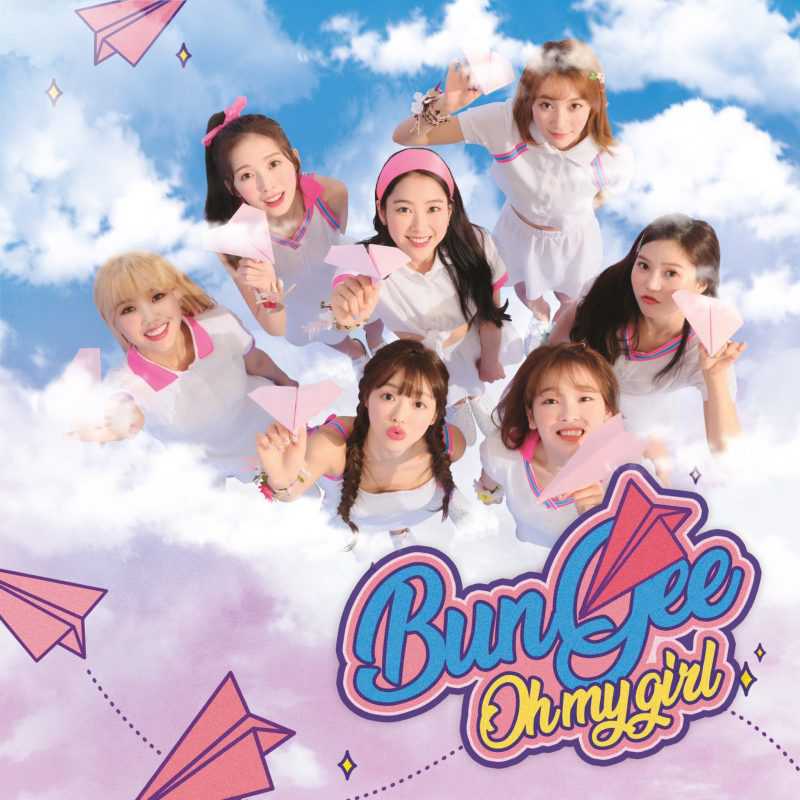


{% endgallery %}







如果你想要使用/photo/ohmygirl这样的链接显示你的图片内容
你可以把创建好的ohmygirl整个文件夹移到photo文件夹里去
Valine评论邮件回复提醒
由于 Valine 的国际版共享域名将于 2022 年 8 月 1 日起不再向中国大陆的最终用户提供服务,国际版共享域名仅服务于海外用户。本站已弃用 Valine ,改为 Twikoo。如果你更喜欢 Valine 的风格,你可以使用它的国区版。
参考教程
Hexo 优化 — Valine 扩展之邮件通知
我的表情数据包
这里放上我的valine表情数据,展示如下图:

下载请点击下面按钮:
改写 menhera 表情样式
去除了dark模式下评论者头像的 border 和 padding(我是默认dark,如果不喜欢,则将css中的第一段去掉)。
因为 valine的默认宽度是 25px , 对于 menhera-chan 表情根本无法看清,所以将它pc端评论后的表情加载设置成300px,设屏宽小于768px的,让它继承继承父元素的100%宽 - 30px ,30px是为了与右侧有一段细微间隔,下图可以看到手机端的时候,表情和盒子最右侧是有一定距离的。
对于浏览选择 menhera-chan 表情时,宽度太小,看不清图片,所以这里调整为设备宽的 21%-22% 。QQ和B站表情保持不变,只对 menhera-chan 表情做出改善。
将以下代码复制到custom.css即可。
/* valine 评论 */
/* 去除了dark模式下头像border和padding */
[data-theme='dark'] .v[data-class=v] .vcards .vcard .vimg {
padding: 0;
border: none;
}
[data-theme='dark'] #post .v[data-class=v] .vcontent img {
display: inline-block;
}
.v[data-class=v] .emoji,
.v[data-class=v] .vemoji {
vertical-align: text-bottom;
}
.v[data-class=v] .vwrap .vemojis {
max-height: 260px !important;
}
.v[data-class=v] .vwrap .vemojis i[title|=menhera] {
width: 22% !important;
margin: 5px 10px;
}
.v[data-class=v] .vwrap .vemojis img[alt|=menhera] {
max-width: 100% !important;
}
.v[data-class=v] .vcontent .emoji[alt|=menhera],
.v[data-class=v] .vcontent .vemoji[alt|=menhera] {
max-width: 300px !important;
/* vertical-align: middle; */
margin: 8px 1px;
display: block !important;
}
@media screen and (max-width: 1200px) {
.v[data-class=v] .vwrap .vemojis i[title|=menhera] {
margin: 5px 8px;
}
}
@media screen and (max-width: 768px) {
.v[data-class=v] .vcontent .emoji[alt|=menhera],
.v[data-class=v] .vcontent .vemoji[alt|=menhera] {
max-width: calc(100% - 30px) !important;
}
}
@media screen and (max-width: 576px) {
.v[data-class=v] .vwrap .vemojis {
max-height: 200px !important;
}
.v[data-class=v] .vwrap .vemojis i[title|=menhera] {
margin: 5px 5px;
}
}
@media screen and (max-width: 400px) {
.v[data-class=v] .vwrap .vemojis i[title|=menhera] {
width: 21% !important;
}
}效果如下:






添加博主,小伙伴,访客标签
打开BlogRoot/node_modules/hexo-theme-butterfly/layout/includes/third-party/comments/valine.pug,按指示添加如下字段。
function initValine () {
const valine = new Valine(Object.assign({
el: '#vcomment',
appId: '#{theme.valine.appId}',
appKey: '#{theme.valine.appKey}',
placeholder: '#{theme.valine.placeholder}',
avatar: '#{theme.valine.avatar}',
meta: '#{theme.valine.guest_info }'.split(','),
pageSize: '#{theme.valine.pageSize}',
lang: '#{theme.valine.lang}',
recordIP: #{theme.valine.recordIP},
serverURLs: '#{theme.valine.serverURLs}',
emojiCDN: '#{theme.valine.emojiCDN}',
emojiMaps: !{emojiMaps},
enableQQ: #{theme.valine.enableQQ},
path: window.location.pathname,
requiredFields: [!{theme.valine.requiredFields ? JSON.stringify(theme.valine.requiredFields).split(',') : ''}],
master: '#{theme.valine.master}'.split(','),
friends: '#{theme.valine.friends}'.split(','),
tagMeta: '#{theme.valine.tagMeta || "博主,小伙伴,访客"}'.split(','),
metaPlaceholder: !{JSON.stringify(theme.valine.metaPlaceholder || {})},
visitor: #{theme.valine.visitor}
}, !{JSON.stringify(theme.valine.option)}))
}如图所示:

修改主题配置文件_config.butterfly.yml的valine属性。
valine配置项添加 md5加密的博主邮箱,小伙伴邮箱
# valine
# https://valine.js.org
valine:
appId: # leancloud application app id
appKey: # leancloud application app key
pageSize: 10 # comment list page size
avatar: monsterid # gravatar style https://valine.js.org/#/avatar
lang: zh-CN # i18n: zh-CN/zh-TW/en/ja
placeholder: # valine comment input placeholder (like: Please leave your footprints)
guest_info: nick,mail,link # valine comment header info (nick/mail/link)
recordIP: false # Record reviewer IP
serverURLs: # This configuration is suitable for domestic custom domain name users, overseas version will be automatically detected (no need to manually fill in)
bg: # valine background
emojiCDN: # emoji CDN
enableQQ: true # enable the Nickname box to automatically get QQ Nickname and QQ Avatar
requiredFields: nick,mail # required fields (nick/mail)
master: # md5加密后的博主邮箱
- d4e7????????????44a14e9a94 #可添加多个
friends: # md5加密后的小伙伴邮箱
- 5c?????????????e268ad3819c #可添加多个
- 7c?????????????e2????3919c
tagMeta: '博主,小伙伴,访客' # 标签要显示的文字,默认'博主,小伙伴,访客'
metaPlaceholder:
nick: 昵称/QQ号(必填)
mail: 邮箱(必填)
link: 网址(https://)如图所示:

在主题配置文件_config.butterfly.yml的CDN配置项添加如下内容。将Valine.min.js替换成魔改版本。
CDN:
# comments
gitalk: https://fastly.jsdelivr.net/npm/gitalk@latest/dist/gitalk.min.js
gitalk_css: https://fastly.jsdelivr.net/npm/gitalk/dist/gitalk.min.css
- valine: https://fastly.jsdelivr.net/npm/valine/dist/Valine.min.js
valine: https://fastly.jsdelivr.net/gh/tzy13755126023/BLOG_SOURCE/valine_f/valine.min.jsvaline获取评论失败
如下图:

这里并没有加载和渲染 valine 评论数据 , 但在 LeanCloud 数据存储中 是存在评论数据的。
原因 :LeanCloud 国际版通用域名失效
打开控制台发现https://us.avoscloud.com/1.1/classes/Comment?xxxxx已经请求失败(net::ERR_NAME_NOT_RESOLVED),域名也无法ping通。

解决办法:
将 Valine 指定 自定义服务器URL。在主题配置里的 Valine 的 serverURLs 填入https://xxxxxxxx.api.lncldglobal.com。自定义服务器的URL需要到 LeanCloud后台 查看。打开后台之后进入 Settings - App Keys ,Request domain 里面的xxxxxxxx.api.lncldglobal.com就是你需要指定的服务器URL。xxxxxxxx 就是 AppID的前8位字符。
如下图:

经 postman 测试 ,https://xxxxxxxx.api.lncldglobal.com/1.1/classes/Comment?x=x&xx=xx该接口会正常返回评论数据。

关于valine评论,这里会抽空写一篇详细的教程,敬请期待。
首页分类磁铁
效果预览

查看步骤
修改BlogRoot/node_modules/hexo-theme-butterfly/layout/index.pug
extends includes/layout.pug
block content
include ./includes/mixins/post-ui.pug
#recent-posts.recent-posts
if theme.categoryBar.enable
.recent-post-item(style='height:auto;width:100%;padding:0px;')
#categoryBar!= list_categories(site.categories,{class: 'categoryBar',depth: 1})
+postUI
include includes/pagination.pug新建BlogRoot/node_modules/hexo-theme-butterfly/source/css/_layout/categoryBar.styl
if hexo-config('categoryBar.enable')
#categoryBar
width 100%!important
ul
&.categoryBar-list
margin 5px 5px 0 5px!important
padding 0!important
li
&.categoryBar-list-item
font-weight bold
display inline-block
height 180px!important
margin 5px .5% 0 .5%!important
background-image linear-gradient(rgba(0, 0, 0, 0.4) 25%, rgba(16, 16, 16, 0) 100%)
border-radius 10px
padding 25px 0 25px 25px!important
box-shadow rgba(50, 50, 50, 0.3) 50px 50px 50px 50px inset
overflow hidden
background-size 100%!important
background-position center!important
&:hover
background-size 110%!important
box-shadow inset 500px 50px 50px 50px rgba(50,50,50, 0.6)
span
&.categoryBar-list-count
&::after
transition all .5s
transform translate(-100%, 0)
a
&.categoryBar-list-link
color white!important
font-size 20px!important
&::before
content '|'!important
color white!important
font-size 20px!important
&:after
content ''
position relative
width 0
bottom 0
display block
height 3px
border-radius 3px
background-color white
&:hover
&:after
width 90%
left 1%
transition all 0.5s
span
&.categoryBar-list-count
display block!important
color white!important
font-size 20px!important
&::before
content '\f02d'!important
padding-right 15px!important
@extend .fontawesomeIcon
&::after
padding 5px
display block!important
color white!important
font-size 20px!important
position relative
right -100%
covers = hexo-config('categoryBar.cover')
for cover,i in covers
li.categoryBar-list-item:nth-child({i+1})
background unquote(cover)
descrs = hexo-config('categoryBar.descr')
for descr,i in descrs
li.categoryBar-list-item:nth-child({i+1})>span::after
content descr!important
if hexo-config('categoryBar.column') == 'odd'
li
&.categoryBar-list-item
width 32.3%!important
else if hexo-config('categoryBar.column') == 'even'
li
&.categoryBar-list-item
width 24%!important
@media screen and (max-width: 650px)
li
&.categoryBar-list-item
width 48%!important
height 150px!important
margin 5px 1% 0 1%!important
$caterow = hexo-config('categoryBar.row')?hexo-config('categoryBar.row'):2
.categoryBar-list
max-height 190px * $caterow
overflow auto
&::-webkit-scrollbar
width 0!important
@media screen and (max-width: 650px)
.categoryBar-list
max-height 160px * $caterow在主题配置文件_config.butterfly.yml中添加配置项:
categoryBar:
enable: true
column: odd # 显示列数,odd:3列 | even:4列
row: 2 #显示行数,默认两行,超过行数切换为滚动显示
descr:
- Good things to share
- Back end talk
- personal diary
- Front end serialization
- Butterfly theme
- Other items
cover:
- url('https://fastly.jsdelivr.net/npm/akilar-candyassets/image/cover1.webp')
- '#abcdef' # HEX格式色值需要用''包裹,不然会被识别成注释
- rgba(45,67,89,0.7)
- linear-gradient(rgba(0, 0, 0, 0.4) 25%, rgba(200,16 , 16, 0) 100%)
- url('https://fastly.jsdelivr.net/npm/akilar-candyassets/image/cover5.webp')
- url('https://fastly.jsdelivr.net/npm/akilar-candyassets/image/cover6.webp')侧边栏电子时钟
效果预览

查看步骤
安装依赖,前往博客根目录,打开cmd命令窗口执行如下命令:
npm install hexo-butterfly-clock --save 在站点配置文件_config.yml添加配置项:
# electric_clock
electric_clock:
enable: true # 开关
priority: 5 #过滤器优先权
enable_page: all # 应用页面
exclude:
# - /posts/
# - /about/
layout: # 挂载容器类型
type: class
name: sticky_layout
index: 0
loading: https://fastly.jsdelivr.net/gh/tzy13755126023/BLOG_SOURCE/theme_f/loading.gif #加载动画自定义 更换字体
查看步骤
添加下面这段css即可。
@font-face {
font-family: 'tzy';
/* 字体名自定义即可 */
src: url('https://fastly.jsdelivr.net/gh/tzy13755126023/BLOG_SOURCE/font/ZhuZiAWan.woff2');
/* 字体文件路径 */
font-display: swap;
}
body,
.gitcalendar {
font-family: tzy !important;
}局部css优化
查看代码
.categoryBar-list {
max-height: 400px;
}
.clock-row {
overflow: hidden;
text-overflow: ellipsis;
}
/*3s为加载动画的时间,1为加载动画的次数,ease-in-out为动画效果*/
#page-header,
#web_bg {
-webkit-animation: imgblur 2s 1 ease-in-out;
animation: imgblur 2s 1 ease-in-out;
}
@keyframes imgblur {
0% {
filter: blur(5px);
}
100% {
filter: blur(0px);
}
}
/*适配使用-webkit内核的浏览器 */
@-webkit-keyframes imgblur {
0% {
-webkit-filter: blur(5px);
}
100% {
-webkit-filter: blur(0px);
}
}
.table-wrap img {
margin: .6rem auto .1rem !important;
}
/* 标签外挂 网站卡片 start */
.site-card-group img {
margin: 0 auto .1rem !important;
}
.site-card-group .info a img {
margin-right: 10px !important;
}
[data-theme='dark'] .site-card-group .site-card .info .title {
color: #f0f0f0 !important;
}
[data-theme='dark'] .site-card-group .site-card .info .desc {
color: rgba(255, 255, 255, .7) !important;
}
.site-card-group .info .desc {
margin-top: 4px !important;
}
/* 代码块颜色 */
figure.highlight pre .addition {
color: #00bf03 !important;
}禁止右键及F12等事件
效果预览

查看步骤
在 主题配置 的 inject 的 head 里 引入 这个 css。
<link rel="stylesheet" href="https://fastly.jsdelivr.net/gh/tzy13755126023/BLOG_SOURCE/css/function.min.css">将以下代码复制到自定义的custom.js, 执行 forbidden_control() 执行即可看到效果。
function forbidden_control() {
$.extend({
message: function(a) {
var b = {
title: "",
message: "操作成功",
time: "3000",
type: "success",
showClose: !0,
autoClose: !0,
onClose: function() {}
};
"string" == typeof a && (b.message = a), "object" == typeof a && (b = $.extend({}, b, a));
var c, d, e, f = b.showClose ? '<div class="c-message--close">×</div>' : "",
g = "" !== b.title ? '<h2 class="c-message__title">' b.title "</h2>" : "",
h = '<div class="c-message animated animated-lento slideInRight"><i class=" c-message--icon c-message--' b.type '"></i><div class="el-notification__group">' g '<div class="el-notification__content">' b.message "</div>" f "</div></div>",
i = $("body"),
j = $(h);
d = function() {
j.addClass("slideOutRight"), j.one("webkitAnimationEnd mozAnimationEnd MSAnimationEnd oanimationend animationend", function() {
e()
})
}, e = function() {
j.remove(), b.onClose(b), clearTimeout(c)
}, $(".c-message").remove(), i.append(j), j.one("webkitAnimationEnd mozAnimationEnd MSAnimationEnd oanimationend animationend", function() {
j.removeClass("messageFadeInDown")
}), i.on("click", ".c-message--close", function(a) {
d()
}), b.autoClose && (c = setTimeout(function() {
d()
}, b.time))
}
}),
document.onkeydown = function(e) {
if (123 == e.keyCode || e.ctrlKey && e.shiftKey && (74 === e.keyCode || 73 === e.keyCode || 67 === e.keyCode) || (e.ctrlKey && 85 === e.keyCode)) return $.message({
message: "采用本站js及css请注明来源,禁止商业使用!",
title: "你真坏,不能打开控制台喔!",
type: "error",
autoHide: !1,
time: "3000"
}), event.keyCode = 0, event.returnValue = !1, !1
}, document.oncontextmenu = function() {
return $.message({
message: "采用本站js及css请注明来源,禁止商业使用!",
title: "不能右键/长按喔!",
type: "error",
autoHide: !1,
time: "3000"
}), !1
}
}部分动效说明
查看步骤
请移步此博文 : 特效标签 wow.js
部分页面插入视频
效果预览

查看步骤
替换文件或修改文件。
如果你所使用的主题版本是 3.7.1 ,可直接下载文件,将BlogRoot/node_modules/hexo-theme-butterfly/source/css/_layout/head.styl替换成新下载的head.styl,将BlogRoot/node_modules/hexo-theme-butterfly/layout/includes/header/index.pug替换成新下载的index.pug。
如果你所使用的主题版本跟本站(v3.7.1)有所出入,请对比一下两个文件(下载的文件和你的主题文件)之间的差异,可能需要你对BlogRoot/node_modules/hexo-theme-butterfly/source/css/_layout/head.styl该文件做出一些修改:
&.not-home-page
height: 20rem
+maxWidth768()
height: 14rem !important
#page-site-info
position: absolute
top: 10rem
padding: 0 .5rem
width: 100%
z-index: 2
+maxWidth768()
top: 7rem !important
#post-info
position: absolute
... ...
&.has-video
position: relative
height: 80vh !important
#page-site-info
top: 50% !important
margin-top: -1.425em
+maxWidth768()
top: 7rem !important
margin-top: 0
+maxWidth768()
height: 14rem !important
&.not-top-img
margin-bottom: .5rem
... ...主要针对not-home-page、#page-site-info修改一些属性,并新增了一个名为has-video的类。
在自定义 css 中加入以下样式。也可以直接将这段换成style格式写进 head.styl。
#index-video {
z-index: 0;
position: absolute;
top: 0;
left: 0;
height: 80vh;
width: 100%;
object-fit: cover;
}
@media only screen and (max-width: 768px) {
#index-video {
display: none;
}
}
@media only screen and (min-width: 768px) {
.bg-cover {
background-image: none !important;
}
}在想插入视频的页面,一定要有某个属性 ,可自行配置 ,如果用 type , 则BlogRoot/node_modules/hexo-theme-butterfly/layout/includes/header/index.pug中则根据对应的 type 类型去写逻辑即可。
比如我的 BlogRoot/source/comment/index.md 配置如下:
---
title: 留言板
type: 'comment'
---所以在BlogRoot/node_modules/hexo-theme-butterfly/layout/includes/header/index.pug中的第 23 行加入 page.type == 'comment'
- var isHomeClass = is_home() ? 'full_page' : (page.type == 'comment' || page.type == 'link' ) ? 'not-home-page has-video bg-cover' : 'not-home-page'第 51 - 56 行 加入
if page.type == 'comment'
video#index-video(autoplay='' loop='' muted='')
source(src='你的视频地址')
if page.type == 'link'
video#index-video(autoplay='' loop='' muted='')
source(src='你的视频地址')如果已经用了主页冒泡特效,请将下面这段代码替换之前的chocolate.js。没有使用即可忽略这步。
/*
* @Author: tzy1997
* @Date: 2020-12-15 20:55:25
* @LastEditors: tzy1997
* @LastEditTime: 2021-11-25 18:15:47
*/
// TODO 获取窗口高度 11-19
var b_h = $(window).height()
var b_w = $(window).width()
$(function() {
// 气泡
function bubble() {
$('#page-header').circleMagic({
radius: 10,
density: .2,
color: 'rgba(255,255,255,.4)',
clearOffset: 0.99
});
}! function(p) {
p.fn.circleMagic = function(t) {
var o, a, n, r, e = !0,
i = [],
d = p.extend({ color: "rgba(255,0,0,.5)", radius: 10, density: .3, clearOffset: .2 }, t),
l = this[0];
function c() { e = !(document.body.scrollTop > a) }
function s() {
// TODO 获取窗口高度 ethan_tzy
var a_c = l.clientHeight
if ($('#index-video').length > 0 && b_w > 768) {
a = b_h * 0.8
} else {
a = a_c
}
// o = l.clientWidth, a = l.clientHeight, l.height = a "px", n.width = o, n.height = a
o = l.clientWidth, l.height = a "px", n.width = o, n.height = a
}
function h() {
if (e)
for (var t in r.clearRect(0, 0, o, a), i) i[t].draw();
requestAnimationFrame(h)
}
function f() {
var t = this;
function e() { t.pos.x = Math.random() * o, t.pos.y = a 100 * Math.random(), t.alpha = .1 Math.random() * d.clearOffset, t.scale = .1 .3 * Math.random(), t.speed = Math.random(), "random" === d.color ? t.color = "rgba(" Math.floor(255 * Math.random()) ", " Math.floor(0 * Math.random()) ", " Math.floor(0 * Math.random()) ", " Math.random().toPrecision(2) ")" : t.color = d.color }
t.pos = {}, e(), this.draw = function() { t.alpha <= 0 && e(), t.pos.y -= t.speed, t.alpha -= 5e-4, r.beginPath(), r.arc(t.pos.x, t.pos.y, t.scale * d.radius, 0, 2 * Math.PI, !1), r.fillStyle = t.color, r.fill(), r.closePath() }
}! function() {
// TODO 气泡的高度 11-19
var a_c = l.clientHeight
if ($('#index-video').length > 0 && b_w > 768) {
a = b_h * 0.8
} else {
a = a_c
}
o = l.offsetWidth,
// o = l.offsetWidth, a = l.offsetHeight,
function() {
var t = document.createElement("canvas");
t.id = "canvas", t.style.top = 0, t.style.zIndex = 0, t.style.position = "absolute", l.appendChild(t), t.parentElement.style.overflow = "hidden"
}(), (n = document.getElementById("canvas")).width = o, n.height = a, r = n.getContext("2d");
for (var t = 0; t < o * d.density; t++) {
var e = new f;
i.push(e)
}
h()
}(), window.addEventListener("scroll", c, !1), window.addEventListener("resize", s, !1)
}
}(jQuery);
bubble();
})重新编译运行,即可看到效果。
公告栏两个小人
效果预览

查看步骤
在BlogRoot/node_modules/hexo-theme-butterfly/layout/includes/widget/card_announcement.pug下添加如下代码:
if theme.aside.card_announcement.enable
.card-widget.card-announcement
.item-headline
i.fas.fa-bullhorn.card-announcement-animation
span= _p('aside.card_announcement')
.announcement_content!= theme.aside.card_announcement.content
.xpand(style='height:200px;')
canvas.illo(width='800' height='800' style='max-width: 200px; max-height: 200px; touch-action: none; width: 640px; height: 640px;')
+script(src='https://fastly.jsdelivr.net/gh/xiaopengand/blogCdn@latest/xzxr/twopeople1.js')
+script(src='https://fastly.jsdelivr.net/gh/xiaopengand/blogCdn@latest/xzxr/zdog.dist.js')
+script#rendered-js(src='https://fastly.jsdelivr.net/gh/xiaopengand/blogCdn@latest/xzxr/twopeople.js')
+style.
.card-widget.card-announcement {
margin: 0;
align-items: center;
justify-content: center;
text-align: center;
}
canvas {
display: block;
margin: 0 auto;
cursor: move;
}星空背景和流星特效
查看步骤
在BlogRoot/node_modules/hexo-theme-butterfly/source/js目录下新建universe.js,输入以下代码:
function dark() {window.requestAnimationFrame=window.requestAnimationFrame||window.mozRequestAnimationFrame||window.webkitRequestAnimationFrame||window.msRequestAnimationFrame;var n,e,i,h,t=.05,s=document.getElementById("universe"),o=!0,a="180,184,240",r="226,225,142",d="226,225,224",c=[];function f(){n=window.innerWidth,e=window.innerHeight,i=.216*n,s.setAttribute("width",n),s.setAttribute("height",e)}function u(){h.clearRect(0,0,n,e);for(var t=c.length,i=0;i<t;i++){var s=c[i];s.move(),s.fadeIn(),s.fadeOut(),s.draw()}}function y(){this.reset=function(){this.giant=m(3),this.comet=!this.giant&&!o&&m(10),this.x=l(0,n-10),this.y=l(0,e),this.r=l(1.1,2.6),this.dx=l(t,6*t)+(this.comet+1-1)*t*l(50,120)+2*t,this.dy=-l(t,6*t)-(this.comet+1-1)*t*l(50,120),this.fadingOut=null,this.fadingIn=!0,this.opacity=0,this.opacityTresh=l(.2,1-.4*(this.comet+1-1)),this.do=l(5e-4,.002)+.001*(this.comet+1-1)},this.fadeIn=function(){this.fadingIn&&(this.fadingIn=!(this.opacity>this.opacityTresh),this.opacity+=this.do)},this.fadeOut=function(){this.fadingOut&&(this.fadingOut=!(this.opacity<0),this.opacity-=this.do/2,(this.x>n||this.y<0)&&(this.fadingOut=!1,this.reset()))},this.draw=function(){if(h.beginPath(),this.giant)h.fillStyle="rgba("+a+","+this.opacity+")",h.arc(this.x,this.y,2,0,2*Math.PI,!1);else if(this.comet){h.fillStyle="rgba("+d+","+this.opacity+")",h.arc(this.x,this.y,1.5,0,2*Math.PI,!1);for(var t=0;t<30;t++)h.fillStyle="rgba("+d+","+(this.opacity-this.opacity/20*t)+")",h.rect(this.x-this.dx/4*t,this.y-this.dy/4*t-2,2,2),h.fill()}else h.fillStyle="rgba("+r+","+this.opacity+")",h.rect(this.x,this.y,this.r,this.r);h.closePath(),h.fill()},this.move=function(){this.x+=this.dx,this.y+=this.dy,!1===this.fadingOut&&this.reset(),(this.x>n-n/4||this.y<0)&&(this.fadingOut=!0)},setTimeout(function(){o=!1},50)}function m(t){return Math.floor(1e3*Math.random())+1<10*t}function l(t,i){return Math.random()*(i-t)+t}f(),window.addEventListener("resize",f,!1),function(){h=s.getContext("2d");for(var t=0;t<i;t++)c[t]=new y,c[t].reset();u()}(),function t(){document.getElementsByTagName('html')[0].getAttribute('data-theme')=='dark'&&u(),window.requestAnimationFrame(t)}()};
dark()在BlogRoot/node_modules/hexo-theme-butterfly/source/css目录下新建universe.css,输入以下代码:
/* 背景宇宙星光 */
#universe{
display: block;
position: fixed;
margin: 0;
padding: 0;
border: 0;
outline: 0;
left: 0;
top: 0;
width: 100%;
height: 100%;
pointer-events: none;
z-index: -1;
}在主题配置文件_config.butterfly.yml的inject配置项中bottom下填入:
inject:
bottom:
+ # 星空背景
- <canvas id="universe"></canvas>
- <script defer src="/js/universe.js"></script>在主题配置文件_config.butterfly.yml的inject配置项中head下填入:
inject:
head:
## 星空背景
- <link rel="stylesheet" href="/css/universe.css">重新编译即可看到效果。
樱花飘落效果
效果预览

查看步骤
在主题配置文件_config.butterfly.yml的inject配置项中bottom下引入sakura.js即可。
inject:
bottom:
# 樱花飘落效果
# - <script async src="https://npm.elemecdn.com/tzy-blog/lib/js/other/sakura.js"></script>灯笼特效

https://cloud.tencent.com/developer/article/2142550
外挂标签

https://tzy1997.com/articles/0xiipgum
添加github徽标

https://tzy1997.com/articles/kfwr2gpa
自定义右键菜单


