38.HarmonyOS NEXT Layout布局组件系统详解(五):对齐方式设置
原创38.HarmonyOS NEXT Layout布局组件系统详解(五):对齐方式设置
原创
全栈若城
发布于 2025-03-12 22:18:07
发布于 2025-03-12 22:18:07
温馨提示:本篇博客的详细代码已发布到 git : https://gitcode.com/nutpi/HarmonyosNext 可以下载运行哦!
HarmonyOS NEXT Layout布局组件系统详解(五):对齐方式设置

效果演示
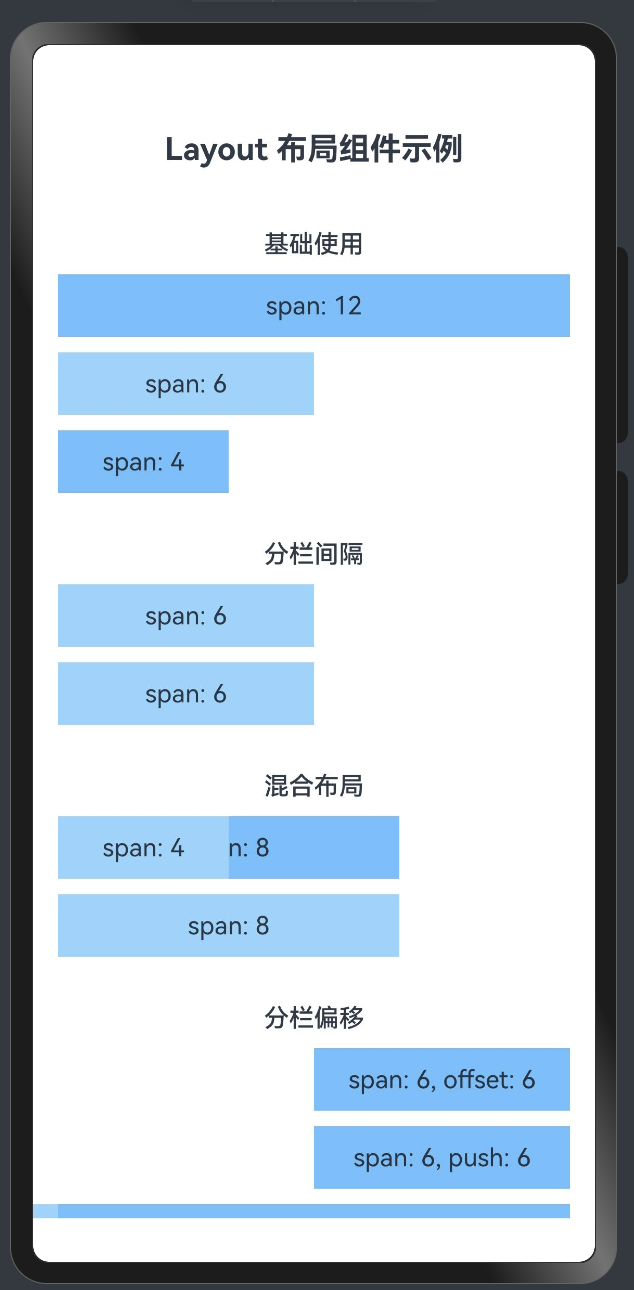
1. 对齐方式概述
在HarmonyOS的Layout布局组件系统中,对齐方式是一个重要的布局特性,它可以控制列在行内的水平对齐和垂直对齐。本文将详细介绍Layout布局组件系统中的对齐方式设置,包括水平对齐和垂直对齐的实现原理和使用方法。
2. 对齐属性定义
2.1 AutoRow组件中的对齐属性
export interface RowProps {
// 水平排列方式
justify?: FlexAlign;
// 垂直对齐方式
align?: ItemAlign;
// 其他属性...
}2.2 AutoCol组件中的对齐属性
export interface LayoutProps {
// 子元素的垂直对齐方式
ItemAligns?: ItemAlign;
// 子元素的水平排列方式
justify?: FlexAlign;
// 其他属性...
}3. 水平对齐实现原理
3.1 FlexAlign枚举值
HarmonyOS提供了以下FlexAlign枚举值用于水平对齐:
- FlexAlign.Start:左对齐
- FlexAlign.Center:居中对齐
- FlexAlign.End:右对齐
- FlexAlign.SpaceBetween:两端对齐,项目之间的间隔都相等
- FlexAlign.SpaceAround:每个项目两侧的间隔相等
3.2 在AutoRow中的实现
build() {
Column() {
Flex({
direction: FlexDirection.Row,
justifyContent: this.justify, // 设置水平对齐方式
alignItems: this.ItemAligns, // 设置垂直对齐方式
wrap: FlexWrap.Wrap
}) {
this.content();
}
.width('100%')
.height('100%')
.padding(0)
.margin(0)
}
.width(this.autoWidth)
.height(this.autoHeight)
.padding(this.autoPadding)
.margin(this.autoMargin)
}4. 垂直对齐实现原理
4.1 ItemAlign枚举值
HarmonyOS提供了以下ItemAlign枚举值用于垂直对齐:
- ItemAlign.Start:顶部对齐
- ItemAlign.Center:垂直居中
- ItemAlign.End:底部对齐
- ItemAlign.Stretch:拉伸对齐,填满容器高度
- ItemAlign.Baseline:基线对齐
4.2 在AutoRow中的实现
垂直对齐通过Flex组件的alignItems属性实现:
Flex({
direction: FlexDirection.Row,
justifyContent: this.justify,
alignItems: this.ItemAligns, // 设置垂直对齐方式
wrap: FlexWrap.Wrap
})5. 对齐方式使用示例
5.1 水平对齐示例
// 左对齐(默认)
AutoRow({ justify: FlexAlign.Start }) {
AutoCol({ span: 4 }) {
Text('左对齐')
.width('100%')
.height(40)
.textAlign(TextAlign.Center)
.backgroundColor('#69c0ff')
}
}
// 居中对齐
AutoRow({ justify: FlexAlign.Center }) {
AutoCol({ span: 4 }) {
Text('居中对齐')
.width('100%')
.height(40)
.textAlign(TextAlign.Center)
.backgroundColor('#69c0ff')
}
}
// 右对齐
AutoRow({ justify: FlexAlign.End }) {
AutoCol({ span: 4 }) {
Text('右对齐')
.width('100%')
.height(40)
.textAlign(TextAlign.Center)
.backgroundColor('#69c0ff')
}
}5.2 垂直对齐示例
// 顶部对齐
AutoRow({ ItemAligns: ItemAlign.Start }) {
AutoCol({ span: 6 }) {
Text('高度80')
.width('100%')
.height(80)
.textAlign(TextAlign.Center)
.backgroundColor('#69c0ff')
}
AutoCol({ span: 6 }) {
Text('高度40')
.width('100%')
.height(40)
.textAlign(TextAlign.Center)
.backgroundColor('#91d5ff')
}
}
// 垂直居中
AutoRow({ ItemAligns: ItemAlign.Center }) {
AutoCol({ span: 6 }) {
Text('高度80')
.width('100%')
.height(80)
.textAlign(TextAlign.Center)
.backgroundColor('#69c0ff')
}
AutoCol({ span: 6 }) {
Text('高度40')
.width('100%')
.height(40)
.textAlign(TextAlign.Center)
.backgroundColor('#91d5ff')
}
}5.3 组合对齐示例
// 水平居中和垂直居中
AutoRow({
justify: FlexAlign.Center,
ItemAligns: ItemAlign.Center
}) {
AutoCol({ span: 4 }) {
Text('居中对齐')
.width('100%')
.height(40)
.textAlign(TextAlign.Center)
.backgroundColor('#69c0ff')
}
}6. 对齐方式的最佳实践
6.1 选择合适的对齐方式
在实际开发中,选择合适的对齐方式可以提高界面的美观度和可用性:
- 对于单列内容,通常使用左对齐(FlexAlign.Start)
- 对于需要强调的内容,可以使用居中对齐(FlexAlign.Center)
- 对于特殊的布局需求,可以使用右对齐(FlexAlign.End)
- 对于需要均匀分布的内容,可以使用两端对齐(FlexAlign.SpaceBetween)
6.2 响应式对齐
在响应式设计中,可以根据屏幕尺寸动态调整对齐方式:
// 根据屏幕宽度设置不同的对齐方式
let justifyValue = FlexAlign.Start;
if (screenWidth >= 1200) {
justifyValue = FlexAlign.Center;
} else if (screenWidth >= 768) {
justifyValue = FlexAlign.SpaceBetween;
}
AutoRow({ justify: justifyValue }) {
// 列内容...
}6.3 混合布局中的对齐
在复杂的布局中,可以组合使用不同的对齐方式:
AutoRow({ justify: FlexAlign.SpaceBetween }) {
// 左侧内容
AutoCol({ span: 4 }) {
Text('左侧')
.width('100%')
.height(40)
.textAlign(TextAlign.Start)
}
// 中间内容
AutoCol({ span: 4 }) {
Text('中间')
.width('100%')
.height(40)
.textAlign(TextAlign.Center)
}
// 右侧内容
AutoCol({ span: 4 }) {
Text('右侧')
.width('100%')
.height(40)
.textAlign(TextAlign.End)
}
}7. 总结
HarmonyOS Layout布局组件系统中的对齐方式设置提供了丰富的选项,通过水平对齐和垂直对齐的组合,可以实现各种复杂的布局需求。合理使用对齐方式可以提高界面的美观度和可用性。
在下一篇文章中,我们将详细介绍Layout布局组件系统中的响应式设计实现。
原创声明:本文系作者授权腾讯云开发者社区发表,未经许可,不得转载。
如有侵权,请联系 cloudcommunity@tencent.com 删除。
原创声明:本文系作者授权腾讯云开发者社区发表,未经许可,不得转载。
如有侵权,请联系 cloudcommunity@tencent.com 删除。
评论
登录后参与评论
推荐阅读
目录

