如何在vba中获取excel下拉列表源
我在使用VBA code to create multiple selection drop down list。代码将使目标单元格中的每个下拉列表成为具有以下功能的多个选择列表:
If Target.SpecialCells(xlCellTypeAllValidation) Is Nothing Then GoTo Exitsub
目标单元格中下拉列表的来源是=indirect(b14),而b14是另一个下拉列表(单个选择)。现在,如果b14的值将变为list1,则Id希望使我的目标单元格列表成为多个选择列表。在任何其他情况下,我希望它以正常的excel方式工作。我尝试过用if Evaluate(Target.Validation.Formula1) = "=list1" then预置列表源,但是Evaluate(Target.Validation.Formula1)的错误不匹配。我该怎么做呢?
编辑:我的工作表中有一些截图示例,不要误解它的结构。
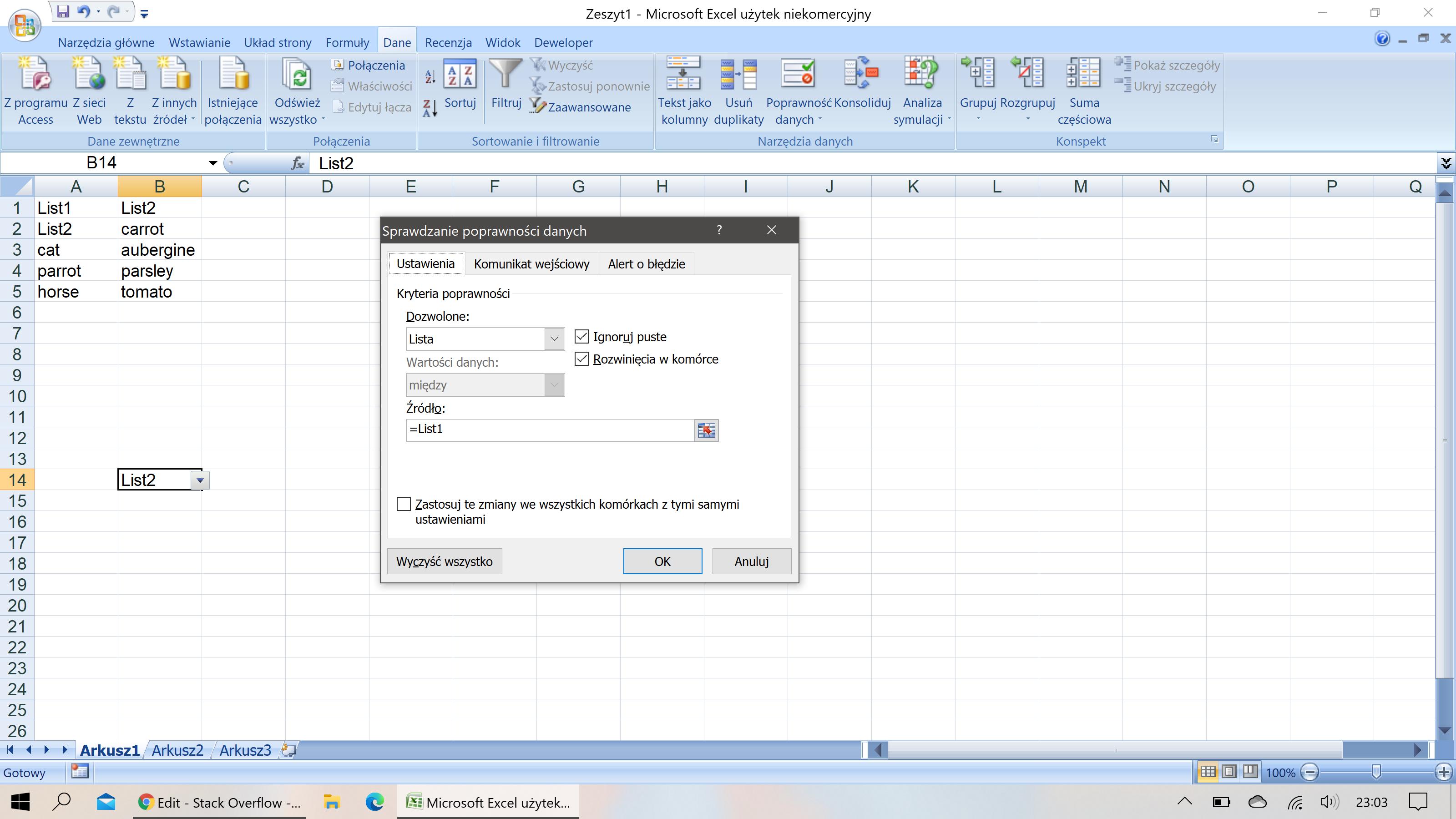
A1:A5命名范围list1,B1:B5命名范围list2,B14数据验证列表= list 1
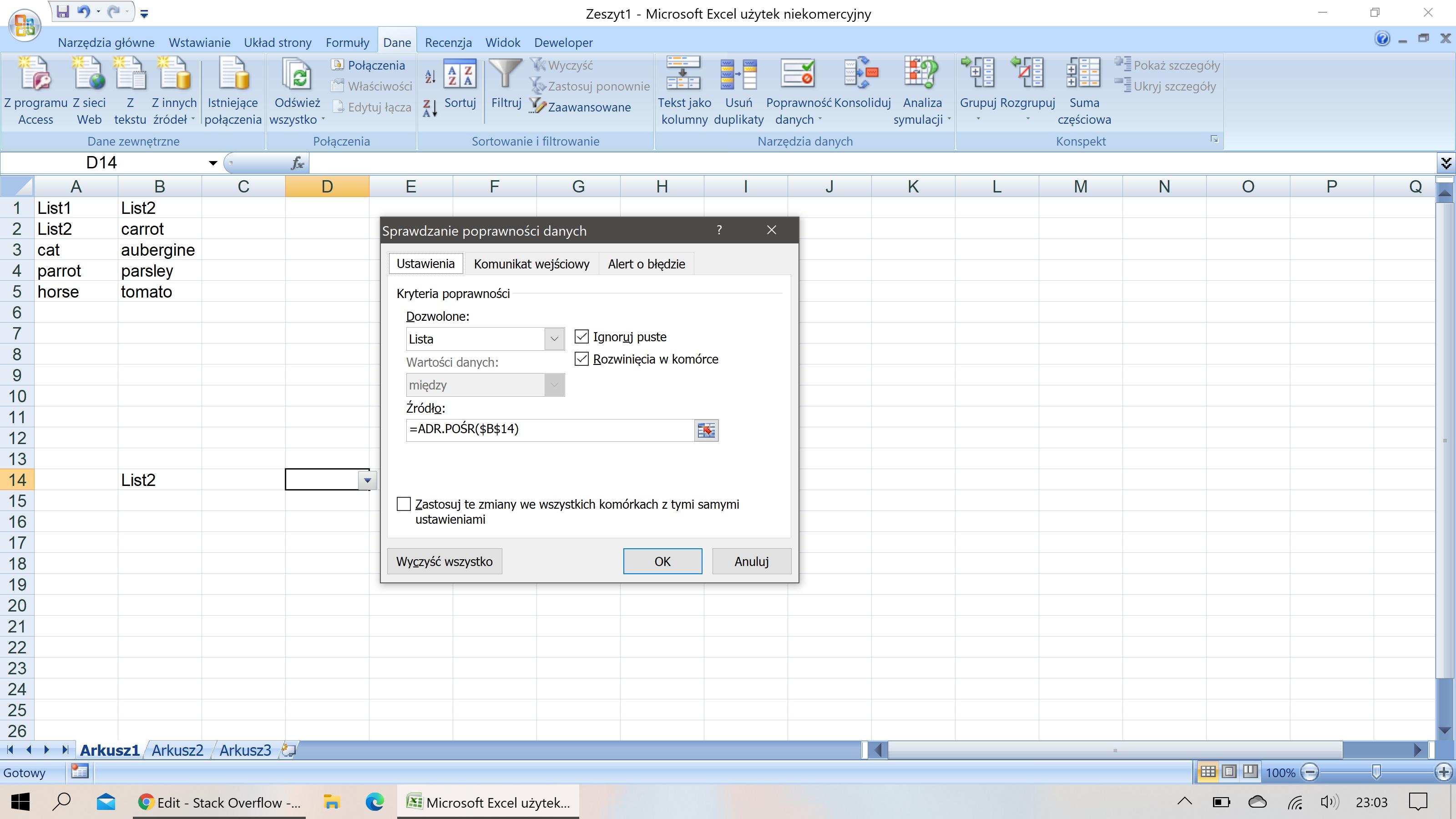
D14数据验证列表与=间接(B14)公式
回答 3
Stack Overflow用户
发布于 2020-10-20 10:49:56
首先,使用Worksheet_Change事件意味着每个工作表更改都将运行您的代码,因此Target可以是任何范围,而不仅仅是B14。可以在任何单元格上使用Target.Validation.Formula1属性的假设是错误的,因为没有验证的单元格将没有此属性可用。
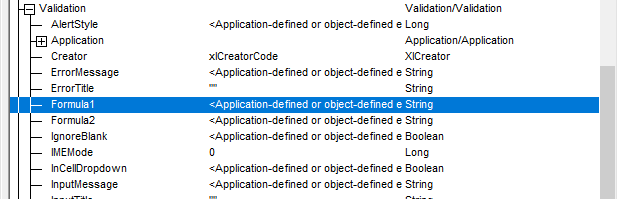
第二,你这样做:
如果
If Target.SpecialCells(xlCellTypeAllValidation)为零,则GoTo Exitsub
我相信您是在假设这是指Target范围内的单元格,但它实际上是指整个工作表中具有验证的所有单元格。尝试下面的代码来澄清:
Private Sub Worksheet_Change(ByVal Target As Range)
Dim rngValidation As Range
Set rngValidation = Target.SpecialCells(xlCellTypeAllValidation)
Debug.Print Target.Address
If Not rngValidation Is Nothing Then Debug.Print rngValidation.Address
End Sub您可以在直接窗口中看到,无论您正在编辑哪个单元格,rngValidation始终指向工作表中的所有验证单元格。
第三,你这样做:
如果
(Target.Validation.Formula1)=“=list1 1”,则为
这将无法工作,因为Evaluate("=Indirect(B14)")只是返回一个数组,而不是您假设的字符串。
最后,如果我阅读了这个问题,我知道您希望根据D14中的值更改单元格B14中的列表,但是您仍然将Target称为D14。如果B14被更改,那么B14就是Target,而不是D14。只有当您更改D14时,Target才能成为D14。事情就是这样进行的。
因为我不清楚你想要什么,所以我假设了两种情况:
- Cell B14已更改,您希望更新D14
- Cell D14,您希望在单击下拉
之前更新列表
场景1 -单元格B14已更改,您希望更新D14 (或其他单元格)
Private Sub Worksheet_Change(ByVal Target As Range)
Application.EnableEvents = False
Dim rngValidation As Range
Dim rngValidTarget As Range
Dim rngCell As Range
Dim rngArea As Range
Set rngValidation = Target.Worksheet.Cells.SpecialCells(xlCellTypeAllValidation)
Set rngValidTarget = Intersect(Target, rngValidation)
If rngValidTarget Is Nothing Then GoTo ExitSub
'validTarget could still be a multi-cell range
On Error Resume Next
For Each rngArea In rngValidTarget.Areas
For Each rngCell In rngArea
If rngCell.Validation.Type = xlValidateList Then
If rngCell.Validation.Formula1 = "=List1" Then
Debug.Print rngCell.Address & " - Validation: " & rngCell.Validation.Formula1
'Do whatever logic you need to update other cells linking to this one
'
'
'
End If
End If
Next rngCell
Next rngArea
On Error GoTo 0
ExitSub:
Application.EnableEvents = True
End Sub选择了场景2 - Cell D14 (或等效的),您希望在单击下拉列表之前更新列表。
Private Sub Worksheet_SelectionChange(ByVal Target As Range)
Application.EnableEvents = False
Dim rngValidation As Range
Dim rngValidTarget As Range
Dim rngCell As Range
Dim rngArea As Range
Dim rngList As Range
Dim listFound As Boolean
Set rngValidation = Target.Worksheet.Cells.SpecialCells(xlCellTypeAllValidation)
Set rngValidTarget = Intersect(Target, rngValidation)
If rngValidTarget Is Nothing Then GoTo ExitSub
'validTarget could still be a multi-cell range
On Error Resume Next
For Each rngArea In rngValidTarget.Areas
For Each rngCell In rngArea
If rngCell.Validation.Type = xlValidateList Then
Set rngList = Nothing
Set rngList = Evaluate(rngCell.Validation.Formula1)
listFound = False
If Not rngList Is Nothing Then
listFound = (rngList.Name.Name = "List1")
End If
If listFound Then
Debug.Print rngCell.Address & " - list found"
'Do whatever logic you need to update rngCell
'
'
Else
Debug.Print rngCell.Address & " - list not found"
'Do whatever logic you need to update rngCell
'
'
End If
End If
Next rngCell
Next rngArea
On Error GoTo 0
ExitSub:
Application.EnableEvents = True
End Sub编辑1
您可以使用以下代码来翻译公式:
Private Function TranslateFormulaToUS(ByVal formulaText As String) As String
On Error Resume Next
With GetBlankEditableCell
.Formula2Local = formulaText
TranslateFormulaToUS = .Formula
.Formula = vbNullString
End With
On Error GoTo 0
End Function
Private Function GetBlankEditableCell() As Range
Dim wSheet As Worksheet
Static blankCell As Range
'
'Re-use, if still blank
If Not blankCell Is Nothing Then
If IsEmpty(blankCell.Value2) Then
Set GetBlankEditableCell = blankCell
Exit Function
End If
End If
'
'Find a Blank cell
For Each wSheet In ThisWorkbook.Worksheets
Set blankCell = GetEditableBlankCellFromSheet(wSheet)
If Not blankCell Is Nothing Then Exit For
Next wSheet
Set GetBlankEditableCell = blankCell
End Function
Private Function GetEditableBlankCellFromSheet(wSheet As Worksheet) As Range
Dim rngBlanks As Range
Dim rngCell As Range
'
On Error Resume Next
Set rngBlanks = wSheet.UsedRange.SpecialCells(xlCellTypeBlanks)
On Error GoTo 0
If rngBlanks Is Nothing Then Set rngBlanks = wSheet.Cells(1, 1)
'
'Check if Worksheet is Macro Protected
If (wSheet.ProtectContents Or wSheet.ProtectDrawingObjects _
Or wSheet.ProtectScenarios) And Not wSheet.ProtectionMode _
Then
For Each rngCell In rngBlanks
If Not rngCell.Locked Is Nothing Then
Set GetEditableBlankCellFromSheet = rngCell
Exit Function
End If
Next rngCell
Else
Set GetEditableBlankCellFromSheet = rngBlanks.Cells(1, 1)
End If
End Function现在,您可以替换如下内容:
Set rngList = Evaluate(rngCell.Validation.Formula1)通过以下方式:
Set rngList = Evaluate(TranslateFormulaToUS(rngCell.Validation.Formula1))编辑2
如果您想避免编辑1中提到的翻译,那么您可以使用注释中提到的动态相对命名范围。
让我们从当前的布局开始(我想我做对了):
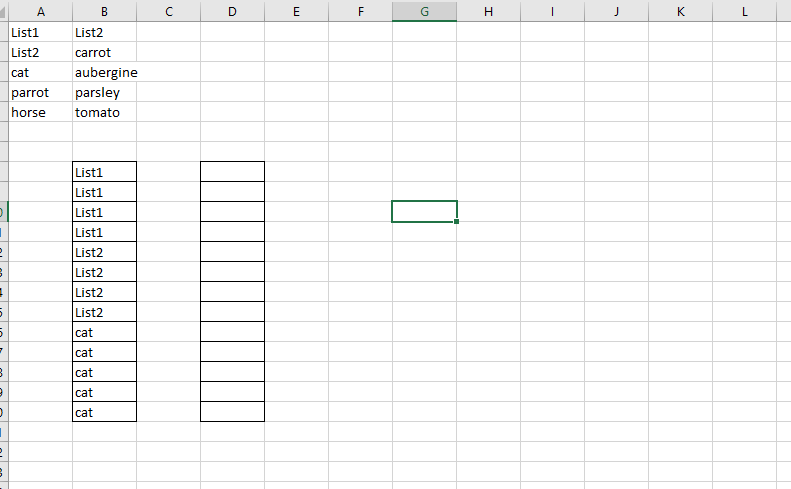
命名范围List1是一个本地范围范围:
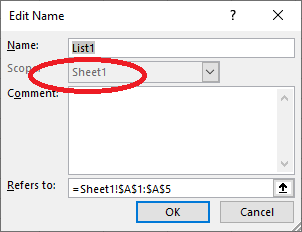
命名范围List2也是一个本地范围范围:
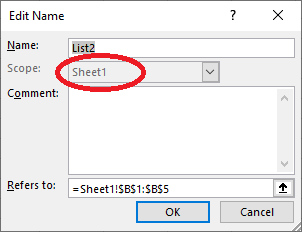
B列(行可能因工作表而异)将数据验证设置为List1:
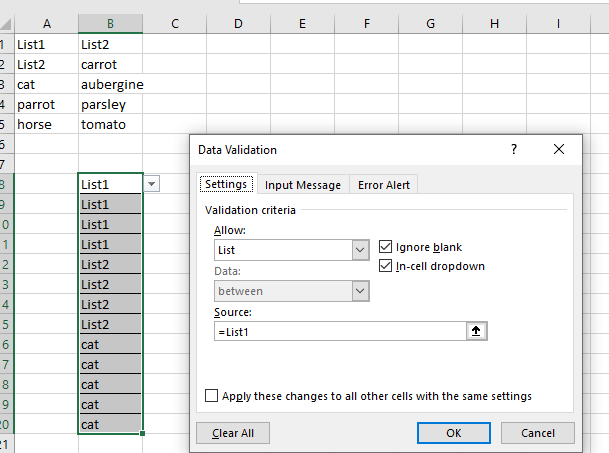
让我们创建第三个命名范围,名为RemoteDV:
在D列中选择具有validation
- Create本地命名范围的
- 第一个单元格,并添加公式
=INDIRECT(Sheet1!$B8)(或您所在的任何行--即B列和D列中具有验证的第一行--这里有8行)。注意到!不要使用绝对地址(即用=INDIRECT(Sheet1!$B$8)锁定行),因为我们希望命名的范围可用于整个D列
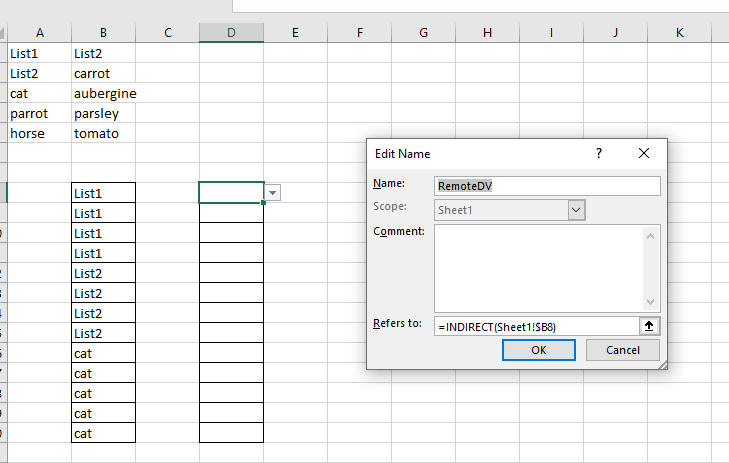
现在,让我们将新命名的范围链接到验证:
选择D列中具有validation
- Link的所有单元格到您刚刚创建的
的命名范围
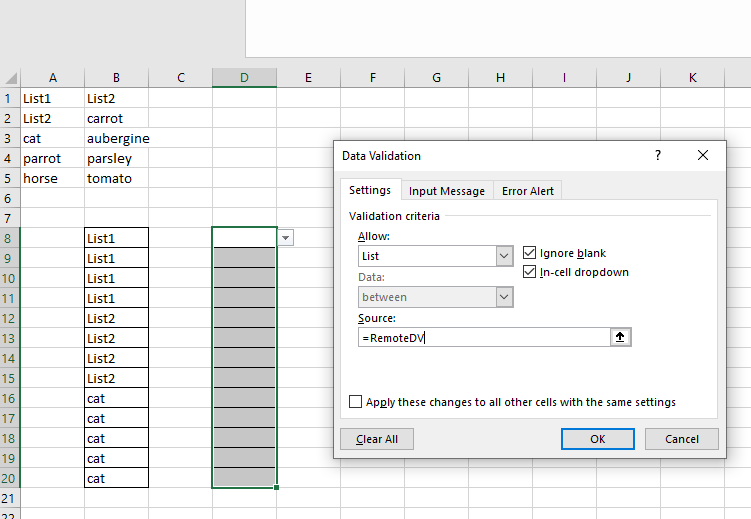
最终的结果是,您不必再翻译公式了。
您也不再需要评估了:
Private Sub Worksheet_SelectionChange(ByVal Target As Range)
Application.EnableEvents = False
Dim rngValidation As Range
Dim rngValidTarget As Range
Dim rngCell As Range
Dim rngArea As Range
Dim rngList As Range
Dim listFound As Boolean
Dim formulaText As String
Dim nameList As Name
Set rngValidation = Target.Worksheet.Cells.SpecialCells(xlCellTypeAllValidation)
Set rngValidTarget = Intersect(Target, rngValidation)
If rngValidTarget Is Nothing Then GoTo ExitSub
'validTarget could still be a multi-cell range
On Error Resume Next
For Each rngArea In rngValidTarget.Areas
For Each rngCell In rngArea
If rngCell.Validation.Type = xlValidateList Then
Set rngList = Nothing
formulaText = rngCell.Validation.Formula1
If Left$(formulaText, 1) = "=" Then
formulaText = Right$(formulaText, Len(formulaText) - 1)
End If
Set nameList = Nothing
Set nameList = rngCell.Worksheet.Names(formulaText)
Set rngList = nameList.RefersToRange
listFound = False
If Not rngList Is Nothing Then
listFound = (rngList.Name.Name = "'" & rngList.Worksheet.Name & "'!" & "List1") _
Or (rngList.Name.Name = rngList.Worksheet.Name & "!" & "List1")
End If
If listFound Then
Debug.Print rngCell.Address & " - list found"
'Do whatever logic you need to update rngCell
'
'
Else
Debug.Print rngCell.Address & " - list not found"
'Do whatever logic you need to update rngCell
'
'
End If
End If
Next rngCell
Next rngArea
On Error GoTo 0
ExitSub:
Application.EnableEvents = True
End SubStack Overflow用户
发布于 2020-10-09 14:42:39
编辑:下面是一个简单的代码块,应该做你需要的。首先,我在单元格A1中创建了一个数据验证下拉列表。接下来,我创建了一个名为List1的列表,并将其指向一系列的值。接下来,我将数据验证的列表->公式设置为=INDIRECT(B14)。最后,我在单元格List1中输入了文本B14。
我运行了下面的测试脚本来查看输出结果。
Sub Test()
Dim rangeWithDropdown As Range
Set rangeWithDropdown = Sheets("Sheet1").Range("A1")
Debug.Print rangeWithDropdown.Validation.Formula1
Debug.Print Evaluate(rangeWithDropdown.Validation.Formula1).Name
Debug.Print Evaluate(rangeWithDropdown.Validation.Formula1).Name = ThisWorkbook.Names("List1").Value
End Sub我的产出如下:
=INDIRECT(B14)
=Sheet1!$D$1:$D$4
True单独请求公式时,它返回=INDIRECT(B14)。在计算公式并返回名称时,它将返回我创建的范围。最后,当针对命名范围测试等式时,它返回true。
我的理解正确吗?您能否尝试在工作簿上运行这段代码(更新数据验证单元引用),然后告诉我哪一行会抛出错误?结束编辑
您的代码不能工作的原因是Evaluate(=indirect(B14))不返回范围的名称,而是返回范围的地址。因此,如果List1引用范围(“A1:A10”),那么Evaluate函数将返回Sheet1!Range("A1:A10")。当您尝试将字符串("list1")与范围进行比较时,会得到类型不匹配错误。
一种选择是将返回的范围与预期的"List1“范围进行比较。例如,以下代码可能有效:If evaluate(activecell.validation.formula1).name = activeworkbook.Names("List1").Value
Stack Overflow用户
发布于 2020-10-24 10:11:19
我看到其他人做了很多工作。我不想“偷”他们的解决方案,所以我没有完全阅读它们。我希望我的贡献不会越位。我谦卑地开始贴出我的答案。
如果在具有第一个下拉列表(B列)的列中,上述下拉列表已经存在,那么我们的"List1“结果将是一个可能的值。此解决方案检查该值是否为"List1“,并以密码方式创建第二个下拉列表:
Private Sub Worksheet_SelectionChange(ByVal Target As Range)
'Declarations.
Dim DblStartingRow As Double
Dim DblEndingRow As Double
Dim RngFirstDropDownList As Range
Dim RngSecondDropDownList As Range
Dim RngRange01
Dim StrTrigger As String
''''''''''''''''''''''''''''
'VARIABLES SETTINGS - Start'
''''''''''''''''''''''''''''
'StrTrigger will be the value that if found in the first drop down _
list will trigger the creation of the second drop down list.
StrTrigger = "List1"
'DblStartingRow is the first row that will possibly contain one of _
our drop down list.
DblStartingRow = 14
'DblStartingRow is the last row that will possibly contain one of _
our drop down list.
DblEndingRow = Rows.Count
'Setting RngFirstDropDownList and RngSecondDropDownList to match _
the entire columns where our lists of drop-down lists will be found.
Set RngFirstDropDownList = Range("B:B")
Set RngSecondDropDownList = Range("D:D")
''''''''''''''''''''''''''
'VARIABLES SETTINGS - End'
''''''''''''''''''''''''''
'Resetting RngSecondDropDownList to cover only the rows we need to _
cover according to DblStartingRow and DblEndingRow
Set RngSecondDropDownList = RngSecondDropDownList.Resize(DblEndingRow - DblStartingRow + 1, 1).Offset(DblStartingRow - 1, 0)
'Checking if Target intersects with RngSecondDropDownList. If there _
is no intersection, the subroutine is terminated. Otherwise RngRange01 _
is set as such intersection.
On Error Resume Next
Set RngRange01 = Intersect(Target, RngSecondDropDownList)
On Error GoTo 0
If RngRange01 Is Nothing Then Exit Sub
'Covering each cell in RngRange01
For Each RngSecondDropDownList In RngRange01
'Setting RngFirstDropDownList as the cell in the column of first _
drop-down lists at the same row of our (possible) second drop-down _
list.
Set RngFirstDropDownList = Cells(RngSecondDropDownList.Row, RngFirstDropDownList.Column)
'Focusing RngSecondDropDownList.
With RngSecondDropDownList.Validation
'Removing validation.
.Delete
'Checking if RngFirstDropDownList contains StrTrigger.
If RngFirstDropDownList.Formula = StrTrigger Then
'Adding the dropdown list.
.Add Type:=xlValidateList, _
AlertStyle:=xlValidAlertStop, _
Operator:=xlBetween, _
Formula1:="=INDIRECT(" & RngFirstDropDownList.Address & ")"
.IgnoreBlank = True
.InCellDropdown = True
.InputTitle = ""
.ErrorTitle = ""
.InputMessage = ""
.ErrorMessage = ""
.ShowInput = True
.ShowError = True
End If
End With
Next
End Sub如果要放在工作表的模块中,每次选择被更改时,它都会激活。如果选择与第二个下拉列表的范围相交,它将为所述交集中的每个单元插入这样的下拉列表。适用于单个和多个单元格的选择。我已经将所有可能的参数设置为一个变量,该变量可以在声明后的子程序的第一部分中进行更改。这应该符合问题的要求。
然后,如果问题希望只在以下情况下创建第二个下拉列表:
Validation.Formula1
- 在适当的单元格中有第一个下拉列表,
- 表示,第一个下拉列表具有特定的
- 。
那么我建议的代码是:
Private Sub Worksheet_SelectionChange(ByVal Target As Range)
'Declarations.
Dim DblStartingRow As Double
Dim DblEndingRow As Double
Dim RngFirstDropDownList As Range
Dim RngSecondDropDownList As Range
Dim RngRange01
Dim StrTrigger As String
Dim StrValidation As String
''''''''''''''''''''''''''''
'VARIABLES SETTINGS - Start'
''''''''''''''''''''''''''''
'StrTrigger will be the formula that if found in Validation.Formula1 _
of the first drop-down list will trigger the creation of the second _
drop down list.
StrTrigger = "=List1"
'DblStartingRow is the first row that will possibly contain one of _
our drop down list.
DblStartingRow = 14
'DblStartingRow is the last row that will possibly contain one of _
our drop down list.
DblEndingRow = Rows.Count
'Setting RngFirstDropDownList and RngSecondDropDownList to match _
the entire columns where our lists of drop-down lists will be found.
Set RngFirstDropDownList = Range("B:B")
Set RngSecondDropDownList = Range("D:D")
''''''''''''''''''''''''''
'VARIABLES SETTINGS - End'
''''''''''''''''''''''''''
'Resetting RngSecondDropDownList to cover only the rows we need to _
cover according to DblStartingRow and DblEndingRow
Set RngSecondDropDownList = RngSecondDropDownList.Resize(DblEndingRow - DblStartingRow + 1, 1).Offset(DblStartingRow - 1, 0)
'Checking if Target intersects with RngSecondDropDownList. If there _
is no intersection, the subroutine is terminated. Otherwise RngRange01 _
is set as such intersection.
On Error Resume Next
Set RngRange01 = Intersect(Target, RngSecondDropDownList)
On Error GoTo 0
If RngRange01 Is Nothing Then Exit Sub
'Covering each cell in RngRange01
For Each RngSecondDropDownList In RngRange01
'Setting RngFirstDropDownList as the cell in the column of first _
drop-down lists at the same row of our (possible) second drop-down _
list.
Set RngFirstDropDownList = Cells(RngSecondDropDownList.Row, RngFirstDropDownList.Column)
'Focusing RngSecondDropDownList.
With RngSecondDropDownList.Validation
'Removing validation.
.Delete
'Checking if RngFirstDropDownList contains a drop-down list _
based on StrTrigger.
On Error GoTo CP_No_Drop_down_List
If RngFirstDropDownList.Validation.Formula1 = StrTrigger Then
'Adding the dropdown list.
.Add Type:=xlValidateList, _
AlertStyle:=xlValidAlertStop, _
Operator:=xlBetween, _
Formula1:="=INDIRECT(" & RngFirstDropDownList.Address & ")"
.IgnoreBlank = True
.InCellDropdown = True
.InputTitle = ""
.ErrorTitle = ""
.InputMessage = ""
.ErrorMessage = ""
.ShowInput = True
.ShowError = True
End If
CP_No_Drop_down_List:
On Error GoTo 0
End With
Next
End Sub此代码与前面的代码相似,但实际上它将检查是否存在基于指定的Validation.Formula1的第一个下拉列表。请注意,如果希望创建第二个下拉列表,而不是根据第一个下拉列表值的实际间接引用创建第二个下拉列表,则可以替换行。
Formula1:="=INDIRECT(" & RngFirstDropDownList.Address & ")"
带着线
Formula1:=StrTrigger
https://stackoverflow.com/questions/64280750
复制相似问题

