收到离线推送后,通知栏会显示推送信息如图所示,单击通知栏可以自定义打开应用的界面。
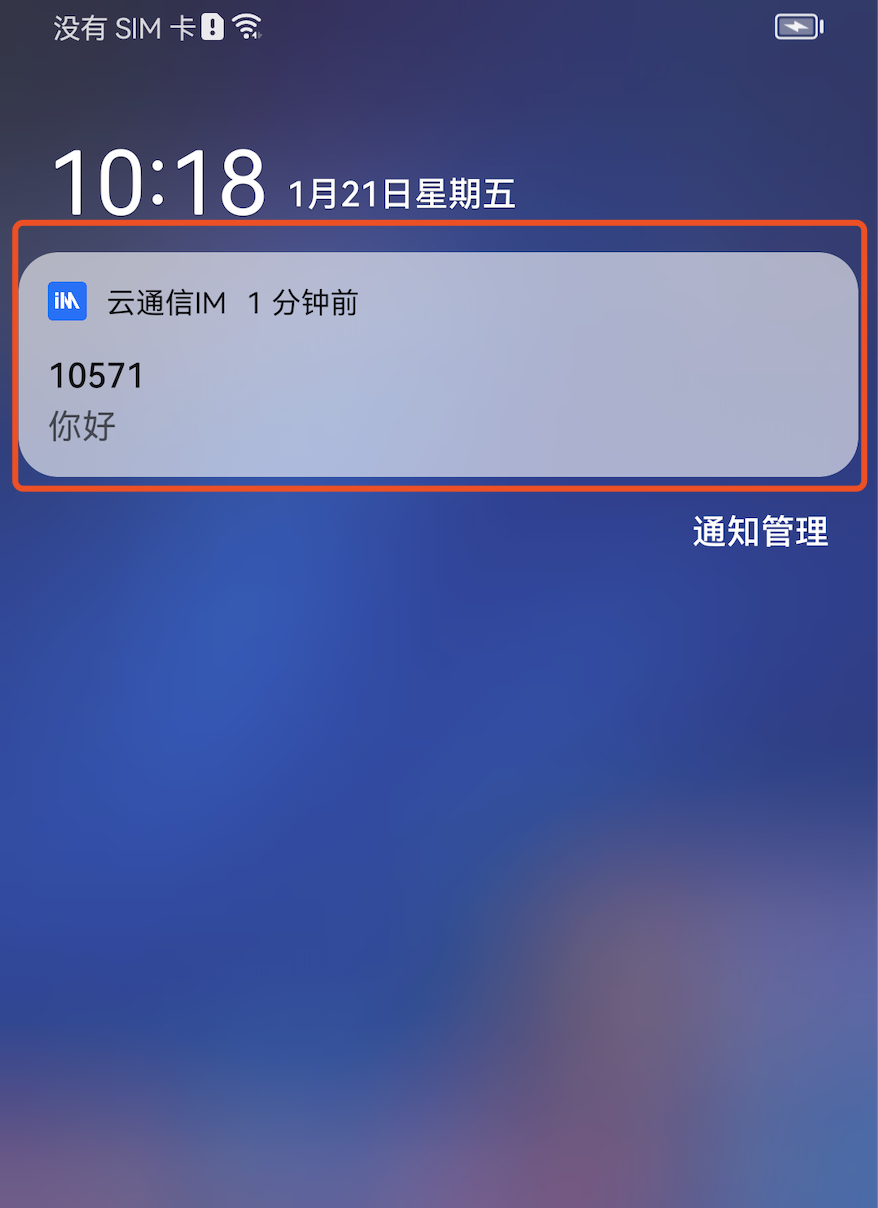
1. 控制台配置点击后续动作按如下配置,选择打开应用内指定界面,插件用户会默认填写跳转参数。
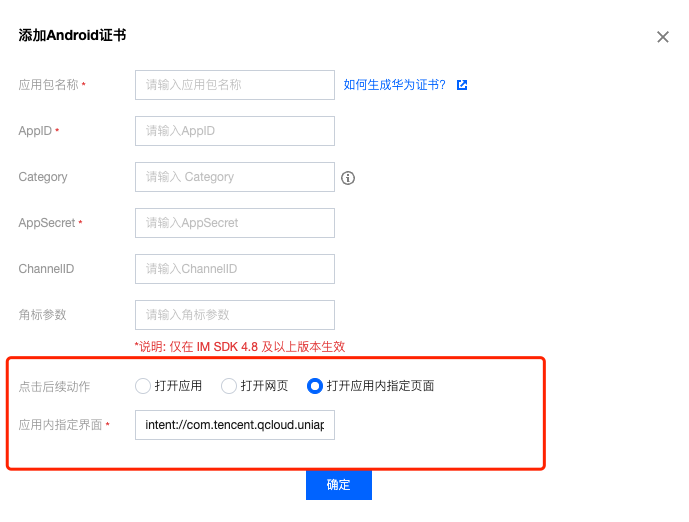
2. 收到推送消息后点击通知栏,组件会回调该点击事件和透传离线消息。
注意:
注册回调时机建议放在应用 Application 的 oncreate() 函数中。
TIMPushManager.getInstance().addPushListener(new TIMPushListener() {@Overridepublic void onNotificationClicked(String ext) {Log.d(TAG, "onNotificationClicked =" + ext);// 获取 ext 自定义跳转}});
组件会以回调或者广播形式通知应用,应用在回调中配置 App 的跳转页面即可。
注意:
注册回调时机建议放在应用 Application 的 oncreate() 函数中。
1. 回调方式如下:
TUICore.registerEvent(TUIConstants.TIMPush.EVENT_NOTIFY, TUIConstants.TIMPush.EVENT_NOTIFY_NOTIFICATION, new ITUINotification() {@Overridepublic void onNotifyEvent(String key, String subKey, Map<String, Object> param) {Log.d(TAG, "onNotifyEvent key = " + key + "subKey = " + subKey);if (TUIConstants.TIMPush.EVENT_NOTIFY.equals(key)) {if (TUIConstants.TIMPush.EVENT_NOTIFY_NOTIFICATION.equals(subKey)) {if (param != null) {String extString = (String)param.get(TUIConstants.TIMPush.NOTIFICATION_EXT_KEY);// 获取 ext 自定义跳转}}}}});
2. 广播方式如下:
// 动态注册广播IntentFilter intentFilter = new IntentFilter();intentFilter.addAction(TUIConstants.TIMPush.NOTIFICATION_BROADCAST_ACTION);LocalBroadcastManager.getInstance(context).registerReceiver(localReceiver, intentFilter);//广播接收者public class OfflinePushLocalReceiver extends BroadcastReceiver {public static final String TAG = OfflinePushLocalReceiver.class.getSimpleName();@Overridepublic void onReceive(Context context, Intent intent) {DemoLog.d(TAG, "BROADCAST_PUSH_RECEIVER intent = " + intent);if (intent != null) {String ext = intent.getStringExtra(TUIConstants.TIMPush.NOTIFICATION_EXT_KEY);// 获取 ext 自定义跳转} else {Log.e(TAG, "onReceive ext is null");}}}
如果您需要自定义解析收到的远程推送,您可按照如下方法实现:
注意:
注册回调时机建议放在应用 AppDelegate 的 didFinishLaunchingWithOptions 函数中。
- (BOOL)application:(UIApplication *)application didFinishLaunchingWithOptions:(NSDictionary *)launchOptions {[TIMPushManager addPushListener:self];return YES;}#pragma mark - TIMPushListener- (void)onNotificationClicked:(NSString *)ext {// 获取 ext 自定义跳转}
您需要在 AppDelegate.m 文件中实现
- onRemoteNotificationReceived 方法。#pragma mark - TIMPush- (BOOL)onRemoteNotificationReceived:(NSString *)notice {//- 如果返回 YES, TIMPush 将不在执行内置的 TUIKit 离线推送解析逻辑,完全交由您自行处理;//NSString *ext = notice;//OfflinePushExtInfo *info = [OfflinePushExtInfo createWithExtString:ext];//return YES;//- 如果返回 NO,TIMPush 将继续执行内置的 TUIKit 离线推送解析逻辑,继续回调 - navigateToBuiltInChatViewController:groupID: 方法。return NO;}
步骤1: 厂商配置
说明:
应用内指定界面,请使用默认配置。
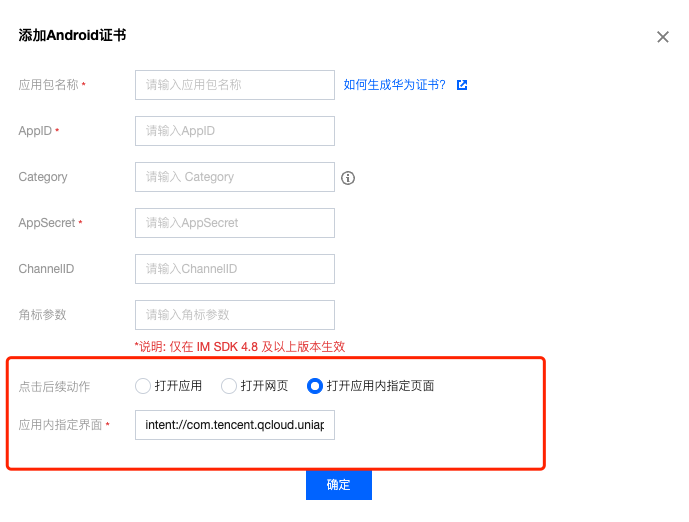
步骤2: 客户端代码配置
步骤3: 处理消息点击回调, 并解析参数
如果您需要自定义解析收到的远程推送,您可按照如下方法实现:
注意:
注册回调时机建议放在程序入口 main() 函数中。
TIMPushListener timPushListener = TIMPushListener(onNotificationClicked: (String ext) {debugPrint("ext: $ext");// 获取 ext 自定义跳转});tencentCloudChatPush.addPushListener(listener: timPushListener);
1、请定义一个函数,用于接受推送消息点击回调事件.
该函数请定义成
{required String ext, String? userID, String? groupID} 的入参形式。其中,ext字段,为该消息所携带的完整 ext 信息,由发送方指定,如果未指定,则有默认值。您可根据解析该字段,跳转至对应页面。
userID 和 groupID 字段,为本插件,自动尝试解析 ext Json String, 获取里面携带的单聊对方 userID 和 群聊 groupID 信息。如果您未自定义 ext 字段,ext 字段由 SDK 或 UIKit 默认指定,则可使用此处的默认解析。如果尝试解析失败,则为 null 空。
您可定义一个函数来接收该回调,并据此跳转至对应会话页面或您的业务页面。
示例如下:
void _onNotificationClicked({required String ext, String? userID, String? groupID}) {print("_onNotificationClicked: $ext, userID: $userID, groupID: $groupID");if (userID != null || groupID != null) {// 根据 userID 或 groupID 跳转至对应 Message 页面.} else {// 根据 ext 字段, 自己写解析方式, 跳转至对应页面.}}
2、请注意,不要在 Flutter 程序入口的 main 方法中调用。
调用
TencentCloudChatPush().registerPush 方法成功后,就可以收到离线推送通知了。TencentCloudChatPush().registerPush(onNotificationClicked: _onNotificationClicked,sdkAppId: 您的sdkAppId,appKey: "客户端密钥",apnsCertificateID: 您配置的证书 ID);
步骤1: 厂商配置
说明:
应用内指定界面,请使用默认配置。
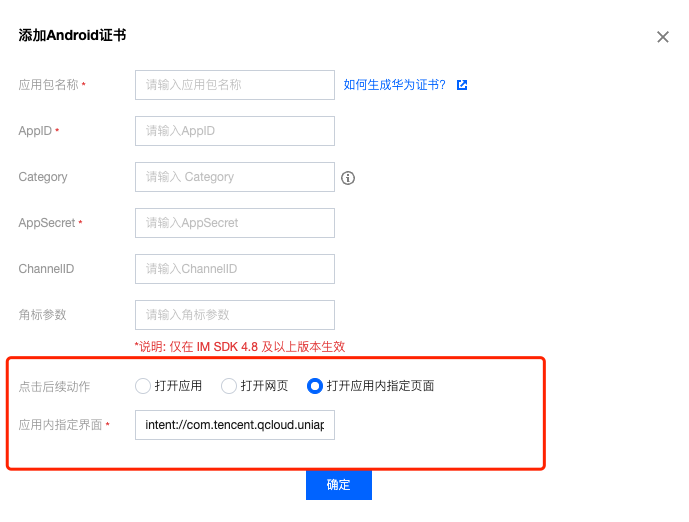
步骤2: 获取离线推送扩展信息,进行自定义跳转。
export default {onLaunch: function() {},onShow: function() {console.log('App Show')Push.getNotificationExtInfo((extInfo) => {console.log('getNotificationExtInfo ok', extInfo);// 在此处进行自定义跳转。})},onHide: function() {console.log('App Hide')}}
步骤1: 厂商配置
说明:
应用内指定界面,请使用默认配置。
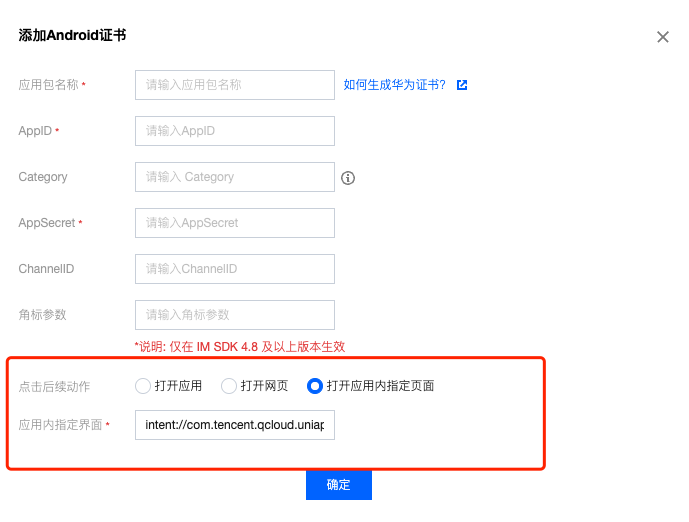
步骤2: 获取离线推送扩展信息,进行自定义跳转。
import { AppState } from 'react-native';const App = () => {useEffect(() => {const handleAppStateChange = (nextAppState: string) => {if (nextAppState === 'active') {console.log('App.tsx | AppState active');if (Push) {Push.getNotificationExtInfo((extInfo: string) => {console.log('App.tsx | getNotificationExtInfo ok', extInfo);// 在此处进行自定义跳转。});}}};AppState.addEventListener('change', handleAppStateChange);}, []);};
步骤1: 厂商配置
注意:
应用内指定界面配置项,请使用默认配置,否则会收不到点击通知事件。
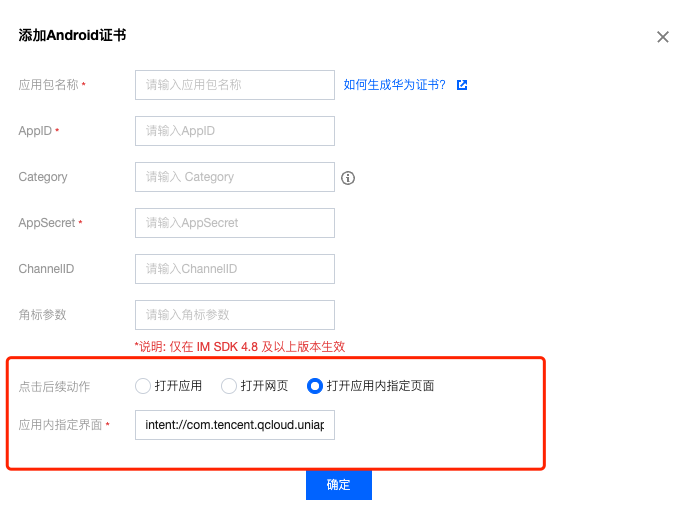
步骤2: 注册点击通知事件监听,进行自定义跳转。
在小程序启动后,注册点击通知事件监听,用户点击通知后会收到点击通知事件,可根据扩展信息进行页面跳转。
const listener = (param) => {console.log('onEvent', JSON.stringify(param));}App({onLaunch: function () {console.log('App Show')Push.addPushListener(Push.EventName.NOTIFICATION_CLICKED, listener);}}