使用物理引擎matterjs实现键盘特效动画
使用物理引擎matterjs实现键盘特效动画
前言
偶然间看到一个网站,觉得这个动画很炫酷。就收藏了一下,在稍微学习了一下matterjs后,打算跟着源码学习,弄懂并且自己实现一个。
准备
先安装matter-js和webpack,并且稍微配置一下webpack。
const path = require("path");
module.exports = {
entry: path.join(__dirname, "src", "index.js"),
mode: "development",
output: {
filename: "bundle.js",
path: path.join(__dirname),
},
devServer: {
hot: true,
static: {
directory: path.join(__dirname),
},
}
}Matterjs初体验
根据Matterjs官网的demo,可以知道Matterjs的使用主要分为几个步骤:
- 创建引擎
- 创建渲染器
- 创建物体
- 将物体添加到引擎的
world中 - 执行渲染器
- 创建执行器runner,并运行引擎(如果没有这一步,则没有办法触发物理动画)
index.html
<!DOCTYPE html>
<html lang="en">
<head>
<meta charset="UTF-8">
<meta name="viewport" content="width=device-width, initial-scale=1.0">
<title>Document</title>
<style>
html, body {
padding: 0;
margin: 0;
overflow: hidden;
}
</style>
</head>
<body>
<div class="content"></div>
<script src="./bundle.js"></script>
</body>
</html>import Matter from 'matter-js';
// module aliases
const Engine = Matter.Engine;
const Render = Matter.Render;
const Runner = Matter.Runner;
const Bodies = Matter.Bodies;
const Composite = Matter.Composite;
const WIDTH = window.innerWidth;
const HEIGHT = window.innerHeight;
// 1. 创建引擎
const engine = Engine.create();
// 2. 创建渲染器
const render = Render.create({
element: document.querySelector('.content'),
engine: engine,
options: {
width: WIDTH,
height: HEIGHT,
background: '#222'
}
});
// 3. 创建物体
const boxA = Bodies.rectangle(600, 200, 200, 200);
const boxB = Bodies.rectangle(800, 300, 80, 80);
const ground = Bodies.rectangle(700, 400, 800, 40, { isStatic: true });
// 4. 将物体添加到引擎的`world`中
Composite.add(engine.world, [boxA, boxB, ground]);
// 5. 执行渲染器
Render.run(render);
// 6. 创建执行器runner,并运行引擎
const runner = Runner.create();
Runner.run(runner, engine);添加键盘事件,每次点击生成一个物体
document.body.addEventListener('keydown', (e) => {
const ball = Bodies.circle(400, 200, 50, {
restitution: 0.9, // 设置弹力
friction: 0.001 // 设置摩檫力,默认为0.5
});
Composite.add(engine.world, ball);
})
添加力
document.body.addEventListener('keydown', (e) => {
const ball = Bodies.circle(400, 200, 50, {
restitution: 0.9,
friction: 0.001 // 设置摩檫力,默认为0.5
});
const vector = {
x: (Date.now() % 10) * 0.004 - 0.02,
y: (-1 * HEIGHT / 3200)
};
Matter.Body.applyForce(ball, ball.position, vector);
Composite.add(engine.world, ball);
})上面的
vector就是力。y轴方向上,力会根据窗口高度变化的一个,而x轴方向上,力会随着时间的变化而发生变化,力的区间为[-0.02, 0.02],将它分成10部分,根据时间戳来获取x轴方向上的力。(Date.now() % 10) * 0.004 - 0.02
下面的演示用的里的区间是[-0.2, 0.2],(Date.now() % 10) * 0.04 - 0.2(为了看的效果明显点)
添加倾斜边界
添加倾斜边界,让弹出来的球能够慢慢消失。
const OFFSET = 1; // 使用的是Matterjs 0.10.0。如果是最新的,可能要设置成10
const boundaries = generateBoundaries();
Composite.add(engine.world, boundaries);
function generateBoundaries() {
return [
Bodies.rectangle(WIDTH / 4, HEIGHT - 400, WIDTH / 2, OFFSET, {
angle: -0.1,
isStatic: true,
friction: 0.001 // 设置摩檫力,默认为0.5
render: {
fillStyle: '#fff'
}
}),
Bodies.rectangle((WIDTH / 4) * 3, HEIGHT - 400, WIDTH / 2, OFFSET, {
angle: 0.1,
isStatic: true,
friction: 0.001 // 设置摩檫力,默认为0.5
render: {
fillStyle: '#fff'
}
}),
]
}
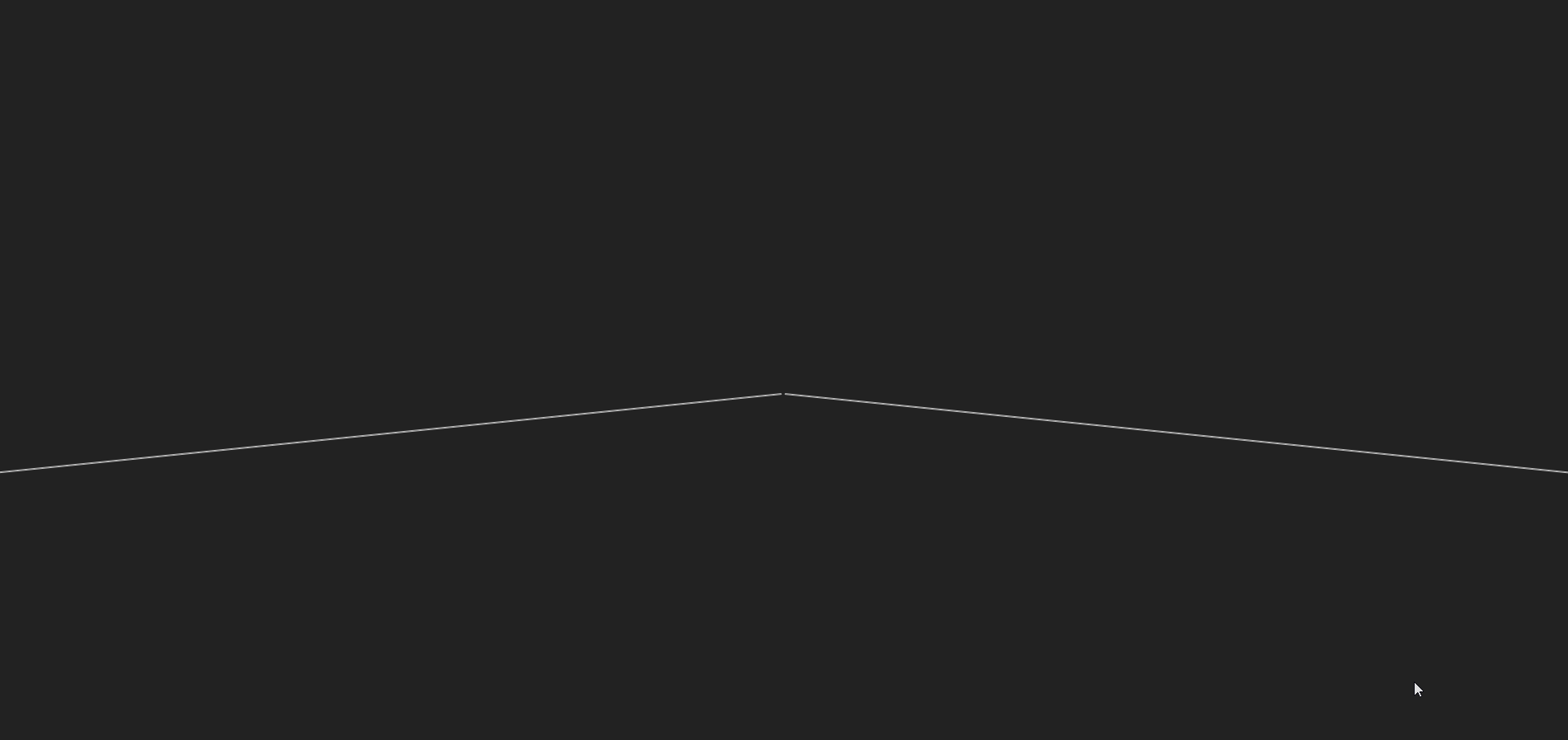
添加兜底边界
当我们添加倾斜边界时,球会越变越多,包括消失的球也没有进行处理。所以可以添加一个兜底边界,后面再添加碰撞事件,清除接触到兜底边界的小球。
下面的例子会先将倾斜边界变短,查看实际效果
function generateBoundaries() {
return [
Bodies.rectangle(WIDTH / 4, HEIGHT - 400, WIDTH / 4, OFFSET, {
angle: -0.1,
isStatic: true,
friction: 0.001 // 设置摩檫力,默认为0.5
render: {
fillStyle: '#fff'
}
}),
Bodies.rectangle((WIDTH / 4) * 3, HEIGHT - 400, WIDTH / 4, OFFSET, {
angle: 0.1,
isStatic: true,
friction: 0.001 // 设置摩檫力,默认为0.5
render: {
fillStyle: '#fff'
}
}),
Bodies.rectangle(WIDTH / 2, HEIGHT - 200, WIDTH, OFFSET, {
isStatic: true,
friction: 0.001 // 设置摩檫力,默认为0.5
render: {
fillStyle: '#fff'
}
})
]
}
添加一个platform变量用来存储兜底边界,便于实现碰撞检测。
const OFFSET = 1; // 使用的是Matterjs 0.10.0。如果是最新的,可能要设置成10
const boundaries = generateBoundaries();
Composite.add(engine.world, boundaries);
let platform = boundaries[2];
Matter.Events.on(engine, 'collisionStart', (e) => {
e.pairs.forEach(function (pair) { // e.pairs表示发生碰撞的两个物体
const bodyA = pair.bodyA;
const bodyB = pair.bodyB;
if (bodyA === platform) { // bodyA是兜底边界,则将bodyB从engine的世界中移除。
Composite.remove(engine.world, [bodyB]);
}
if (bodyB === platform) {
Composite.remove(engine.world, [bodyA]);
}
})
})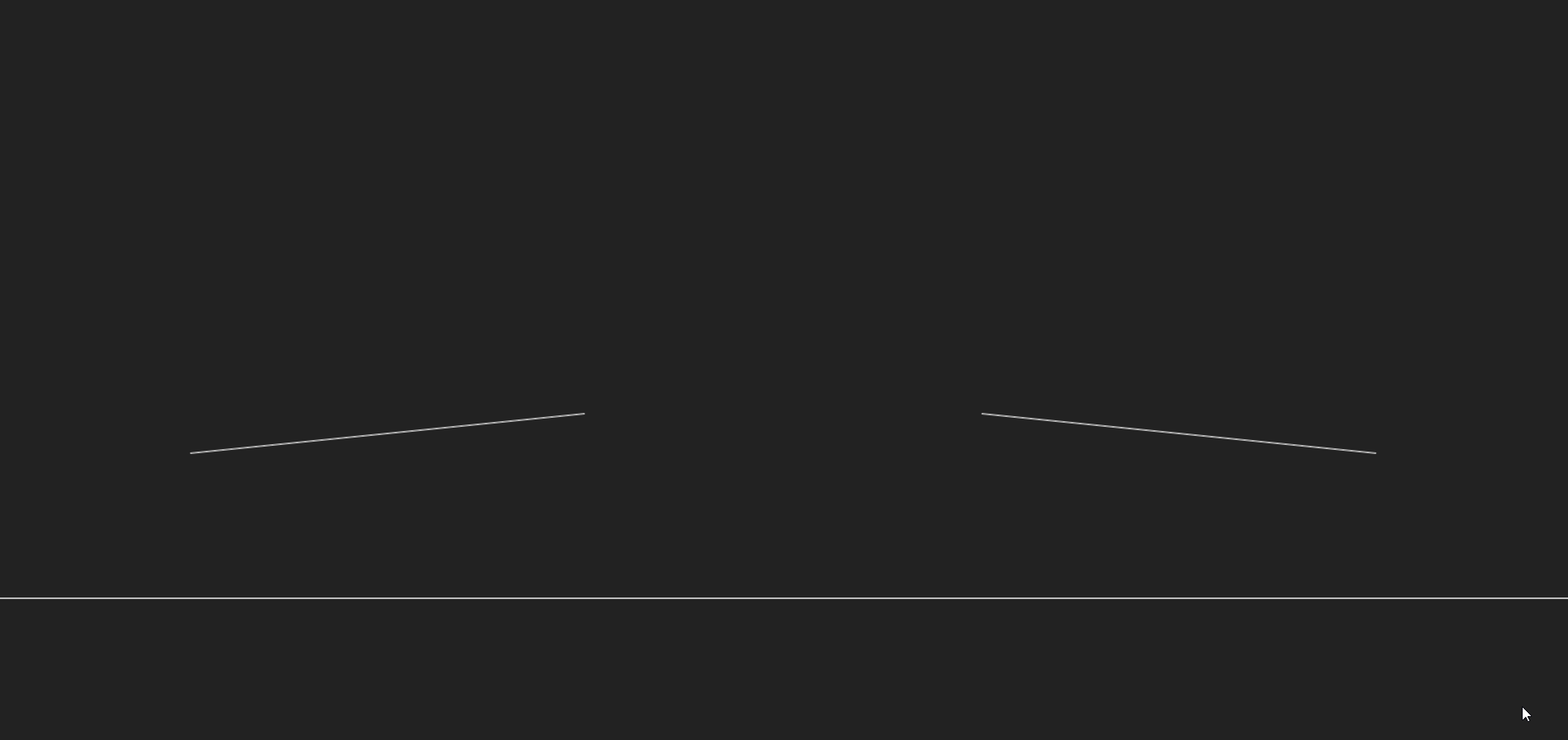
位置设定
上面的实现会导致不论点击什么键,小球出现的位置都是固定的,所以进行一个位置设定的操作,来实现点击键盘后,位置和键盘上的位置差不多一样。
首先,需要构建一个二维数组,元素的值则是每一行键盘对应的顺序(功能键为null)
const KEYS = [
// 字母键和符号键
['`', '1', '2', '3', '4', '5', '6', '7', '8', '9', '0', '-', '=', null],
[null, 'Q', 'W', 'E', 'R', 'T', 'Y', 'U', 'I', 'O', 'P', '[', ']', '\\'],
[null, 'A', 'S', 'D', 'F', 'G', 'H', 'J', 'K', 'L', ';', '\'', null],
[null, null, 'Z', 'X', 'C', 'V', 'B', 'N', 'M', ',', '.', '/', null, null],
// 数字键
[null, null, null, null, null, null, null, null, null, null, null, null, null, null, null, 'num-/', 'num-*', 'num--'],
[null, null, null, null, null, null, null, null, null, null, null, null, null, null, 'num-7', 'num-8', 'num-9', 'num-+'],
[null, null, null, null, null, null, null, null, null, null, null, null, null, null, 'num-4', 'num-5', 'num-6', null],
[null, null, null, null, null, null, null, null, null, null, null, null, null, null, 'num-1', 'num-2', 'num-3', null],
[null, null, null, null, null, null, null, null, null, null, null, null, null, null, null, 'num-0', null, 'num-.', null]
]; 遍历每一个键,设定好每个键的位置。
const positions = {};
// 生成键盘字母对应的位置
generatePositions();
function generatePositions() {
KEYS.forEach((row) => {
row.forEach((letter, i) => {
if (!letter) {
return; // 功能键,忽略
}
positions[letter] = ((i / row.length) + (0.5 / row.length)) * WIDTH;
})
})
}
((i / row.length) + (0.5 / row.length)) * WIDTH:i是点在行中的索引,row.length是该行中点的总数,(i / row.length) * WIDTH的值就是该点应该在的位置,但是这样子得到的将不会是对应单元格的中心位置,而是左侧边缘的位置,所以还应该加半个单元格的宽度,即(0.5 / row.length) * WIDTH。
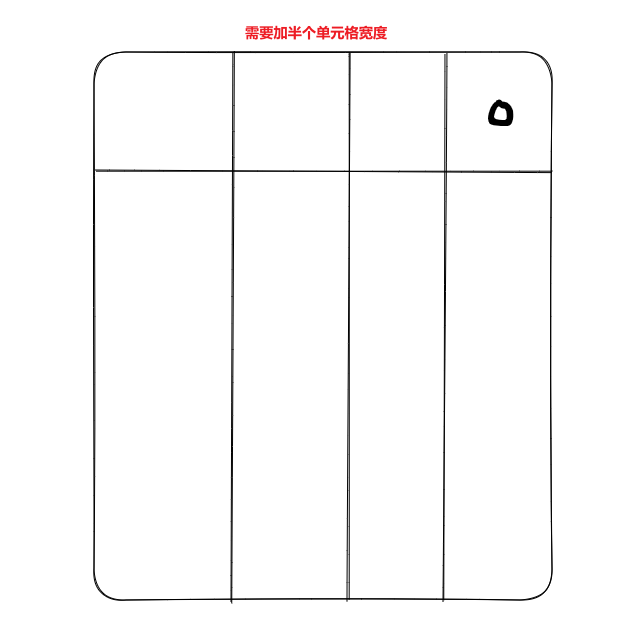
使用vkey库,将数字键变为<num-0>的形式,用来与一般的区分,并且会将所有的英文变成大写。
document.body.addEventListener('keydown', (e) => {
let key = vkey[e.keyCode];
if (key == null) {
return;
}
key = key.replace(/</g, '').replace(/>/g, ''); // 将`<num-0>`形式变为`num-0`
if (key in positions) {
addLetter(key, positions[key], HEIGHT - 50);
}
})
function addLetter(key, x, y) {
const ball = Bodies.circle(x, y, 30, {
restitution: 0.9
});
const vector = {
x: (Date.now() % 10) * 0.004 - 0.02,
y: (-1 * HEIGHT / 3600)
};
Matter.Body.applyForce(ball, ball.position, vector);
Composite.add(engine.world, [ball]);
}
小球换成图片
通过render.sprite.texture来设置图片。
const ball = Bodies.circle(x, y, 30, {
restitution: 0.9,
friction: 0.001 // 设置摩檫力,默认为0.5
render: {
sprite: {
texture: getImagePath(key)
}
}
});
function getImagePath(key) {
if (key.indexOf('num-') === 0) {
key = key.substring(4);
}
if (key === '*') key = 'star';
if (key === '+') key = 'plus';
if (key === '.') key = 'dot';
if (key === '/') key = 'slash';
if (key === '\\') key = 'backslash';
return './img/' + key + '.png';
}\color{red}{还需要修改一下创建渲染器时的设置}
const render = Render.create({
element: document.querySelector('.content'),
engine: engine,
options: {
width: WIDTH,
height: HEIGHT,
background: '#222',
wireframes: false, // 关闭线框
}
})
变化边界长度,并隐藏
最下面的边界长度为WIDTH * 4,这样子为了避免内存泄漏,把一些球给移除。
function generateBoundaries() {
return [
Bodies.rectangle(WIDTH / 4, HEIGHT + 50, WIDTH / 2, OFFSET, {
angle: -0.1,
isStatic: true,
friction: 0.001 // 设置摩檫力,默认为0.5
render: {
fillStyle: '#fff',
visible: false
}
}),
Bodies.rectangle((WIDTH / 4) * 3, HEIGHT + 50, WIDTH / 2, OFFSET, {
angle: 0.1,
isStatic: true,
friction: 0.001 // 设置摩檫力,默认为0.5
render: {
fillStyle: '#fff',
visible: false
}
}),
Bodies.rectangle(WIDTH / 2, HEIGHT + 400, WIDTH * 4, OFFSET, {
isStatic: true,
friction: 0.001 // 设置摩檫力,默认为0.5
render: {
fillStyle: '#fff',
visible: false
}
})
]
}抽离初始化步骤,并在窗口大小变化时重新初始化
如果在串口大小变化时,不重新初始化,就会导致一些字符并不会在窗口中看得见。
let WIDTH;
let HEIGHT;
let engine = null;
let render = null;
let boundaries = null;
let platform = null;
const KEYS = [
// 字母键、符号键
['`', '1', '2', '3', '4', '5', '6', '7', '8', '9', '0', '-', '=', null],
[null, 'Q', 'W', 'E', 'R', 'T', 'Y', 'U', 'I', 'O', 'P', '[', ']', '\\'],
[null, 'A', 'S', 'D', 'F', 'G', 'H', 'J', 'K', 'L', ';', '\'', null],
[null, null, 'Z', 'X', 'C', 'V', 'B', 'N', 'M', ',', '.', '/', null, null],
// 数字键
[null, null, null, null, null, null, null, null, null, null, null, null, null, null, null, 'num-/', 'num-*', 'num--'],
[null, null, null, null, null, null, null, null, null, null, null, null, null, null, 'num-7', 'num-8', 'num-9', 'num-+'],
[null, null, null, null, null, null, null, null, null, null, null, null, null, null, 'num-4', 'num-5', 'num-6', null],
[null, null, null, null, null, null, null, null, null, null, null, null, null, null, 'num-1', 'num-2', 'num-3', null],
[null, null, null, null, null, null, null, null, null, null, null, null, null, null, null, 'num-0', null, 'num-.', null]
];
const positions = {};
function init() {
WIDTH = window.innerWidth;
HEIGHT = window.innerHeight;
if (!engine) {
engine = Engine.create();
}
// 生成键盘字母对应的位置
generatePositions();
// 如果渲染器不存在,则创建
if (!render) {
render = Render.create({
element: document.querySelector('.content'),
engine: engine,
options: {
width: WIDTH,
height: HEIGHT,
background: '#222',
wireframes: false
}
});
} else {
// 如果渲染器已存在,则获取渲染器的画布对象,并重新设置宽度和高度
const canvas = render.canvas;
// 设置画布的宽度和高度
canvas.width = WIDTH;
canvas.height = HEIGHT;
}
render.options.width = WIDTH;
render.options.height = HEIGHT;
// 如果有边界,那就移除
if (boundaries) {
Composite.remove(engine.world, boundaries)
}
boundaries = generateBoundaries();
Composite.add(engine.world, boundaries);
platform = boundaries[2];
}
init();
window.addEventListener('resize', init);添加音效
<body>
<div class="content"></div>
<audio id="type" src="./type.mp3"></audio>
<script src="./bundle.js"></script>
</body>function playSound(name) {
const sound = document.getElementById(name);
sound.play();
}
function addLetter(key, x, y) {
playSound('type');
...
}预加载图片
当实际部署上线后,会发现,一开始点击键盘时,是没有反应的。因为当我们点击时,才去请求对应图片。所以可以做一个预加载的操作,优化一下。
预加载就可以通过新建Image,并设置src值来实现
function preloadImg (url) {
const img = new window.Image()
img.src = url
}当遍历设置字符位置时,就能够进行一个预加载操作。
function generatePositions() {
KEYS.forEach((row) => {
row.forEach((letter, i) => {
if (!letter) {
return; // 功能键,忽略
}
positions[letter] = ((i / row.length) + (0.5 / row.length)) * WIDTH;
// 预加载图片
preloadImg(getImagePath(letter));
})
})
}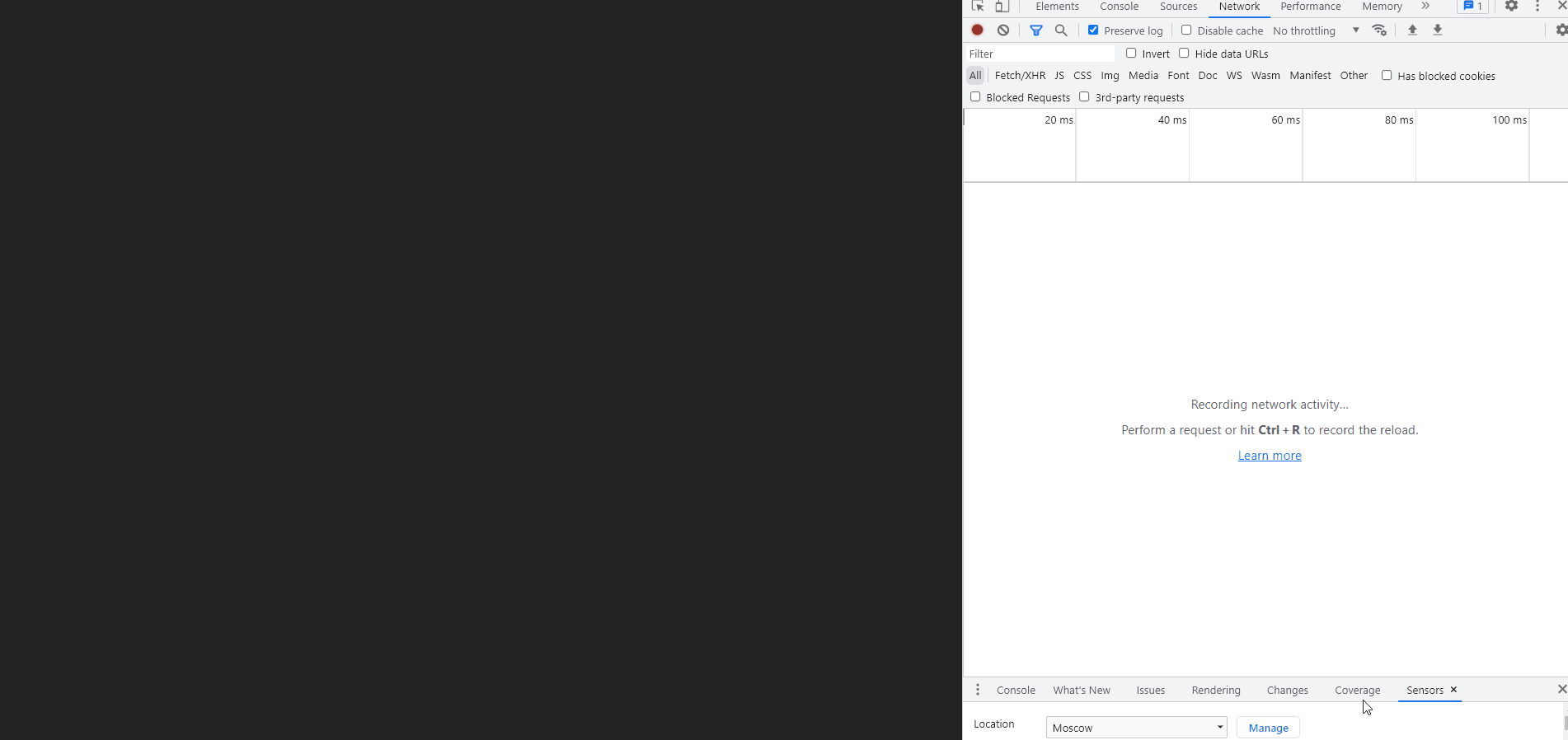
添加下雨模式
通过使用lastKeys来记录点击过的字符,当最后点击的字符为rain时(不区分大小写),开启一个下雨模式。而下雨模式也很简单,只需要重新设置力vector,和球的坐标即可。
function secretWords(key) {
lastKeys = lastKeys.slice(-3) + key;
if (lastKeys === 'RAIN') {
rainMode = !rainMode;
if (rainMode) {
playSound('rain');
}
}
}function addLetter(key, x, y) {
playSound('type');
const ball = Bodies.circle(x, y, 30, {
restitution: 0.9,
friction: 0.001,
render: {
sprite: {
texture: getImagePath(key)
}
}
});
let vector = {
x: (Date.now() % 10) * 0.004 - 0.02,
y: (-1 * HEIGHT / 3600)
};
// 新增。下雨模式重新设置坐标,以及力vector
if (rainMode) {
vector = {
x: 0,
y: 0
};
Matter.Body.setPosition(ball, {
x: ball.position.x,
y: -30
})
}
secretWords(key);
// 新增。
Matter.Body.applyForce(ball, ball.position, vector);
Composite.add(engine.world, [ball]);
}
完整代码
import Matter from 'matter-js';
import vkey from 'vkey';
// module aliases
const Engine = Matter.Engine;
const Render = Matter.Render;
const Runner = Matter.Runner;
const Bodies = Matter.Bodies;
const Composite = Matter.Composite;
const OFFSET = 1; // 使用的是Matterjs 0.10.0。如果是最新的,可能要设置成10
let WIDTH;
let HEIGHT;
let engine = null;
let render = null;
let boundaries = null;
let platform = null;
const KEYS = [
// 字母键、符号键
['`', '1', '2', '3', '4', '5', '6', '7', '8', '9', '0', '-', '=', null],
[null, 'Q', 'W', 'E', 'R', 'T', 'Y', 'U', 'I', 'O', 'P', '[', ']', '\\'],
[null, 'A', 'S', 'D', 'F', 'G', 'H', 'J', 'K', 'L', ';', '\'', null],
[null, null, 'Z', 'X', 'C', 'V', 'B', 'N', 'M', ',', '.', '/', null, null],
// 数字键
[null, null, null, null, null, null, null, null, null, null, null, null, null, null, null, 'num-/', 'num-*', 'num--'],
[null, null, null, null, null, null, null, null, null, null, null, null, null, null, 'num-7', 'num-8', 'num-9', 'num-+'],
[null, null, null, null, null, null, null, null, null, null, null, null, null, null, 'num-4', 'num-5', 'num-6', null],
[null, null, null, null, null, null, null, null, null, null, null, null, null, null, 'num-1', 'num-2', 'num-3', null],
[null, null, null, null, null, null, null, null, null, null, null, null, null, null, null, 'num-0', null, 'num-.', null]
];
const positions = {};
function init() {
WIDTH = window.innerWidth;
HEIGHT = window.innerHeight;
if (!engine) {
engine = Engine.create();
}
// 生成键盘字母对应的位置
generatePositions();
// 如果渲染器不存在,则创建
if (!render) {
render = Render.create({
element: document.querySelector('.content'),
engine: engine,
options: {
width: WIDTH,
height: HEIGHT,
background: '#222',
wireframes: false
}
});
} else {
// 如果渲染器已存在,则获取渲染器的画布对象,并重新设置宽度和高度
const canvas = render.canvas;
// 设置画布的宽度和高度
canvas.width = WIDTH;
canvas.height = HEIGHT;
}
render.options.width = WIDTH;
render.options.height = HEIGHT;
// 如果有边界,那就移除
if (boundaries) {
Composite.remove(engine.world, boundaries)
}
boundaries = generateBoundaries();
Composite.add(engine.world, boundaries);
platform = boundaries[2];
}
init();
window.addEventListener('resize', init);
Composite.add(engine.world, boundaries);
// 5. 执行渲染器
Render.run(render);
// 6. 创建执行器runner,并运行引擎
const runner = Runner.create();
Runner.run(runner, engine);
Matter.Events.on(engine, 'collisionStart', (e) => {
e.pairs.forEach(function (pair) { // e.pairs表示发生碰撞的两个物体
const bodyA = pair.bodyA;
const bodyB = pair.bodyB;
if (bodyA === platform) { // bodyA是兜底边界,则将bodyB从engine的世界中移除。
Composite.remove(engine.world, [bodyB]);
}
if (bodyB === platform) {
Composite.remove(engine.world, [bodyA]);
}
})
});
document.body.addEventListener('keydown', (e) => {
let key = vkey[e.keyCode];
if (key == null) {
return;
}
key = key.replace(/</g, '').replace(/>/g, '');
if (key in positions) {
addLetter(key, positions[key], HEIGHT - 50);
}
})
function generatePositions() {
KEYS.forEach((row) => {
row.forEach((letter, i) => {
if (!letter) {
return; // 功能键,忽略
}
positions[letter] = ((i / row.length) + (0.5 / row.length)) * WIDTH;
// 预加载图片
preloadImg(getImagePath(letter));
})
})
}
let rainMode = false;
function addLetter(key, x, y) {
playSound('type');
const ball = Bodies.circle(x, y, 30, {
restitution: 0.9,
friction: 0.001,
render: {
sprite: {
texture: getImagePath(key)
}
}
});
let vector = {
x: (Date.now() % 10) * 0.004 - 0.02,
y: (-1 * HEIGHT / 3600)
};
// 新增。下雨模式重新设置坐标,以及力vector
if (rainMode) {
vector = {
x: 0,
y: 0
};
Matter.Body.setPosition(ball, {
x: ball.position.x,
y: -30
})
}
secretWords(key);
// 新增。
Matter.Body.applyForce(ball, ball.position, vector);
Composite.add(engine.world, [ball]);
}
function getImagePath(key) {
if (key.indexOf('num-') === 0) {
key = key.substring(4);
}
if (key === '*') key = 'star';
if (key === '+') key = 'plus';
if (key === '.') key = 'dot';
if (key === '/') key = 'slash';
if (key === '\\') key = 'backslash';
return './img/' + key + '.png';
}
function generateBoundaries() {
return [
Bodies.rectangle(WIDTH / 4, HEIGHT + 50, WIDTH / 2, OFFSET, {
angle: -0.1,
isStatic: true,
render: {
fillStyle: '#fff',
visible: false
}
}),
Bodies.rectangle((WIDTH / 4) * 3, HEIGHT + 50, WIDTH / 2, OFFSET, {
angle: 0.1,
isStatic: true,
render: {
fillStyle: '#fff',
visible: false
}
}),
Bodies.rectangle(WIDTH / 2, HEIGHT + 400, WIDTH * 4, OFFSET, {
isStatic: true,
render: {
fillStyle: '#fff',
visible: false
}
})
]
}
function playSound(name) {
const sound = document.getElementById(name);
sound.play();
}
function preloadImg (url) {
const img = new window.Image()
img.src = url
}
let lastKeys = '';
function secretWords(key) {
lastKeys = lastKeys.slice(-3) + key;
if (lastKeys === 'RAIN') {
rainMode = !rainMode;
if (rainMode) {
playSound('rain');
}
}
}本文参与 腾讯云自媒体同步曝光计划,分享自作者个人站点/博客。
原始发表:2023-09-11,如有侵权请联系 cloudcommunity@tencent.com 删除
评论
登录后参与评论
推荐阅读
目录


