如何基于android displayMetrics缩放字体大小?
如何基于android displayMetrics缩放字体大小?
提问于 2019-05-27 15:08:37
我正在编写一个应用程序,在安卓系统中显示一个简单的数字时钟,我需要缩放TextView的字体大小,这样它就能尽可能地填充屏幕。我发现了一种使用displayMetrics来缩放文本大小的非常简单的方法,但是它在某些设备上不能正常工作。我想要达到的目标如下:
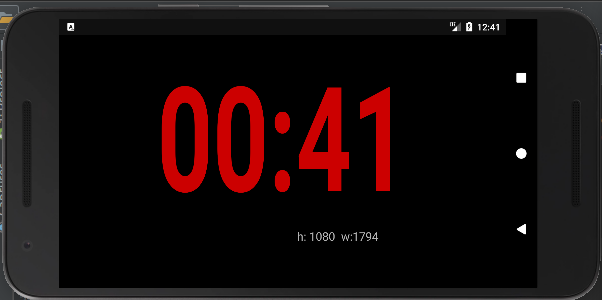
我只会在景观模式下工作,我希望它能在我的旧智能手机和平板电脑上运行,就像在新设备上一样。所以我有各种各样的屏幕类型可供选择。
若要缩放字体,请执行以下操作
...
protected void onCreate(Bundle savedInstanceState) {
super.onCreate(savedInstanceState);
setContentView(R.layout.activity_show_clock);
// Get screen size and calculate text size needed to fit
// TODO: doesn't work well on some devices
TextView tvScreenSize = findViewById(R.id.tvScreenSize);
DisplayMetrics displayMetrics = new DisplayMetrics(); // From: https://stackoverflow.com/questions/4743116/get-screen-width-and-height
getWindowManager().getDefaultDisplay().getMetrics(displayMetrics);
// The screen height and width are recalculated automatically by Android when the screen is redrawn on a rotation
height = displayMetrics.heightPixels;
width = displayMetrics.widthPixels;
textSP = width / 12; // Empirical value
String hString = Integer.toString(height);
String wString = Integer.toString(width);
tvScreenSize.setText("h: " + hString + " w:" + wString);
final Handler handler = new Handler();
handler.postDelayed(new Runnable() {
@Override
public void run() {
// Display time of day
Date curDate = new Date();
TextView tvTime = findViewById(R.id.clockView);
String timeStr = format.format(curDate);
tvTime.setText(timeStr);
tvTime.setScaleY(1.5f);
tvTime.setWidth(width * 8 / 10); // Make it fill 80% of the screen
tvTime.setHeight(height * 8 / 10);
tvTime.setTextSize(textSP);
...这张支票的行文是:
textSP = width / 12; // Empirical value对于某些屏幕,6的值很好。对于其他屏幕,这创建了一个字体如此大,只有一小部分是可见的。将此值更改为12就可以了。
似乎我遗漏了一些与屏幕密度有关的东西,但又是什么呢?
谢谢!
最终结果:对于任何想要缩放像我这样的文本的人,下面是ismail输入后的最后代码:
activity_main.xml文件:
?xml version="1.0" encoding="utf-8"?>
<android.support.constraint.ConstraintLayout
xmlns:android="http://schemas.android.com/apk/res/android"
xmlns:app="http://schemas.android.com/apk/res-auto"
xmlns:tools="http://schemas.android.com/tools"
android:layout_width="match_parent"
android:layout_height="match_parent"
tools:context=".MainActivity">
<TextView
android:id="@+id/tvClockFace"
android:layout_width="wrap_content"
android:layout_height="wrap_content"
android:layout_marginBottom="6dp"
android:text="12:34"
android:textColor="@android:color/holo_red_dark"
android:textSize="30sp"
android:textStyle="bold"
android:typeface="monospace"
app:fontFamily="monospace"
app:layout_constraintBottom_toBottomOf="parent"
app:layout_constraintLeft_toLeftOf="parent"
app:layout_constraintRight_toRightOf="parent"
app:layout_constraintTop_toTopOf="parent" />
<TextView
android:id="@+id/tvScreenSize"
android:layout_width="wrap_content"
android:layout_height="wrap_content"
android:layout_marginEnd="8dp"
android:layout_marginRight="8dp"
android:layout_marginBottom="8dp"
android:text="H:... W:..."
android:textSize="14sp"
app:layout_constraintBottom_toBottomOf="parent"
app:layout_constraintEnd_toEndOf="parent" />
</android.support.constraint.ConstraintLayout>MainActivity.java:
package com.schalkx.testautosizeclockdisplay;
import android.os.Bundle;
import android.support.v7.app.AppCompatActivity;
import android.util.DisplayMetrics;
import android.view.Display;
import android.widget.TextView;
public class MainActivity extends AppCompatActivity {
@Override
protected void onCreate(Bundle savedInstanceState) {
super.onCreate(savedInstanceState);
setContentView(R.layout.activity_main);
// Scale the textsize automatically
Display display = getWindowManager().getDefaultDisplay();
DisplayMetrics outMetrics = new DisplayMetrics ();
display.getMetrics(outMetrics);
float density = getResources().getDisplayMetrics().density;
float dpHeight = outMetrics.heightPixels / density;
float dpWidth = outMetrics.widthPixels / density;
// Convert height and width to integer values
float fTextSize = dpWidth/4; // Trial and error
// int iTextSize = Math.round(fTextSize);
int scrHeight = Math.round(dpHeight);
int scrWidth = Math.round(dpWidth);
// Display de height and width on screen (for reference)
String wString = Integer.toString(scrWidth); // In case you need the width
String hString = Integer.toString(scrHeight); // Same for height
TextView tvScreenSize = findViewById(R.id.tvScreenSize);
tvScreenSize.setText("h: " + hString + " w:" + wString);
// Scale the font of the clock face
TextView tvClockFace = findViewById(R.id.tvClockFace);
// tvClockFace.setHeight(50);
// tvClockFace.setWidth(100);
tvClockFace.setTextSize(fTextSize);
tvClockFace.setScaleY(1.5f);
}
}回答 2
Stack Overflow用户
回答已采纳
发布于 2019-05-27 17:01:15
为了获得更好的显示体验,您应该使用dp而不是px,这里介绍了如何获得dp大小:
Display display = getWindowManager().getDefaultDisplay();
DisplayMetrics outMetrics = new DisplayMetrics ();
display.getMetrics(outMetrics);
float density = getResources().getDisplayMetrics().density;
float dpHeight = outMetrics.heightPixels / density;
float dpWidth = outMetrics.widthPixels / density;因此,现在可以相应地将文本大小设置为屏幕dpHeight和dpWidht。
Stack Overflow用户
发布于 2019-05-27 15:41:54
不要在代码中使用像素值。将像素转换为独立于设备的像素(Dp)
public static float convertPixelsToDp(float px, Context context){
return px / ((float) context.getResources().getDisplayMetrics().densityDpi/
DisplayMetrics.DENSITY_DEFAULT);
}页面原文内容由Stack Overflow提供。腾讯云小微IT领域专用引擎提供翻译支持
原文链接:
https://stackoverflow.com/questions/56333296
复制相关文章
相似问题
