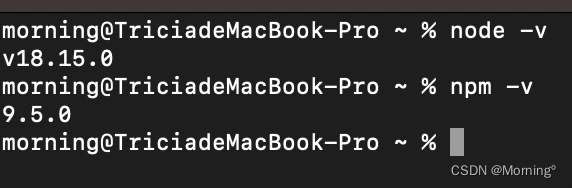【前端财富】前端工程师装机指南 (windows10)
【前端财富】前端工程师装机指南 (windows10)
电脑装机
记录下本菜鸟作为一个初级前端,当拿到一个新电脑的时候
windows terminal
terminal 是我个人比较喜欢的命令行工具,默认可以启动 cmd, powershell ,Azure Cloud Shell , 还可以自己添加配置,比如 git-bash 。
并且界面比较美观,可以看一下比原生的 cmd 或者 powershell 好看多了。

系统商店搜索 terminal 进行安装
powershell 直接运行脚本会报错

先通过管理员身份启动 powershell 然后执行 set-ExecutionPolicy RemoteSigned 来让 powershell 支持运行脚本。

Watt Toolkit
系统商店搜索 Watt Toolkit ,下载安装,勾选 github 然后点击加速就行了,这样就可以快速合法的访问 github 了。

谷歌浏览器
新电脑自带一个 edge,虽说也是和谷歌一样的内核,但我更习惯用谷歌
安装后进行下列操作
- 设置浏览器显示最小字体,防止开发移动端时小字体显示出问题
- 把浏览器首页设置为 👉👉 流莺起始页
- 安装插件
- VisBug
- Vue.js devtools
- Code Cola
- 万能复制(
Enable Copy) - 划词翻译
- 草料二维码
- 插件数不胜数,喜欢啥安装啥...
输入法
系统输入法不喜欢,安装个自己喜欢的,再换个皮肤,美滋滋。
vscode
安装插件
👉👉 【图文并茂】六十多个 vscode 插件,助你打造最强编辑器
设置代码片段
{
"VUE3.0": {
"prefix": "vv3",
"body": [
"<template>",
" <div>\n",
" </div>",
"</template>\n",
"<script lang='ts'>",
"import { defineComponent } from 'vue';\n",
"export default defineComponent({",
" name: '$1',",
" setup() {",
" return {};",
" },",
"});",
"</script>\n",
"<style lang='scss'>\n",
"</style>\n"
],
"description": "Create vue template"
},
"VUE3setp": {
"prefix": "v3set",
"body": [
"<template>",
" <div class=''>\n",
" </div>",
"</template>\n",
"<script lang='ts' setup>",
"</script>\n",
"<style lang='scss'>\n",
"</style>\n"
],
"description": "Create vue template"
},
"fn": {
"scope": "javascript,typescript",
"prefix": "fn",
"body": [
"const $1 = ($2)=>{$3}"
],
"description": "fn"
},
"refn": {
"scope": "javascript,typescript",
"prefix": "vref",
"body": [
"const $1 = ref($2)"
],
"description": "vref"
},
"computedfn": {
"scope": "javascript,typescript",
"prefix": "vcomputed",
"body": [
"const $1 = computed(($2) => {",
"$3",
"})"
],
"description": "vcomputed"
},
"port": {
"scope": "javascript,typescript",
"prefix": "port",
"body": [
"import $1 from '$2'"
],
"description": "port"
},
"reactive": {
"scope": "javascript,typescript",
"prefix": "vreactive",
"body": [
"const state$1 = reactive({",
"$2",
"});"
],
"description": "vreactive"
},
"Print to console": {
"scope": "javascript,typescript",
"prefix": "log",
"body": [
"console.log('🚀🚀~ $1:',$1);"
],
"description": "Log output to console"
}
}设置配置文件
👉👉 vscode默认设置
{
//! `````````````````````````````````````````````````````````编辑器外观设置```````````````````````````````````````````````````````
// 编辑器文件图标主题
"workbench.iconTheme": "vscode-great-icons",
// 编辑器主题
"workbench.colorTheme": "Community Material Theme Palenight High Contrast",
// 代码字体和颜色
"editor.tokenColorCustomizations": {
"comments": {
// 设置字体样式 加粗 下划线 斜体等
"fontStyle": "",
// 设置字体颜色
"foreground": "#08a43b",
},
},
//Highlight Matching Tag 的颜色
"highlight-matching-tag.styles": {
"opening": {
"name": {
"underline": "#fff",
"highlight": "#08a43b"
}
}
},
// 代码注释高亮颜色
"better-comments.tags": [
{
"tag": "!",
"color": "#FF2D00",
"strikethrough": false,
"underline": false,
"backgroundColor": "transparent",
"bold": false,
"italic": false
},
{
"tag": "?",
"color": "#3498DB",
"strikethrough": false,
"underline": false,
"backgroundColor": "transparent",
"bold": false,
"italic": false
},
{
"tag": "//",
"color": "#474747",
"strikethrough": true,
"underline": false,
"backgroundColor": "transparent",
"bold": false,
"italic": false
},
{
"tag": "todo",
"color": "#FF8C00",
"strikethrough": false,
"underline": false,
"backgroundColor": "transparent",
"bold": false,
"italic": false
},
{
"tag": "*",
"color": "#08a43b",
"strikethrough": false,
"underline": false,
"backgroundColor": "transparent",
"bold": false,
"italic": false
}
],
//! `````````````````````````````````````````````````````````编辑器自身设置```````````````````````````````````````````````````````
// 对 {{#foo}} 和 {{/foo}} 进行格式化与缩进。
"html.format.indentHandlebars": true,
// 缩进 "" 和 "" 部分。
"html.format.indentInnerHtml": true,
// 控制编辑器是否自动格式化粘贴的内容。格式化程序必须可用,并且能针对文档中的某一范围进行格式化
"editor.formatOnPaste": true,
// 在保存时格式化文件。格式化程序必须可用,延迟后文件不能保存,并且编辑器不能关闭。
"editor.formatOnSave": true,
// 控制编辑器在键入一行后是否自动格式化该行。
"editor.formatOnType": true,
// 当编辑器失去焦点时,将自动保存未保存的编辑器。
"files.autoSave": "onFocusChange",
// 一个制表符等于的空格数
"editor.tabSize": 2,
// 通过使用鼠标滚轮同时按住 Ctrl 可缩放编辑器的字体
"editor.mouseWheelZoom": false,
//修改标签时,同时修改头和尾标签
"editor.linkedEditing": true,
//显示空格
"editor.renderWhitespace": "all",
//搜索排除目录
"search.exclude": {
"**/node_modules": true,
"**/.history": true
},
//在一定数量的字符后显示标尺
"editor.rulers": [
120
],
// 保存自动修复eslint
"editor.codeActionsOnSave": {
"source.fixAll.eslint": true
},
// 启用后,差异编辑器将忽略前导空格或尾随空格中的更改。
"diffEditor.ignoreTrimWhitespace": false,
/*
** 默认行尾字符。
** - \n: LF
** - \r\n: CRLF
** - auto: 使用具体操作系统规定的行末字符。
*/
"files.eol": "\n",
// 针对 [shellscript] 语言,配置替代编辑器设置。
"[shellscript]": {
"files.eol": "\n"
},
//控制如何处理在受信任的工作区中打开不受信任的文件 open: 始终允许不受信任的文件引入受信任的工作区,而不显示提示。
"security.workspace.trust.untrustedFiles": "open",
// 配置语言的文件关联 (如: `"*.extension": "html"`)。这些关联的优先级高于已安装语言的默认关联。
"files.associations": {
"*.vue": "vue",
".prettierrc.json": "jsonc"
},
/*
** 控制编辑器是否应运行在对屏幕阅读器进行优化的模式。
** - auto: 编辑器将使用平台 API 以检测是否附加了屏幕阅读器。
** - on: 编辑器将对屏幕阅读器的使用进行永久优化。
** - off: 编辑器将不再对屏幕阅读器的使用进行优化。
*/
"editor.accessibilitySupport": "off",
// 控制资源管理器是否在把文件删除到回收站时进行确认。
"explorer.confirmDelete": true,
// 定义一个默认格式化程序, 该格式化程序优先于所有其他格式化程序设置。必须是提供格式化程序的扩展的标识符。
"editor.defaultFormatter": "esbenp.prettier-vscode",
// 控制"转到定义"鼠标手势是否始终打开预览小部件。
"editor.definitionLinkOpensInPeek": true,
// 控制编辑器是否突出显示语义符号的匹配项。
"editor.occurrencesHighlight": false,
// 控制编辑器是否仅在焦点在编辑器时突出显示当前行。
"editor.renderLineHighlightOnlyWhenFocus": true,
// 控制编辑器是否显示控制字符。
"editor.renderControlCharacters": true,
// 启用后,将在保存文件时删除行尾的空格。
"files.trimTrailingWhitespace": true,
// 是否在解决合并冲突后自动转到下一个合并冲突
"merge-conflict.autoNavigateNextConflict.enabled": true,
// 启用后,按下 TAB 键,将展开 Emmet 缩写。
"emmet.triggerExpansionOnTab": true,
// force-aligned: 对除第一个属性外的其他每个属性进行换行,并保持对齐。
"html.format.wrapAttributes": "force-aligned",
// 定义一个默认格式化程序, 该格式化程序优先于所有其他格式化程序设置。必须是提供格式化程序的扩展的标识符。
"[javascript]": {
"editor.defaultFormatter": "vscode.typescript-language-features"
},
"[typescript]": {
"editor.defaultFormatter": "esbenp.prettier-vscode"
},
"[vue]": {
"editor.defaultFormatter": "octref.vetur"
},
"[css]": {
"editor.defaultFormatter": "vscode.css-language-features",
},
"[sass]": {
"editor.defaultFormatter": "johnsoncodehk.volar",
},
"[scss]": {
"editor.defaultFormatter": "vscode.css-language-features",
},
"[html]": {
"editor.defaultFormatter": "vscode.html-language-features"
},
"[json]": {
"editor.defaultFormatter": "vscode.json-language-features"
},
"[jsonc]": {
"editor.defaultFormatter": "vscode.json-language-features"
},
//! `````````````````````````````````````````````````````````拓展插件设置```````````````````````````````````````````````````````
//? `````````````````````````````````prettier相关````````````````````````````````````````````````````````````/
//使用单引号
"prettier.singleQuote": true,
//行尾分号
"prettier.semi": true,
//tab健尺寸
"prettier.tabWidth": 2,
//在对象或数组最后一个元素后面是否加逗号
"prettier.trailingComma": "all",
// prettier-在对象,数组括号与文字之间加空格 "{ foo: bar }"
"prettier.bracketSpacing": true,
// (x) => {} 箭头函数参数只有一个时是否要有小括号。avoid:省略括号
"prettier.arrowParens": "always",
"terminal.integrated.allowMnemonics": true,
"terminal.integrated.automationShell.linux": "", // 不让prettier使用tslint的代码格式进行校验
//? ```````````````````````````````````eslint相关````````````````````````````````````````````````````````````/
//定义哪些文件需要进行eslint验证
"eslint.validate": [
"javascript",
"javascriptreact",
"typescript",
"typescriptreact",
"vue",
"html",
"json"
],
"eslint.codeAction.showDocumentation": {
"enable": true
},
//? ```````````````````````````````````console相关````````````````````````````````````````````````````````````/
// 图案
"turboConsoleLog.logMessagePrefix": "🚀🚀",
// 是否包含文件名和行数
"turboConsoleLog.includeFileNameAndLineNum": false,
// 行尾添加分号
"turboConsoleLog.addSemicolonInTheEnd": true,
// 使用单引号
"turboConsoleLog.quote": "'",
//是否包含函数名
"turboConsoleLog.insertEnclosingFunction": false,
//? ```````````````````````````````````````注释相关`````````````````````````````````````````````````````````````````*/
//自动生成注释插件 文件头部注释
"fileheader.customMade": {
"Author": "一尾流莺",
"Description": "",
"Date": "Do not edit",
"LastEditTime": "Do not edit",
"FilePath": ""
},
//自动生成注释插件 函数注释
"fileheader.cursorMode": {
"description": "",
"param": "",
"return": ""
},
//? `````````````````````````````````````vetur相关````````````````````````````````````````````````````````````*/
// 所有默认格式化程序的选项
"vetur.format.defaultFormatterOptions": {
"js-beautify-html": {
"wrap_line_length": 999,
"wrap_attributes": "force-aligned",
"end_with_newline": false,
"indent_with_tabs": false
},
"prettyhtml": {
"printWidth": 200,
"singleQuote": true,
"wrapAttributes": false,
"sortAttributes": false
},
"prettier": {
"semi": false,
"singleQuote": true,
"trailingComma": "all"
}
},
//启用vetur验证
"vetur.format.enable": true,
//js的格式化方式
"vetur.format.defaultFormatter.js": "prettier",
//html的格式化方式
"vetur.format.defaultFormatter.html": "js-beautify-html",
//html的格式化方式
"vetur.format.defaultFormatter.css": "prettier",
"vetur.format.defaultFormatter.scss": "prettier",
"vetur.format.defaultFormatter.sass": "sass-formatter",
// Enable template interpolation service that offers diagnostics / hover / definition / references
"vetur.experimental.templateInterpolationService": false,
//! ```````````````````````````````````````````````````````typescript相关```````````````````````````````````````````````````````````*/
"typescript.tsdk": "node_modules/typescript/lib",
// 定义匿名函数的函数关键字后面的空格处理。
"javascript.format.insertSpaceAfterFunctionKeywordForAnonymousFunctions": false,
// 定义函数参数括号前的空格处理方式。
"javascript.format.insertSpaceBeforeFunctionParenthesis": false,
"vetur.validation.script": false,
"editor.gotoLocation.multipleTypeDefinitions": "goto",
"editor.gotoLocation.multipleReferences": "goto",
"editor.gotoLocation.multipleImplementations": "goto",
"editor.gotoLocation.multipleDefinitions": "goto",
"editor.gotoLocation.multipleDeclarations": "goto",
"explorer.compactFolders": false,
"html.format.wrapLineLength": 0,
"typescript.updateImportsOnFileMove.enabled": "never",
"volar.codeLens.scriptSetupTools": true,
"volar.codeLens.pugTools": true,
"javascript.updateImportsOnFileMove.enabled": "always",
"git.confirmSync": false,
"polacode.shadow": "none",
"polacode.transparentBackground": true,
"cSpell.userWords": [
"maxlength"
],
}git/svn
git 必装,svn 取决于公司用不用。
包管理工具
不用全装,需要哪个装哪个
- npm
- yarn
- pnpm
- cnpm
- ... ...
nodejs
- nvm 版本管理,没装上,不装了😡😠😡
- nrm 源管理工具
// 全局安装 nrm
npm install -g nrm
// 查看源
nrm ls
// 切换源
nrm use taobao
// 添加源
nrm add ****- vue-cli
开发 vue 使用,公司的老工程还是需要的。
- tree-cli
比系统自带的更好的生成目录树工具。
- node-mon
开发 nodejs 项目必备,热启动。
工具
- Photoshop(切图仔必须)
- pxcook(增强ps)
- Fiddler EveryWhere(手机调试,选装)
- Sourcetree/github desktop(代码管理)
- switchHost(Host管理)
- uTools(快捷工具)
- Foxmail(邮箱管理)
- xmind(思维导图)
- wolai(笔记,中文低配版的nation)
- 微信/企业微信(摸鱼/工作)
- ScreenToGif(录屏转gif)
- 闪电Gif制作软件
- snipaste(截图软件)
- 酷狗/网易云/listen1 (摸鱼听歌)
- apifox/postman (接口调试工具)
- wps office(办公)
- 百度网盘/阿里网盘
- Navicat(数据库)
- sunlogin(远程操作)
- nginx(前端)
- mongodb compass(mongodb数据库专用)
- Windows Terminal(增强版命令行工具)
- Everything(文件查找)
- WizTree(磁盘分析)
- xyplorer(文件管理)
- 腾讯会议
- ... ...
- 电脑装机
- windows terminal
- Watt Toolkit
- 谷歌浏览器
- 输入法
- vscode
- 安装插件
- 设置代码片段
- 设置配置文件
- git/svn
- 包管理工具
- nodejs
- 工具

腾讯云开发者

扫码关注腾讯云开发者
领取腾讯云代金券
Copyright © 2013 - 2025 Tencent Cloud. All Rights Reserved. 腾讯云 版权所有
深圳市腾讯计算机系统有限公司 ICP备案/许可证号:粤B2-20090059 深公网安备号 44030502008569
腾讯云计算(北京)有限责任公司 京ICP证150476号 | 京ICP备11018762号 | 京公网安备号11010802020287
Copyright © 2013 - 2025 Tencent Cloud.
All Rights Reserved. 腾讯云 版权所有