HarmonyOS 应用开发 —— ArkTS 可复用代码块梳理
HarmonyOS 应用开发 —— ArkTS 可复用代码块梳理
Gorit
发布于 2023-12-18 12:09:52
发布于 2023-12-18 12:09:52
目录
- ArkTS 复用代码块
- 弹窗提醒
- 网络请求
- 消息通知
- 如何给任意组件添加 multiState?
- 如何给 ListItem 添加删除按钮,
ArkTS 复用代码块
记录一下自己这几天学习成果,我发官方文档很全,都是有时候查找起来不是很容易,因此总结该文章
PS: 此文章将保持持续更新
系统 API 版本

弹窗提醒
系统内置弹窗
@Entry
@Component
struct DialogPage {
// ...
build() {
Row() {
Column() {
Button("AlertDialog 警告弹窗")
.onClick(() => {
AlertDialog.show({
message: "Hello",
primaryButton: {
value: "取消",
action: () => {
console.log("你点击了取消按钮");
}
},
secondaryButton: {
value: "确认",
action: () => {
console.log("你点击了确认按钮")
}
},
// 控制显示位置,默认居中
alignment: DialogAlignment.Bottom,
// 相对偏移量
offset: {
dx: 0,
dy: 0
// dy -20,使弹窗距离屏幕底部 20vp
}
})
})
Button("日期选择 弹窗")
.onClick(() => {
DatePickerDialog.show({
start: new Date("1900-1-1"),
end: new Date(),
selected: new Date("2021-7-1"),
lunar: false, // 默认公历。 true 表示农历
onAccept: (value: DatePickerResult) => {
let year = value.year;
let month = value.month + 1;
let day = value.day;
console.log(`你选择了 ${year}年 ${month}月 ${day}日`);
}
})
})
// ....
}
}警告弹窗
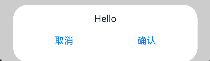
日期弹窗
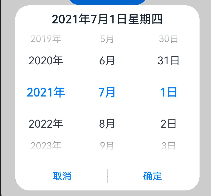
自定义弹窗: (开发者可以自行定制弹窗样式,极大的丰富了弹窗的类型)
我们需要先编写自定义弹窗的样式
// 自定义 dialog
import CommonConstants from '../container/common/constants/CommonConstants';
import HobbyBean from './HobbyBean'
// 上面引入的内容
class HobbyBean {
label: string
isChecked: boolean
}
@CustomDialog
export default struct CustomDialogWidget {
@State hobbyBeans: HobbyBean[] = [];
@Link hobbies: string;
private controller: CustomDialogController;
aboutToAppear() {
// let Context = getContext(this);
// let manager = Context.resourceManager;
// manager.getStringArrayValue($r("app.strarray.hobbies_data"), (err, hoobyResult) => {
// hoobyResult.forEach((hobbyItem: string) => {
// let hobbyBean = new HobbyBean();
// hobbyBean.label = hobbyBean.label;
// hobbyBean.isChecked = false;
// this.hobbyBeans.push(hobbyBean);
// })
// });
this.hobbyBeans = [{
label: "唱",
isChecked: false
}, {
label: "跳",
isChecked: false,
}, {
label: "rap",
isChecked: false
}]
console.log(JSON.stringify(this.hobbyBeans))
}
setHobbiesValue(hobbyBeans: HobbyBean[]) {
let hobbiesText: string = '';
hobbiesText = hobbyBeans.filter((icCheckItem: HobbyBean) => icCheckItem.isChecked)
.map((checkedItem: HobbyBean) => {
return checkedItem.label;
}).join(',');
this.hobbies = hobbiesText;
}
// 创建弹窗组件
build() {
Column() {
Text($r("app.string.text_title_hobbies"))
.fontSize(24)
.fontWeight(FontWeight.Bold)
List() {
ForEach(this.hobbyBeans, (itemHobby: HobbyBean, HobbyBean) => {
ListItem() {
Row() {
Text(itemHobby.label)
.fontSize(24)
.fontWeight(FontWeight.Medium)
.fontStyle(FontStyle.Italic)
Toggle({ type: ToggleType.Checkbox, isOn: false })
.onChange((isCheck: boolean) => {
itemHobby.isChecked = isCheck;
})
}
}
}, (itemHobby: HobbyBean) => itemHobby.label)
}
Row() {
Button($r("app.string.cancel_button"))
.onClick(() => {
this.controller.close();
})
Button("确认")
.onClick(() => {
this.setHobbiesValue(this.hobbyBeans);
this.controller.close();
})
}.width(CommonConstants.BUTTON_WIDTH)
.justifyContent(FlexAlign.Center)
}
}
}// 使用自定义弹窗
// 定义 builder,实例化一个自定义弹窗
customDialogController: CustomDialogController = new CustomDialogController({
builder: CustomDialogWidget({
hobbies: $hobbies
}),
alignment: DialogAlignment.Bottom,
customStyle: true,
offset: {dx: 0, dy: -20}
});
// 使用自定义弹窗
build() {
Row() {
Button("CustomDialog")
.onClick(() => {
this.customDialogController.open();
})
}
}自定义弹窗效果

网络请求
网络请求封装,返回 JSON 固定格式数据
import http from '@ohos.net.http';
class ResponseResult {
/**
* Code returned by the network request: success, fail.
*/
code: string;
/**
* Message returned by the network request.
*/
msg: string | Resource;
/**
* Data returned by the network request.
*/
data: string | Object | ArrayBuffer;
constructor() {
this.code = '';
this.msg = '';
this.data = '';
}
}
export function httpRequestGet(url: string): Promise<ResponseResult> {
let httpRequest = http.createHttp();
let responseResult = httpRequest.request(url, {
method: http.RequestMethod.GET,
readTimeout: Const.HTTP_READ_TIMEOUT,
header: {
'Content-Type': ContentType.JSON
},
connectTimeout: Const.HTTP_READ_TIMEOUT,
extraData: {}
});
let serverData: ResponseResult = new ResponseResult();
// Processes the data and returns.
return responseResult.then((value: http.HttpResponse) => {
if (value.responseCode === Const.HTTP_CODE_200) {
// Obtains the returned data.
let result = `${value.result}`;
let resultJson: ResponseResult = JSON.parse(result);
if (resultJson.code === Const.SERVER_CODE_SUCCESS) {
serverData.data = resultJson.data;
}
serverData.code = resultJson.code;
serverData.msg = resultJson.msg;
} else {
serverData.msg = `${$r('app.string.http_error_message')}&${value.responseCode}`;
}
return serverData;
}).catch(() => {
serverData.msg = $r('app.string.http_error_message');
return serverData;
})
}消息通知
import notification from '@ohos.notificationManager';
publishNotification() {
let notificationRequest: notification.NotificationRequest = { // 描述通知的请求
id: 1, // 通知ID
slotType: notification.SlotType.SERVICE_INFORMATION,
content: { // 通知内容
contentType: notification.ContentType.NOTIFICATION_CONTENT_BASIC_TEXT, // 普通文本类型通知
normal: { // 基本类型通知内容
title: '通知内容标题',
text: '通知内容详情',
additionalText: '通知附加内容', // 通知附加内容,是对通知内容的补充。
}
}
}
notification.publish(notificationRequest).then(() => { // 发布通知
console.info('publish success');
}).catch((err) => {
console.error(`publish failed, dcode:${err.code}, message:${err.message}`);
});
}如何给任意组件添加 multiState?
当我们给 button 设置 startEffect 为 true 时,button 此时有一个点击效果,但是我们有一个 Row 容器,但是需要如何实现相同的效果?
- 绑定点击事件
- 设置 stateStyles
struct XX {
@Styles list() {
.backgroundColor($r("app.color.default_btn_normal_background"))
.opacity(1)
}
@Styles pressedList() {
.backgroundColor($r("app.color.default_btn_pressed_background"))
.opacity(0.8)
}
build() {
// ....
Row() {
}
.onClick(() => {
console.log(`item is => ${item.type}`)
})
// 两种写法等价
// .gesture(
// TapGesture()
// .onAction(() => {
// if (item.type === "FAMILY") {
//
// } else if (item.type === "VERSION_UPADTED") {
//
// }
// console.log("click the item " + `${item.type}`)
// }))
.stateStyles({
normal: this.list, // 这里很容易写错,不要加括号,不然会报错,不是标准语法!
pressed: this.pressedList
})
// ....
}
}如何给 ListItem 添加删除按钮,
效果预览
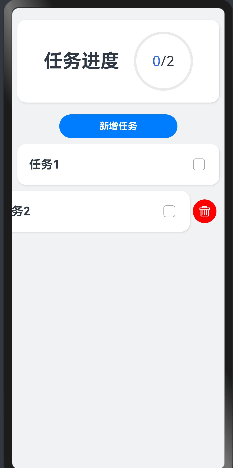
实现思路
ListItem 有一个
swipeAction的选项, 我们可以通过 传入一个 button 组件实现对应的效果
List({ space: 10 }) {
ForEach(this.tasks, (item: Task, index: number) => {
ListItem() {
// ListItem 的内容需要自行填充
// ...
}
.swipeAction({ end: this.DeleteButton(index)})
}, (item: Task) => JSON.stringify(item))
}
@Builder DeleteButton(index: number) {
Button({ stateEffect: true }) {
Image($r("app.media.delete"))
.fillColor(0xffffff)
.width(20)
}
.width(40)
.height(40)
.type(ButtonType.Circle)
.backgroundColor(Color.Red)
.margin(5)
.onClick(() => {
this.tasks.splice(index, 1);
this.handleTaskChange();
})
}本文参与 腾讯云自媒体同步曝光计划,分享自作者个人站点/博客。
原始发表:2023-12-18,如有侵权请联系 cloudcommunity@tencent.com 删除
评论
登录后参与评论
推荐阅读
目录

