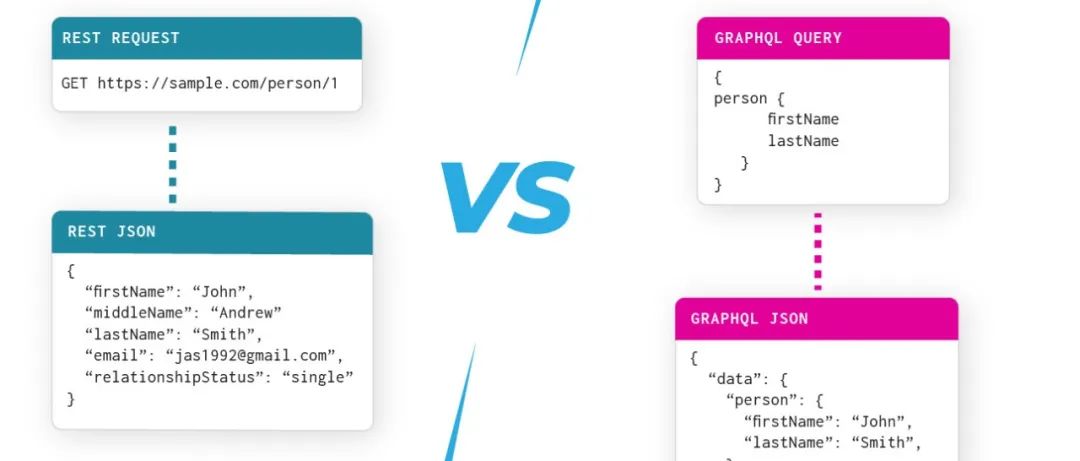Excel散点图背景色可以根据数据值定制吗?
提问于 2021-07-16 03:19:23
我有一张5排x2的桌子。有5个数据点,每个数据点都有相应的X和Y值。X,Y值用于绘制散点图。
我想要自定义散点图的背景作为数据点本身的函数,即着色矩形的X和Y范围应该在我的控制范围内。理想情况下,我希望数据的中间值X和Y值分别生成X和Y“轴”,这是不同颜色矩形的边界。
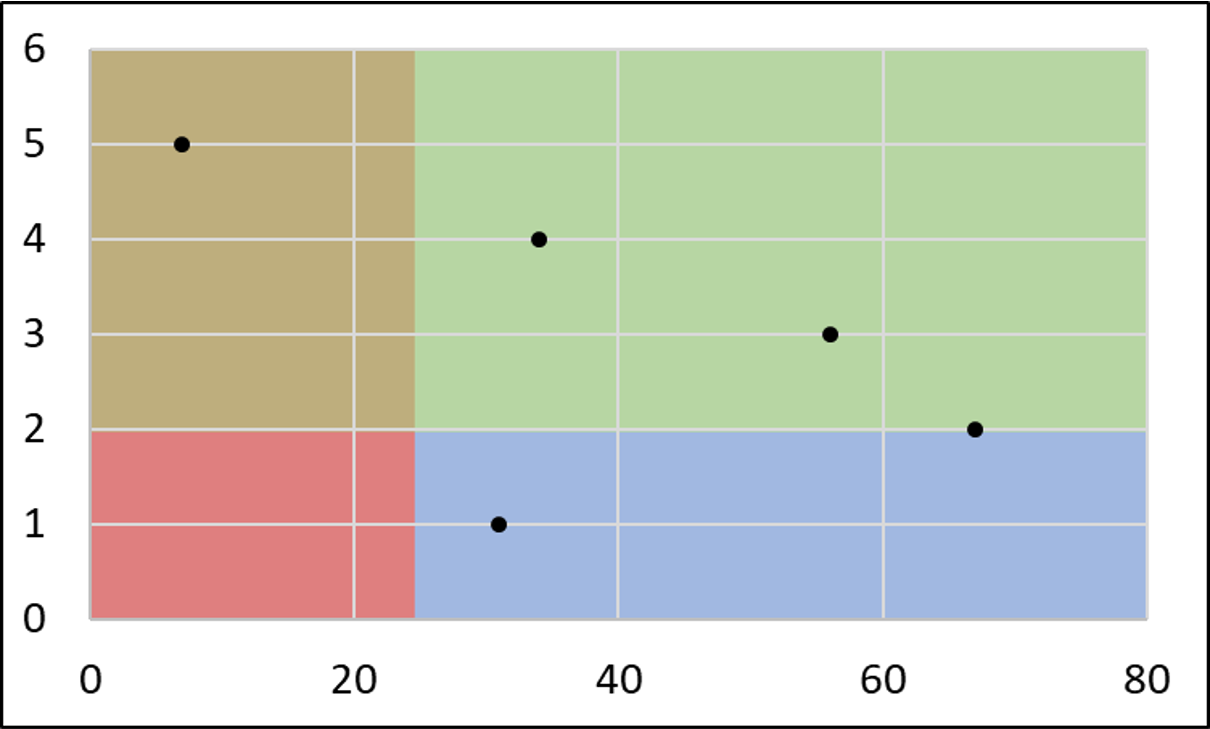
目前,我已经选择了“形状填充”->“图片”选项,同时格式化图表区域。该图片目前是在中手工创建的,其高宽比与图表区域相同。
示例VBA代码。它从"Sheet1“中A2:B6范围内的5x2表中获取数据。
Sub scatter_plot_simple()
Dim Chart1 As Chart
Set Chart1 = Charts.Add
With Chart1
.ChartType = xlXYScatter
.SeriesCollection.NewSeries
.SeriesCollection(1).Name = "=""Values"""
.SeriesCollection(1).XValues = "=Sheet1!$B$2:$B$6"
.SeriesCollection(1).Values = "=Sheet1!C$2:$C$6"
End With
End Sub回答 2
Stack Overflow用户
回答已采纳
发布于 2021-07-16 10:58:10
尝尝这个。
“这只是基本的数学”所以代码没有注释..。;-)
编辑:将图表移动到工作表中,然后将形状绘制在(透明的)图表后面。把工作表上的网格线关掉,否则它们会显示出来.
Sub scatter_plot_simple()
Const CHT_NAME As String = "QUADRANTS"
Dim cht As Chart, rngX As Range, rngY As Range, wsData As Worksheet, co
Dim medX, medY, wsChart As Worksheet
Set wsChart = Worksheets("Chart")
Set wsData = Worksheets("Data")
Set rngX = wsData.Range("B2:B400")
Set rngY = wsData.Range("C2:C400")
DeleteAllShapes wsChart
'hosting the chart on a worksheet...
Set co = wsChart.Shapes.AddChart2(240, xlXYScatter)
co.Name = CHT_NAME
co.Fill.Visible = msoFalse 'no background
co.Top = 10
co.Left = 10
co.Width = 400
co.Height = 400
Set cht = co.Chart
ClearSeries cht 'make sure no "auto-plotted" series
With cht
.ChartType = xlXYScatter
.SeriesCollection.NewSeries
.SeriesCollection(1).Name = "Data"
.SeriesCollection(1).XValues = rngX
.SeriesCollection(1).Values = rngY
.PlotArea.Format.Fill.Visible = msoFalse 'no background
End With
medX = Application.Median(rngX)
medY = Application.Median(rngY)
AddQuadrants cht, medX, medY
End Sub
Sub AddQuadrants(cht As Chart, medX, medY)
Dim minX, maxX, minY, maxY, xAxis As Axis, yAxis As Axis
Dim xSpan, ySpan, shp1, Q1 As Shape, Q2 As Shape, Q3 As Shape, Q4 As Shape
Dim Q1W, Q1H, ws As Worksheet, co As Object, posTop As Long, posleft As Long
Set co = cht.Parent 'chartobject (a container for the chart when hosted on a worksheet)
Set ws = co.Parent 'the hosting worksheet
Set xAxis = cht.Axes(xlCategory)
Set yAxis = cht.Axes(xlValue)
minX = xAxis.MinimumScale
maxX = xAxis.MaximumScale
xSpan = maxX - minX
minY = yAxis.MinimumScale
maxY = yAxis.MaximumScale
ySpan = maxY - minY
Q1W = ((medX - minX) / xSpan) * xAxis.Width
Q1H = ((maxY - medY) / ySpan) * yAxis.Height
posTop = 4 + co.Top + yAxis.Top 'fudging this a bit...
posleft = 4 + co.Left + xAxis.Left 'fudging this a bit...
Set Q1 = Quadrant(ws, posleft, posTop, Q1W, Q1H, vbYellow)
Set Q2 = Quadrant(ws, posleft + Q1W, posTop, xAxis.Width - Q1W, Q1H, vbRed)
Set Q3 = Quadrant(ws, posleft, posTop + Q1H, Q1W, yAxis.Height - Q1H, vbBlue)
Set Q4 = Quadrant(ws, posleft + Q1W, posTop + Q1H, _
xAxis.Width - Q1W, yAxis.Height - Q1H, vbGreen)
End Sub
Function Quadrant(ws As Worksheet, l, t, w, h, clr As Long) As Shape
Dim rv As Shape
Set rv = ws.Shapes.AddShape(msoShapeRectangle, l, t, w, h)
rv.Fill.ForeColor.RGB = clr
rv.Fill.Transparency = 0.9
rv.Fill.Solid
rv.Line.Visible = False
rv.ZOrder msoSendToBack
Set Quadrant = rv
End Function
Sub ClearSeries(cht As Chart)
Do While cht.SeriesCollection.Count > 0
cht.SeriesCollection(1).Delete
Loop
End Sub
Sub DeleteAllShapes(ws As Worksheet)
Do While ws.Shapes.Count > 0
ws.Shapes(1).Delete
Loop
End Sub或者没有VBA:https://peltiertech.com/excel-chart-with-colored-quadrant-background/
Stack Overflow用户
发布于 2021-07-16 06:08:50
请试试下一段代码。它将创建矩形,对其着色,分组,导出组图片,并将其添加为绘图仪区域用户图片。没有时间评论代码。如果不清楚,我会在几个小时后,当我在家的时候发表评论:
Sub scatter_plot_simple()
Dim sC As Chart, sh As Worksheet, Chart1 As Chart, sGr As Shape, s As Shape, s1 As Shape, s2 As Shape
Dim pltH As Double, pltW As Double, pltAH As Double, pltAW As Double, i As Long, j As Long, k As Long
Dim maxX As Long, maxY As Long, majUnitY As Long, topS As Double, leftS As Double
majUnitY = 20 'major unity for X axes
'delete the previous chart (used for testing)
For Each sC In Charts
Application.DisplayAlerts = False
If sC.Name = "MyChart" Then sC.Delete: Exit For
Application.DisplayAlerts = True
Next
Set sh = Sheets("Sheet1")
Set Chart1 = Charts.Add
With Chart1
.Name = "MyChart"
.ChartType = xlXYScatter
.SeriesCollection.NewSeries
.SeriesCollection(1).Name = "=""Values"""
.SeriesCollection(1).XValues = "=" & sh.Name & "!B2:B6"
.SeriesCollection(1).Values = "=" & sh.Name & "!C2:C6"
.Axes(xlCategory).MajorUnit = majUnitY
maxX = .Axes(xlCategory).MaximumScale 'maximum scale of X axes
pltAH = .PlotArea.height: pltAW = .PlotArea.width 'plot area height
maxY = .Axes(xlValue).MaximumScale 'maximum scale of X axes
'extract dimensions of the future rectangles to be created:
pltH = .PlotArea.height / maxY: pltW = .PlotArea.width / (maxX / majUnitY)
End With
'create the rectangle equal to chart Plot area:
Set s = sh.Shapes.AddShape(msoShapeRectangle, 0, 0, pltAW, pltAH)
s.Fill.ForeColor.RGB = RGB(255, 255, 255) 'white color
topS = 0: leftS = 0
Dim maxGreen As Long ' variable to be used to change the rectangle colors
maxGreen = 2
'create the necessary colored rectangles to reflect the maximum X and maximum Y
For j = 1 To maxX / majUnitY
For i = 1 To 6
Set s1 = sh.Shapes.AddShape(msoShapeRectangle, leftS, topS, pltW, pltH)
With s1
.Select
'color rectangles according to their position:
.Fill.ForeColor.RGB = IIf(6 - i >= maxGreen, IIf(j = 1, RGB(201, 163, 102), RGB(138, 197, 139)), IIf(j = 1, RGB(231, 157, 126), RGB(145, 208, 215)))
.line.Weight = 2
.line.ForeColor.RGB = RGB(255, 255, 255)
End With
If i = 1 And j = 1 Then 'group the big rectangle (plot area dimensions) with the first rectangle
Set sGr = sh.Shapes.Range(Array(s.Name, s1.Name)).Group
Else
'group the previous group with the created rectangle
Set sGr = sh.Shapes.Range(Array(sGr.Name, s1.Name)).Group
End If
topS = topS + pltH 'increment Top position for the future rectangle
Next i
'adding the rectangles slices over the existing rectangles in second column:
If j = 2 Then
topS = 0
For k = 1 To 6
Set s2 = sh.Shapes.AddShape(msoShapeRectangle, leftS + 2, topS + 2, pltW / 3, pltH - 4)
With s2
.Select
If 6 - k >= maxGreen Then
.Fill.ForeColor.RGB = RGB(201, 163, 102)
.line.ForeColor.RGB = RGB(201, 163, 102)
Else
.Fill.ForeColor.RGB = RGB(231, 157, 126)
.line.ForeColor.RGB = RGB(231, 157, 126)
End If
End With
Set sGr = sh.Shapes.Range(Array(sGr.Name, s2.Name)).Group
topS = topS + pltH
Next k
End If
leftS = leftS + pltW: topS = 0 'increment the left possition and reset the Top poz to zero
Next j
'Part of exporting the created group as picture:
Dim pictPath As String
pictPath = ThisWorkbook.path & "\chartPict.jpg" 'the path where to be saved
ExportShPict sGr, sh, pictPath 'export function
Chart1.PlotArea.Format.Fill.UserPicture pictPath 'place the exported picture to the chart plot area
sGr.Delete 'delete the helper group
Chart1.Activate 'activate the chart sheet
MsgBox "Ready..."
End Sub
Private Sub ExportShPict(s As Shape, sh As Worksheet, pictPath As String)
Dim ch As ChartObject
'create a new chart using the shape (group) dimensions
Set ch = sh.ChartObjects.Add(left:=1, top:=1, width:=100, height:=100)
ch.width = s.width: ch.height = s.height
'copy the group picture on the newly created chart
s.CopyPicture: ch.Activate: ActiveChart.Paste
'export the chart which practically means only the picture
ch.Chart.Export FileName:=pictPath, FilterName:="JPG"
ch.Delete 'delete the helper chart
End Sub我推导出了改变垂直轴颜色的逻辑,但是你没有提到X轴上的位置,也就是向下的颜色要改变的位置。如果这方面是清楚的,一些较小的矩形可以放置在第二个矩形列。
页面原文内容由Stack Overflow提供。腾讯云小微IT领域专用引擎提供翻译支持
原文链接:
https://stackoverflow.com/questions/68408135
复制相关文章
点击加载更多


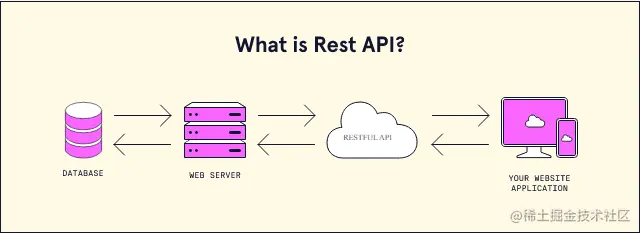




![为什么GraphQL是API的未来[每日前端夜话0x50]](https://ask.qcloudimg.com/http-save/yehe-1120945/izrr4znofo.png)