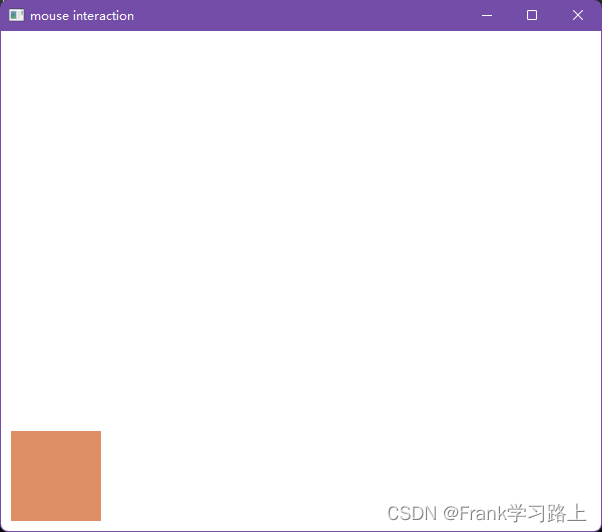glut库更新旧程序无法完成编译问题描述
glut库更新旧程序无法完成编译问题描述

其实就是很多变量名称出现了变动。
手工替换即可。

绿色部分是系统给出的提示。对应错误需要全部都修订。
全部记录如下:
zhangrelay@LAPTOP-5REQ7K1L:~$ cd cppcode/Bouncing-Ball-Animation-master/src/
zhangrelay@LAPTOP-5REQ7K1L:~/cppcode/Bouncing-Ball-Animation-master/src$ make
g++ -std=c++11 -g -o a.out main.cpp ball.cpp eventHandling.cpp gui.cpp imageloader.cpp tinyfiledialogs.c -lglui -lglut -lGLU -lGL -lm
main.cpp: In function ‘int main(int, char**)’:
main.cpp:17:5: error: ‘glutInit’ was not declared in this scope
17 | glutInit(&argc, argv); //Initialize GLUT
| ^~~~~~~~
main.cpp:18:25: error: ‘GLUT_DOUBLE’ was not declared in this scope; did you mean ‘GL_DOUBLE’?
18 | glutInitDisplayMode(GLUT_DOUBLE | GLUT_RGBA | GLUT_DEPTH);
| ^~~~~~~~~~~
| GL_DOUBLE
main.cpp:18:39: error: ‘GLUT_RGBA’ was not declared in this scope; did you mean ‘GL_RGBA’?
18 | glutInitDisplayMode(GLUT_DOUBLE | GLUT_RGBA | GLUT_DEPTH);
| ^~~~~~~~~
| GL_RGBA
main.cpp:18:51: error: ‘GLUT_DEPTH’ was not declared in this scope; did you mean ‘GL_DEPTH’?
18 | glutInitDisplayMode(GLUT_DOUBLE | GLUT_RGBA | GLUT_DEPTH);
| ^~~~~~~~~~
| GL_DEPTH
main.cpp:18:5: error: ‘glutInitDisplayMode’ was not declared in this scope
18 | glutInitDisplayMode(GLUT_DOUBLE | GLUT_RGBA | GLUT_DEPTH);
| ^~~~~~~~~~~~~~~~~~~
main.cpp:19:5: error: ‘glutInitWindowSize’ was not declared in this scope
19 | glutInitWindowSize(winw,winh); //Set the window size
| ^~~~~~~~~~~~~~~~~~
main.cpp:20:37: error: ‘GLUT_SCREEN_WIDTH’ was not declared in this scope
20 | glutInitWindowPosition((glutGet(GLUT_SCREEN_WIDTH)-winw)/2,(glutGet(GLUT_SCREEN_HEIGHT)-winh)/2);
| ^~~~~~~~~~~~~~~~~
main.cpp:20:29: error: ‘glutGet’ was not declared in this scope
20 | glutInitWindowPosition((glutGet(GLUT_SCREEN_WIDTH)-winw)/2,(glutGet(GLUT_SCREEN_HEIGHT)-winh)/2);
| ^~~~~~~
main.cpp:20:73: error: ‘GLUT_SCREEN_HEIGHT’ was not declared in this scope
20 | glutInitWindowPosition((glutGet(GLUT_SCREEN_WIDTH)-winw)/2,(glutGet(GLUT_SCREEN_HEIGHT)-winh)/2);
| ^~~~~~~~~~~~~~~~~~
main.cpp:20:5: error: ‘glutInitWindowPosition’ was not declared in this scope
20 | glutInitWindowPosition((glutGet(GLUT_SCREEN_WIDTH)-winw)/2,(glutGet(GLUT_SCREEN_HEIGHT)-winh)/2);
| ^~~~~~~~~~~~~~~~~~~~~~
main.cpp:22:23: error: ‘glutCreateWindow’ was not declared in this scope
22 | main_window = glutCreateWindow("Bouncing Balls Animation"); //Create the window
| ^~~~~~~~~~~~~~~~
main.cpp:27:5: error: ‘glutDisplayFunc’ was not declared in this scope
27 | glutDisplayFunc(drawScene);
| ^~~~~~~~~~~~~~~
main.cpp:28:5: error: ‘glutTimerFunc’ was not declared in this scope
28 | glutTimerFunc(_time, update, 0);
| ^~~~~~~~~~~~~
main.cpp:33:9: error: ‘glutMotionFunc’ was not declared in this scope
33 | glutMotionFunc(MouseMotion);
| ^~~~~~~~~~~~~~
main.cpp:34:9: error: ‘glutPassiveMotionFunc’ was not declared in this scope
34 | glutPassiveMotionFunc(MousePassiveMotion);
| ^~~~~~~~~~~~~~~~~~~~~
main.cpp:145:5: error: ‘glutMainLoop’ was not declared in this scope
145 | glutMainLoop(); //Start the main loop. glutMainLoop doesn't return.
| ^~~~~~~~~~~~
eventHandling.cpp: In function ‘void MouseButton(int, int, int, int)’:
eventHandling.cpp:63:33: error: ‘GLUT_UP’ was not declared in this scope
63 | if (state == GLUT_UP) // Disregard redundant GLUT_UP events
| ^~~~~~~
eventHandling.cpp:67:32: error: ‘GLUT_LEFT_BUTTON’ was not declared in this scope
67 | if ( button == GLUT_LEFT_BUTTON && state == GLUT_DOWN ) {
| ^~~~~~~~~~~~~~~~
eventHandling.cpp:67:61: error: ‘GLUT_DOWN’ was not declared in this scope
67 | if ( button == GLUT_LEFT_BUTTON && state == GLUT_DOWN ) {
| ^~~~~~~~~
eventHandling.cpp:75:22: error: ‘GLUT_DOWN’ was not declared in this scope
75 | if (state == GLUT_DOWN) {
| ^~~~~~~~~
eventHandling.cpp:79:30: error: ‘GLUT_LEFT_BUTTON’ was not declared in this scope
79 | case GLUT_LEFT_BUTTON:
| ^~~~~~~~~~~~~~~~
eventHandling.cpp:81:30: error: ‘GLUT_MIDDLE_BUTTON’ was not declared in this scope
81 | case GLUT_MIDDLE_BUTTON:
| ^~~~~~~~~~~~~~~~~~
eventHandling.cpp:84:30: error: ‘GLUT_RIGHT_BUTTON’ was not declared in this scope
84 | case GLUT_RIGHT_BUTTON:
| ^~~~~~~~~~~~~~~~~
eventHandling.cpp:90:30: error: ‘GLUT_LEFT_BUTTON’ was not declared in this scope
90 | case GLUT_LEFT_BUTTON:
| ^~~~~~~~~~~~~~~~
eventHandling.cpp:93:30: error: ‘GLUT_MIDDLE_BUTTON’ was not declared in this scope
93 | case GLUT_MIDDLE_BUTTON:
| ^~~~~~~~~~~~~~~~~~
eventHandling.cpp:96:30: error: ‘GLUT_RIGHT_BUTTON’ was not declared in this scope
96 | case GLUT_RIGHT_BUTTON:
| ^~~~~~~~~~~~~~~~~
eventHandling.cpp:109:9: error: ‘glutPostRedisplay’ was not declared in this scope
109 | glutPostRedisplay();
| ^~~~~~~~~~~~~~~~~
eventHandling.cpp: In function ‘void MouseMotion(int, int)’:
eventHandling.cpp:124:9: error: ‘glutPostRedisplay’ was not declared in this scope
124 | glutPostRedisplay();
| ^~~~~~~~~~~~~~~~~
eventHandling.cpp: In function ‘void handleSpecialKeypress(int, int, int)’:
eventHandling.cpp:150:22: error: ‘GLUT_KEY_UP’ was not declared in this scope
150 | case(GLUT_KEY_UP): //Up Arrow
| ^~~~~~~~~~~
eventHandling.cpp:153:22: error: ‘GLUT_KEY_DOWN’ was not declared in this scope
153 | case(GLUT_KEY_DOWN): // Down Arrow
| ^~~~~~~~~~~~~
eventHandling.cpp:156:22: error: ‘GLUT_KEY_LEFT’ was not declared in this scope
156 | case(GLUT_KEY_LEFT): // Down Arrow
| ^~~~~~~~~~~~~
eventHandling.cpp:159:22: error: ‘GLUT_KEY_RIGHT’ was not declared in this scope
159 | case(GLUT_KEY_RIGHT): // Down Arrow
| ^~~~~~~~~~~~~~
eventHandling.cpp: In function ‘void cbMode(int)’:
eventHandling.cpp:332:9: error: ‘glutPostRedisplay’ was not declared in this scope
332 | glutPostRedisplay();
| ^~~~~~~~~~~~~~~~~
gui.cpp: In function ‘void update(int)’:
gui.cpp:97:9: error: ‘glutPostRedisplay’ was not declared in this scope
97 | glutPostRedisplay(); //Tell GLUT that the scene has changed
| ^~~~~~~~~~~~~~~~~
gui.cpp:98:5: error: ‘glutTimerFunc’ was not declared in this scope
98 | glutTimerFunc(_time, update, 0);
| ^~~~~~~~~~~~~
gui.cpp: In function ‘void drawScene()’:
gui.cpp:213:41: error: ‘glutSolidSphere’ was not declared in this scope
213 | glutSolidSphere(Balls[z].getRadius(),50,50);
| ^~~~~~~~~~~~~~~
gui.cpp:218:17: error: ‘glutSwapBuffers’ was not declared in this scope
218 | glutSwapBuffers(); //Send the 3D scene to the screen
| ^~~~~~~~~~~~~~~
gui.cpp:283:41: error: ‘glutSolidSphere’ was not declared in this scope
283 | glutSolidSphere(Balls[z].getRadius(),50,50);
| ^~~~~~~~~~~~~~~
gui.cpp:286:81: error: ‘glutWireSphere’ was not declared in this scope; did you mean ‘gluSphere’?
286 | if (ball_selected == Balls[z].getId()) glutWireSphere(Balls[z].getRadius()+0.03,20,20);
| ^~~~~~~~~~~~~~
| gluSphere
gui.cpp:292:17: error: ‘glutSwapBuffers’ was not declared in this scope
292 | glutSwapBuffers(); //Send the 3D scene to the screen
| ^~~~~~~~~~~~~~~
gui.cpp: In function ‘void myGlutIdle()’:
gui.cpp:314:8: error: ‘glutGetWindow’ was not declared in this scope
314 | if ( glutGetWindow() != main_window )
| ^~~~~~~~~~~~~
gui.cpp:315:5: error: ‘glutSetWindow’ was not declared in this scope
315 | glutSetWindow(main_window);
| ^~~~~~~~~~~~~
gui.cpp:319:9: error: ‘glutPostRedisplay’ was not declared in this scope
319 | glutPostRedisplay();
| ^~~~~~~~~~~~~~~~~
tinyfiledialogs.c: In function ‘int tkinter2Present()’:
tinyfiledialogs.c:592:48: warning: ‘%s’ directive writing up to 255 bytes into a region of size between 240 and 255 [-Wformat-overflow=]
592 | sprintf ( lPythonCommand , "%s %s" , gPython2Name , lPythonParams ) ;
| ^~ ~~~~~~~~~~~~~
tinyfiledialogs.c:592:25: note: ‘sprintf’ output between 2 and 272 bytes into a destination of size 256
592 | sprintf ( lPythonCommand , "%s %s" , gPython2Name , lPythonParams ) ;
| ~~~~~~~~^~~~~~~~~~~~~~~~~~~~~~~~~~~~~~~~~~~~~~~~~~~~~~~~~~~~~~~~~~~
tinyfiledialogs.c:609:32: warning: ‘%s’ directive writing up to 255 bytes into a region of size between 240 and 255 [-Wformat-overflow=]
609 | sprintf ( lPythonCommand , "%s %s" , gPython2Name , lPythonParams ) ;
| ^~ ~~~~~~~~~~~~~
tinyfiledialogs.c:609:9: note: ‘sprintf’ output between 2 and 272 bytes into a destination of size 256
609 | sprintf ( lPythonCommand , "%s %s" , gPython2Name , lPythonParams ) ;
| ~~~~~~~~^~~~~~~~~~~~~~~~~~~~~~~~~~~~~~~~~~~~~~~~~~~~~~~~~~~~~~~~~~~
tinyfiledialogs.c:599:32: warning: ‘%s’ directive writing up to 255 bytes into a region of size between 240 and 255 [-Wformat-overflow=]
599 | sprintf ( lPythonCommand , "%s %s" , gPython2Name , lPythonParams ) ;
| ^~ ~~~~~~~~~~~~~
tinyfiledialogs.c:599:9: note: ‘sprintf’ output between 2 and 272 bytes into a destination of size 256
599 | sprintf ( lPythonCommand , "%s %s" , gPython2Name , lPythonParams ) ;
| ~~~~~~~~^~~~~~~~~~~~~~~~~~~~~~~~~~~~~~~~~~~~~~~~~~~~~~~~~~~~~~~~~~~
make: *** [makefile:7: all] Error 1
zhangrelay@LAPTOP-5REQ7K1L:~/cppcode/Bouncing-Ball-Animation-master/src$
编译案例简介:
弹跳球动画
- 一个模拟 2D 和 3D 球之间碰撞的 c++ 项目。
- 使用 openGL、glut 和 glui 库构建。
- Glui 实现了一个非常简单和强大的 GUI,允许用户控制球的不同属性。
特征
- 用户可以播放/暂停场景,改变球的数量,改变球的颜色,增加/减少球的速度。
- 用户可以通过单击来选择特定的球,然后更改其相应的属性。
- 如果没有球被选中,那么所有球的属性都会改变。
- 支持四种“外观和感觉”选项 - 默认、金属、高对比度、台球/台球
- 2D 和 3D 模式。
腾讯云开发者

扫码关注腾讯云开发者
领取腾讯云代金券
Copyright © 2013 - 2025 Tencent Cloud. All Rights Reserved. 腾讯云 版权所有
深圳市腾讯计算机系统有限公司 ICP备案/许可证号:粤B2-20090059 深公网安备号 44030502008569
腾讯云计算(北京)有限责任公司 京ICP证150476号 | 京ICP备11018762号 | 京公网安备号11010802020287
Copyright © 2013 - 2025 Tencent Cloud.
All Rights Reserved. 腾讯云 版权所有