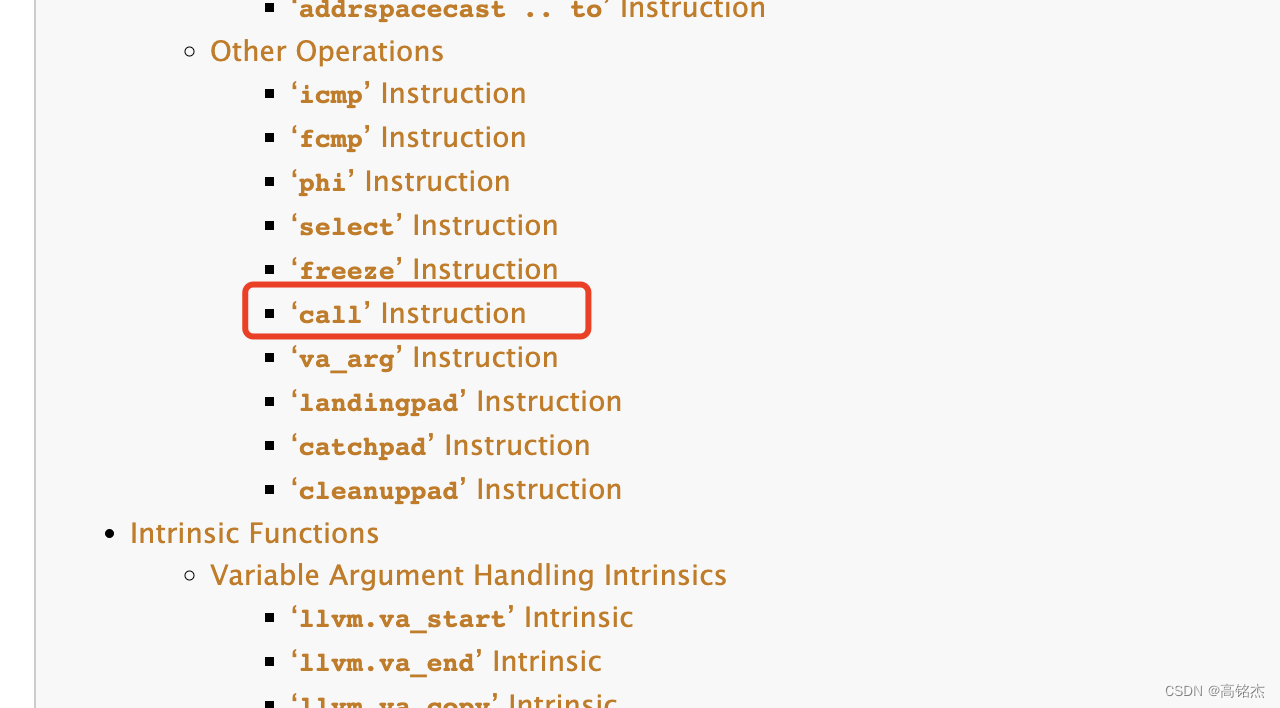将按钮和水平线放在文本后面
这是我关于颤振的第二篇帖子。我在学颤音。我在UI设计上遇到了一个问题。
我试着在文本后添加按钮,但做不到吗?每当我尝试添加按钮时,我都会得到错误:位置参数必须发生在命名参数之前.或者太多的位置争论..。同样,我无法在文本下面添加水平线。
import 'package:flutter/material.dart';
class HomePage extends StatefulWidget
{
const HomePage({Key? key}) : super(key: key);
@override
State<HomePage> createState() => _HomePageState();
}
class _HomePageState extends State<HomePage> {
@override
Widget build(BuildContext context) {
return Scaffold(
appBar: AppBar(
title: Text("My First App"),
backgroundColor: Color(0xffFF9800),
),
body: _bodyWidget(),
);
}
}
Widget _bodyWidget()
{
return Container(
padding: EdgeInsets.all(20.0),
child: Row(
children: [
Flexible(child: Container(
decoration: BoxDecoration(
borderRadius: BorderRadius.circular(10),
color: Color(0xffF5DAC9),
boxShadow: [
BoxShadow(
color: Colors.black,
offset: const Offset(
5.0,
5.0,
), //Offset
blurRadius: 10.0,
spreadRadius: 2.0,
), //BoxShadow
BoxShadow(
color: Colors.white,
offset: const Offset(0.0, 0.0),
blurRadius: 0.0,
spreadRadius: 0.0,
), //BoxShadow
],
),
padding: EdgeInsets.all(20),
child: new Text
(
" Lorem Ipsum is simply dummy text of the printing and typesetting industry.",
style: new TextStyle(
fontSize: 30.0,
fontWeight: FontWeight.w400,
),
),
),
),
],
),
);
}主省道文件代码
import 'package:flutter/material.dart';
import 'HomePage.dart';
void main() => runApp(new MyApp());
class MyApp extends StatelessWidget {
const MyApp({Key? key}) : super(key: key);
@override
Widget build(BuildContext context) {
return MaterialApp(
title: "Repairing Services",
theme: new ThemeData(
primarySwatch: Colors.blue
),
home: new HomePage(),
);
}
}回答 2
Stack Overflow用户
发布于 2022-03-10 02:39:57
您可以使用Row包装文本和按钮。您可以使用Divider()获得水平线。

尝试如下:
Widget _bodyWidget()
{
return
padding: const EdgeInsets.all(20.0),
child: Row(
children: [
Flexible(
child: Container(
decoration: BoxDecoration(
borderRadius: BorderRadius.circular(10),
color: const Color(0xffF5DAC9),
boxShadow: const [
BoxShadow(
color: Colors.black,
offset: Offset(
5.0,
5.0,
), //Offset
blurRadius: 10.0,
spreadRadius: 2.0,
), //BoxShadow
BoxShadow(
color: Colors.white,
offset: Offset(0.0, 0.0),
blurRadius: 0.0,
spreadRadius: 0.0,
), //BoxShadow
],
),
padding: const EdgeInsets.all(20),
child: Column(mainAxisSize: MainAxisSize.min, children: [
Row(children: [
const Expanded(
child: Text(
" Lorem Ipsum is simply dummy text of the printing and typesetting industry.",
style: TextStyle(
fontSize: 30.0,
fontWeight: FontWeight.w400,
),
)),
ElevatedButton(
style: ElevatedButton.styleFrom(
textStyle: const TextStyle(fontSize: 20)),
onPressed: () {},
child: const Text('Enabled'),
),
]),
const Divider(color: Colors.black),
])),
),
],
),
);
}Stack Overflow用户
发布于 2022-03-10 02:54:11
您可以在Flexible小部件之后添加按钮,并给SizedBox在文本和按钮之间应用空间。
试试这个:
Widget _bodyWidget() {
return Container(
padding: EdgeInsets.all(20.0),
child: Row(
children: [
Flexible(
child: Container(
decoration: BoxDecoration(
borderRadius: BorderRadius.circular(10),
color: Color(0xffF5DAC9),
boxShadow: const [
BoxShadow(
color: Colors.black,
offset: Offset(
5.0,
5.0,
), //Offset
blurRadius: 10.0,
spreadRadius: 2.0,
), //BoxShadow
BoxShadow(
color: Colors.white,
offset: Offset(0.0, 0.0),
blurRadius: 0.0,
spreadRadius: 0.0,
), //BoxShadow
],
),
padding: EdgeInsets.all(20),
child: const Text(
" Lorem Ipsum is simply dummy text of the printing and typesetting industry.",
style: TextStyle(
fontSize: 30.0,
fontWeight: FontWeight.w400,
),
),
),
),
SizedBox(width: 20),
ElevatedButton(
onPressed: () {},
child: Text('Buttom'),
style: ElevatedButton.styleFrom(
textStyle: const TextStyle(fontSize: 22),
padding: EdgeInsets.all(20),
),
),
],
),
);
}页面原文内容由Stack Overflow提供。腾讯云小微IT领域专用引擎提供翻译支持
原文链接:
https://stackoverflow.com/questions/71422594
复制相似问题


![[Swift] Swift 中的遍历](https://ask.qcloudimg.com/http-save/yehe-7652309/5fwgou047i.png)